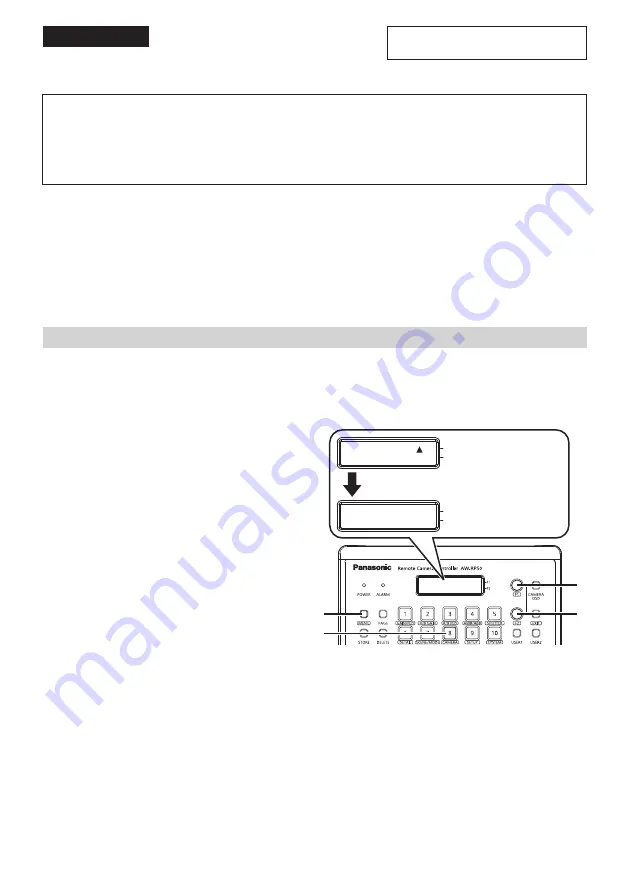
ENGLISH
AG-UMR20P/E, AG-UCK20G
AG-MDR25P/E, AG-MDC20G
E-1
Important Notice
Thank you for purchasing this product.
The following functions will be added to your Remote Camera Controller or Remote Operation Panel
by updating its system version. Use the following functions when a recorder and camera head are
connected.
Please refer to this information when reading the relevant sections of the operating instructions.
The supported system versions for the Remote Camera Controller and Remote Operation Panel are as follows.
AW-RP50: 4.02-00-0.00 or later
AW-RP120: 3.02-00-0.00 or later
AK-HRP200: 6.01-00-0.01 or later
For the latest information on updates, visit the "Service and Support" page at the following website.
http://pro-av.panasonic.net/
Remote control of recording start/stop
The ability to start/stop recording on a device via the AW-RP50 or AW-RP120 Remote Camera Controller or
AK-HRP200 Remote Operation Panel will be added.
For the AW-RP50
1
Press the MENU button.
2
Press the PRESET MEMORY/MENU 8 button
(CAMERA).
3
Turn the F1 dial to display the [REC] menu, and
then press the F1 dial.
The current status will be indicated (START:
Recording in progress; STOP: Recording
stopped).
4
Turn the F2 dial to select [START
] / [STOP
],
and then press the F2 dial.
Notes
This function can also be assigned to the USER buttons. For details on configuring the USER buttons, refer to the
operating instructions for the AW-RP50.
You can check the current recording status using the following methods.
• Perform the above steps 1 to 3.
• Check the whether the USER button is lit (when the function is assigned to a USER button).
There will be a slight lag between the recording status indicated on the unit and the actual recording start or stop
time on the device.
F2
F1
F2
F1
[11]REC
1.REC
START
4
1
3
2
Press the F1 dial to select the [REC] menu.
ENGLISH














