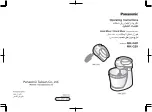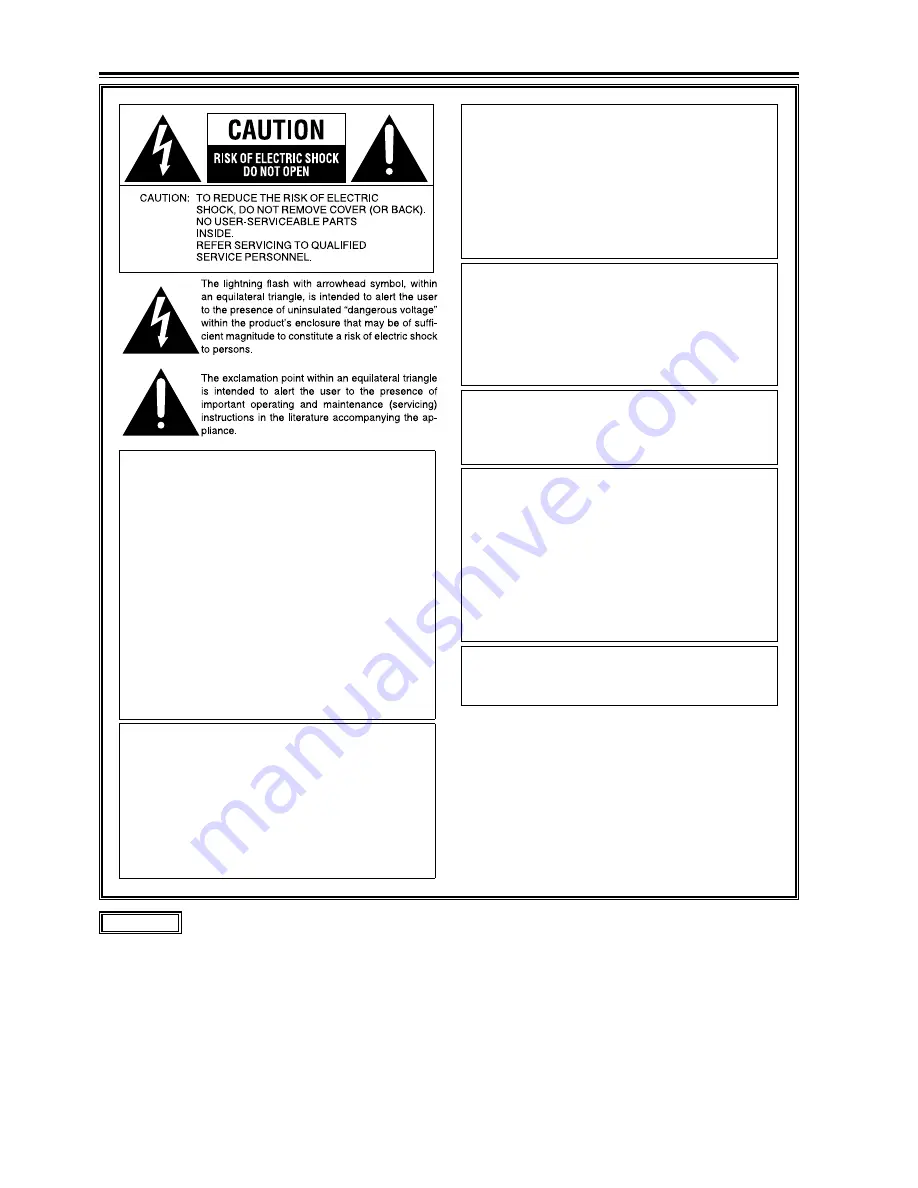
2
WARNING:
This equipment must be grounded.
To ensure safe operation, the three-pin plug
must be inserted only into a standard three-
pin power outlet which is effectively grounded
through normal household wiring.
Extension cords used with the equipment must
have three cores and be correctly wired to
provide connection to the ground. Wrongly wired
extension cords are a major cause of fatalities.
The fact that the equipment operates
satisfactorily does not imply that the power outlet
is grounded or that the installation is completely
safe. For your safety, if you are in any doubt
about the effective grounding of the power
outlet, please consult a qualified electrician.
WARNING:
s4OREDUCETHERISKOFlREORELECTRICSHOCKDO
not expose this equipment to rain or moisture.
s4OREDUCETHERISKOFlREORELECTRICSHOCK
KEEPTHISEQUIPMENTAWAYFROMALLLIQUIDS
Use and store only in locations which are not
EXPOSEDTOTHERISKOFDRIPPINGORSPLASHING
liquids, and do not place any liquid containers
on top of the equipment.
CAUTION:
The mains plug of the power supply cord shall
remain readily operable.
4HE!#RECEPTACLEMAINSSOCKETOUTLET SHALLBE
installed near the equipment and shall be easily
accessible.
To completely disconnect this equipment from the
AC mains, disconnect the mains plug from the AC
receptacle.
CAUTION:
In order to maintain adequate ventilation, do not
INSTALLORPLACETHISUNITINABOOKCASEBUILTIN
cabinet or any other confined space. To prevent
RISKOFELECTRICSHOCKORlREHAZARDDUETO
overheating, ensure that curtains and any other
materials do not obstruct the ventilation.
CAUTION:
4OREDUCETHERISKOFlREORELECTRICSHOCKAND
annoying interference, use the recommended
accessories only.
CAUTION:
This apparatus can be operated at a voltage in
the range of 100 – 240 V AC.
Voltages other than 120 V are not intended for
U.S.A. and Canada.
Operation at a voltage other than 120 V AC may
require the use of a different AC plug. Please
contact either a local or foreign Panasonic
AUTHORIZEDSERVICECENTERFORASSISTANCEIN
selecting an alternate AC plug.
CAUTION:
Excessive sound pressure from earphones and
headphones can cause hearing loss.
Read this first! (For AG-HMX100P)
indicates safety information.
Summary of Contents for AG-HMX100P
Page 47: ...MEMO 47 ...