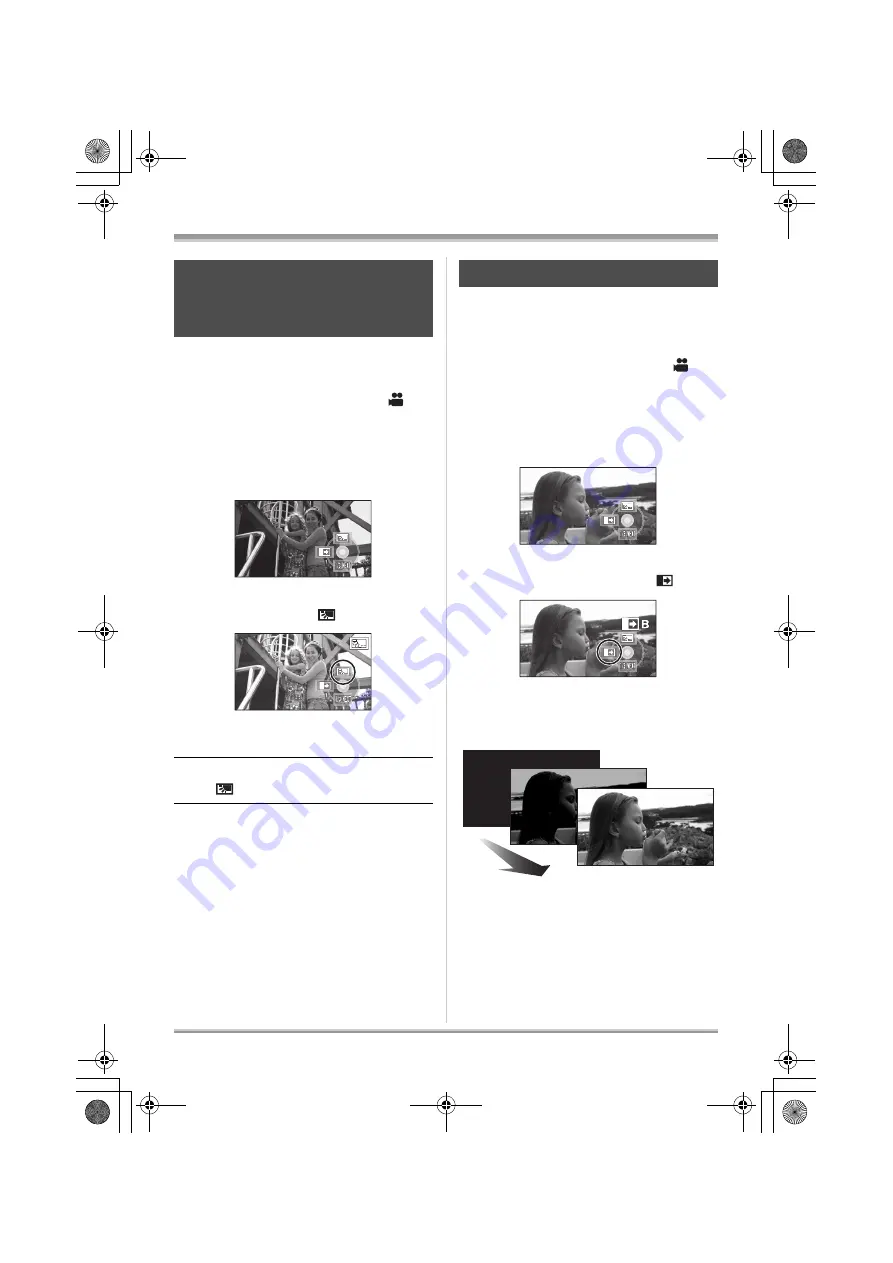
54
Recording
Use this function when the light is emanating
from behind the subject and the subject appears
dark.
¬
Rotate the mode dial to select
.
1
Press the center of the cursor
button. Then press the down
button to display the icon shown
in the illustration.
2
Press the up button of the cursor
button to select [
].
The image on the screen will become
brighter.
To return to normal recording
Select [
] again.
≥
If you turn off the power or operate the mode
dial, the backlight compensation function is
canceled.
Fade in:
The image and audio gradually
appear.
Fade out:
The image and audio gradually
disappear.
¬
Rotate the mode dial to select
.
1
Press the center of the cursor
button. Then press the down
button to display the icon shown
in the illustration.
2
Press the left button of the
cursor button to select [
].
3
Press the recording start/stop
button.
Start recording. (Fade in)
When you start recording, the image/audio
gradually appears.
Backlight compensation
function
This is for preventing a backlit subject
from being darkened.
Fade in/fade out function
VQT1R33(E).book 54 ページ 2008年3月6日 木曜日 午後4時33分






























