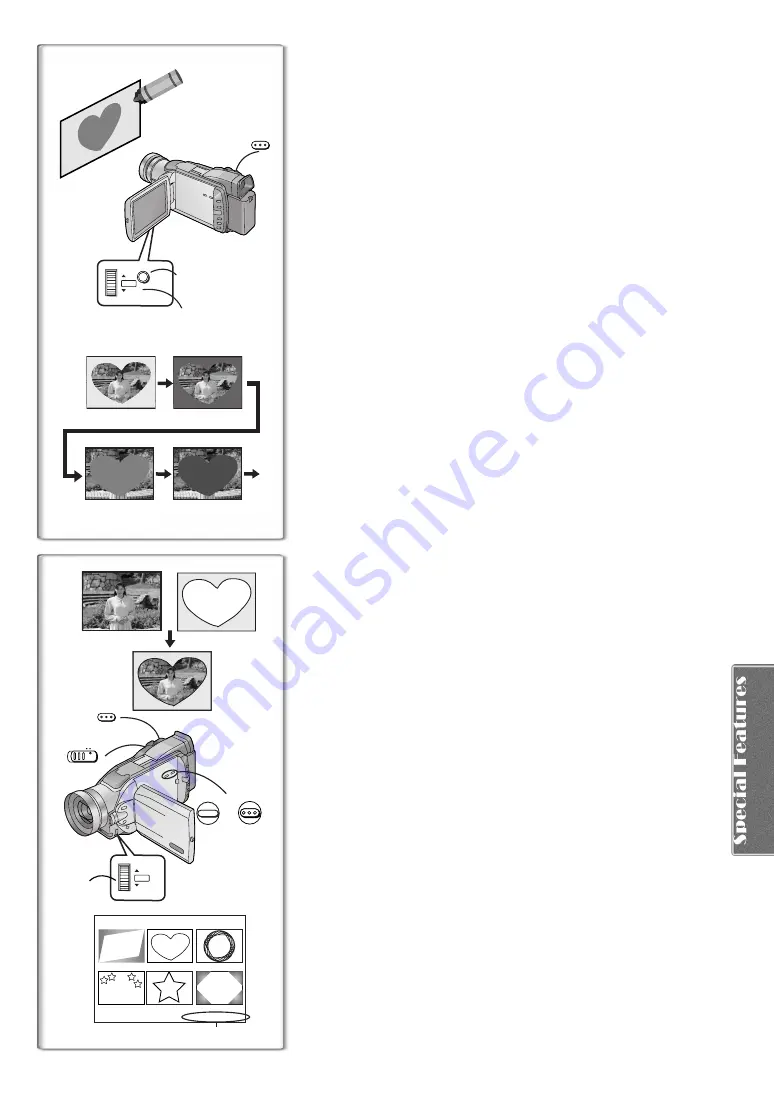
37
2, 4, 5, 6, 7, 8
2
1)
2)
4)
1)
3)
1
3
PHOTO
SHOT
MENU
VOL/JOG
PUSH
r
1
TITLE
USR00002.TTL
TITLE
1
5
2, 4
MULTI/P-IN-P
3, 4
6
TAPE
CARD
PHOTO
SHOT
VOL/JOG
PUSH
Creating a Title
You can create a title and record on a Memory Card.
1
Camera Mode:
Set the Lens to the image you want to use for creating a title.
VCR Mode:
Search for the image you want to use for creating a title and
set the Camera/Recorder to Still Playback Mode.
2
Set [CARD SETUP] >> [CREATE TITLE] >> [YES].
3
Press the [PHOTO SHOT] Button.
≥
To perform Photoshot again, select [RETURN].
4
Rotate the [PUSH] Dial to select [COLOR] and then press it.
5
Rotate the [PUSH] Dial to select desired color and press it.
6
Rotate the [PUSH] Dial to select [LUMINANCE] and press it.
7
Rotate the [PUSH] Dial to adjust the title contrast and then
press it.
8
Select [RECORD] and then press the [PUSH] Dial.
Selecting Colors
If you make color selection by rotating the [PUSH] Dial when creating a title,
you can change the color as follows.
1) Original color (the color of the captured image)
≥
Title in the original color in which the dark portion (blackish portion) of
the captured image is missing.
2) Preset colors (black, blue, green, cyan, red, pink, yellow, and white)
≥
Title in a preset color in which the dark portion (blackish portion) of the
captured image is missing.
3) Original color (the color of the captured image)
≥
Title in the original color in which the bright portion (whitish portion) of
the captured image is missing.
4) Preset colors (black, blue, green, cyan, red, pink, yellow, and white)
≥
Title in a preset color in which the bright portion (whitish portion) of the
captured image is missing.
~~~~~~~~~~~~~~~~~~~~~~~~~~~~~~~~
Inserting a Title
You can select one of your original titles and display it. (It can be displayed in
Camera Mode, VCR Mode, and Card Playback Mode.)
1
Press the [TITLE] Button.
≥
The title that was created last is displayed.
2
Press [MULTI] Button.
≥
A list of titles is displayed.
3
Rotate the [PUSH] Dial to select a desired title.
≥
The selected title is marked with a red frame.
4
Press the [PUSH] Dial or the [MULTI] Button.
≥
The selected title is displayed.
5
Using the [TAPE/CARD] Selector, select the recording
target.
Camera Mode: TAPE or CARD
VCR Mode: CARD
Card Playback Mode: TAPE
6
Press the [PHOTO SHOT] Button.
≥
A still picture is recorded under the inserted title.
≥
If you record on a Cassette in Normal Recording Mode, set the [TAPE/
CARD] Selector to [TAPE] and press the Recording Start/Stop Button.
1
File Name
Clearing a Title Display
Press the [TITLE] Button.
≥
For other notes, see page 48.






























