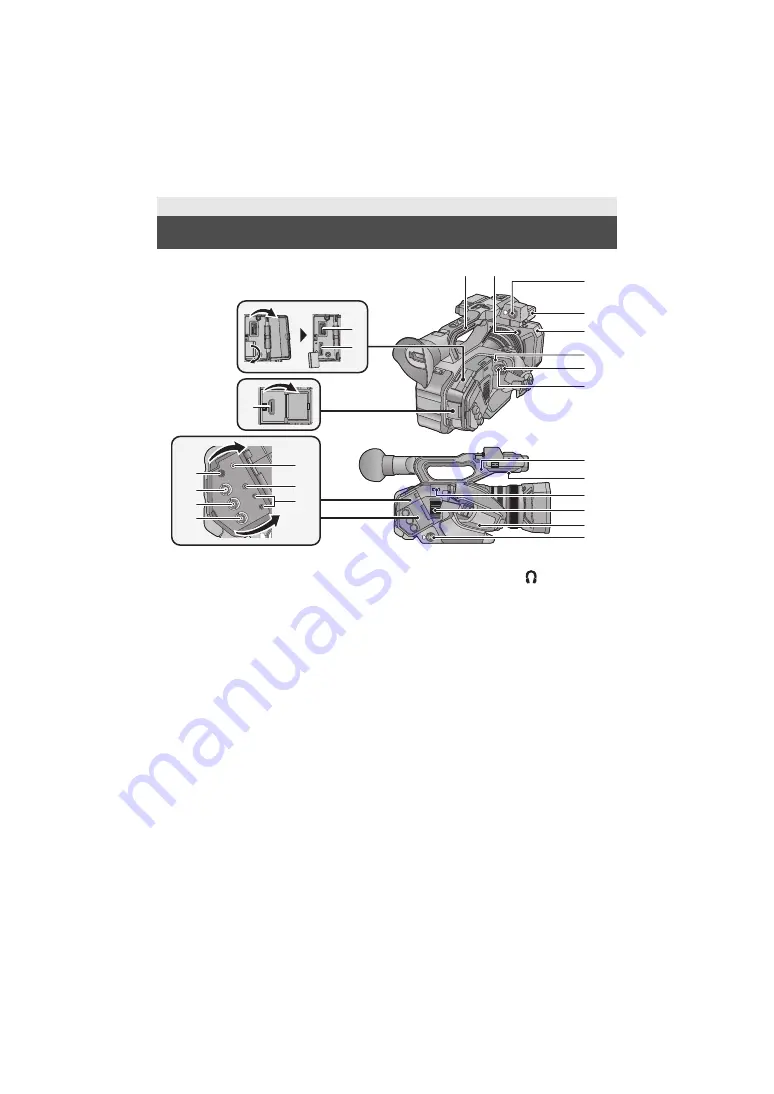
13
SQT1040
1
USB HOST terminal
2
USB DEVICE terminal
3
HDMI OUT connector [HDMI]
4
Handle
5
Lens hood release button
6
Audio input terminal 1 (XLR 3 pin)
[AUDIO INPUT1] (
18)
7
Microphone holder attachment part
(
18)
8
Lens hood
9
Status indicator (
10 Power switch (
25)
11 Recording start/stop button (
31)
12 DC input terminal [DC IN] (
22)
≥
Do not use any other AC adaptors except the
supplied one.
13 SDI OUT terminal
14 TC PRESET IN/OUT terminal
15 VIDEO OUT terminal
16 Headphone terminal [
]
≥
Excessive sound pressure from earphones
and headphones can cause hearing loss.
≥
Listening at full volume for long periods may
damage the user’s ears.
17 AUDIO OUT terminal
18 Camera remote terminal [CAM
REMOTE]
≥
FOCUS IRIS terminal (3.5 mm (0.14
q
)
diameter mini jack)
≥
ZOOM S/S terminal (2.5 mm (0.1
q
) diameter
super mini jack)
19 Pin holder
≥
Attaches the zoom ring pin removed from this
unit.
20 Speaker
21 Shoulder strap fixture (
17)
22 Inlet (cooling fan)
23 Hand strap (
17)
24 Audio input terminal 2 (XLR 3 pin)
[AUDIO INPUT2] (
18)
Names and Functions of Main Parts
4
7
6
9
8
10
11
12
13
14
15
18
17
16
23
22
20
19
21
24
5
3
1
2
Summary of Contents for AG-DVX200PJ
Page 55: ...55 SQT1040 ...




























