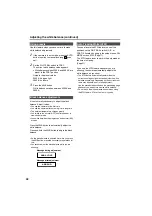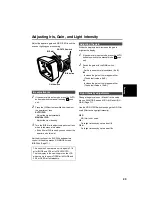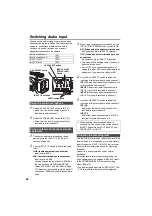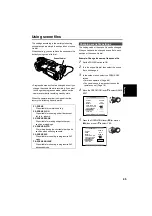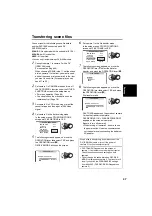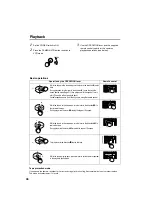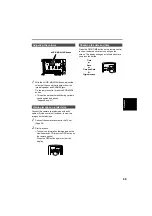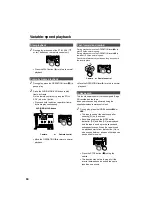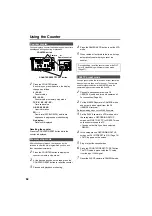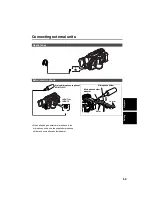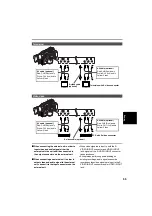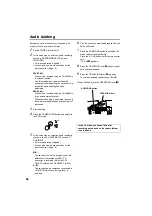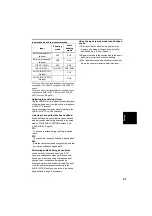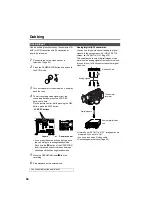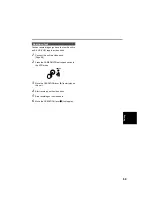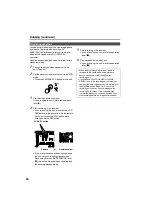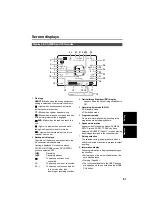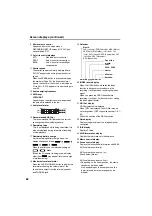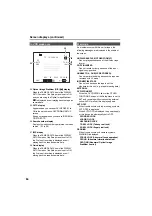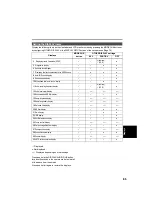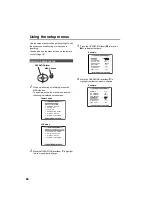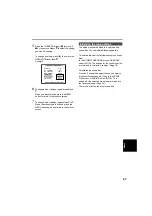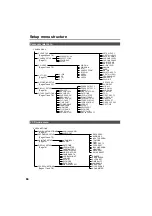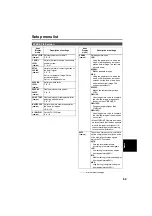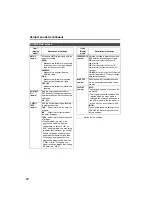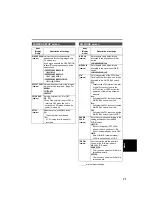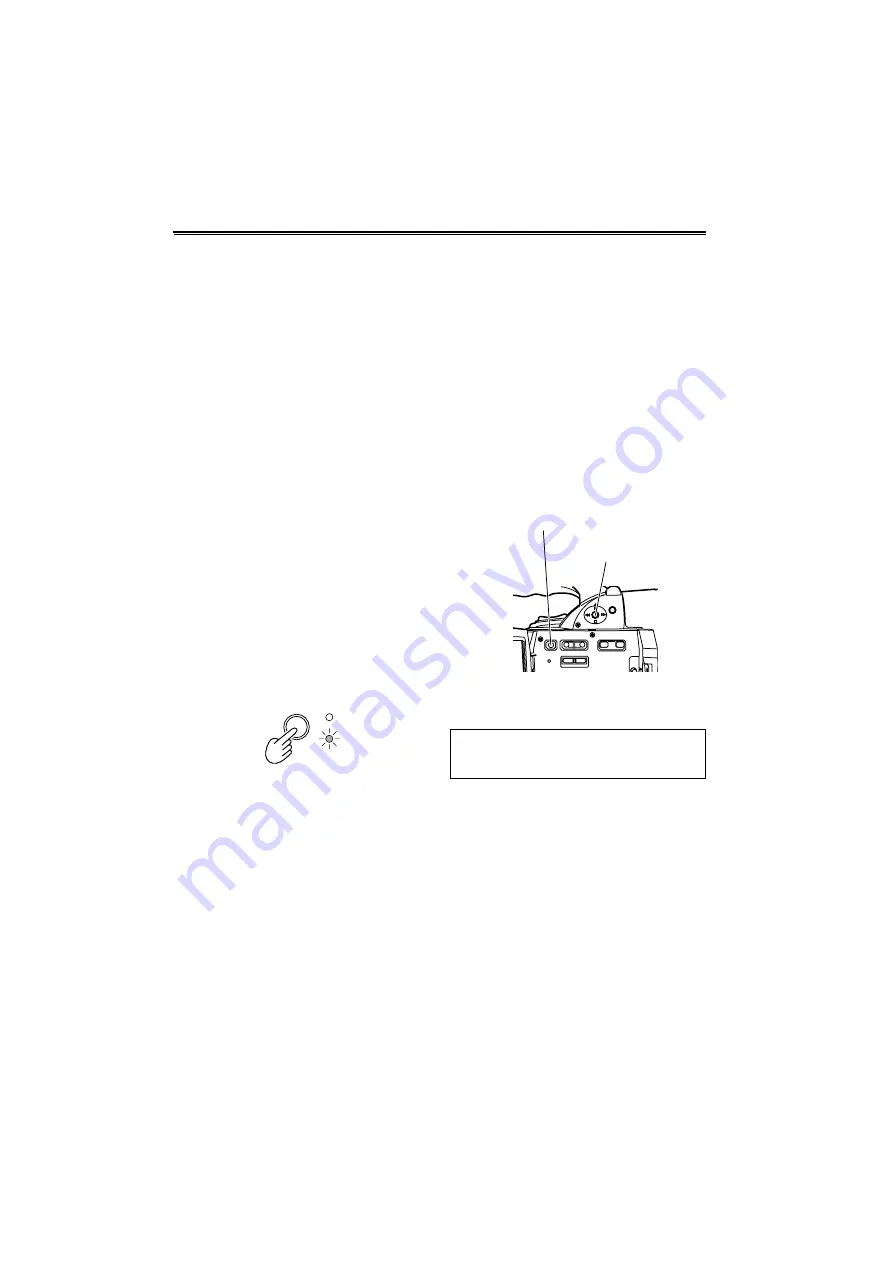
56
Audio dubbing
Background music or narration can be added to the
images you have recorded on the tape.
1
Set the POWER switch to ON.
2
In the setup menus, select an audio recording
system in RECORDING SETUP screen,
AUDIO REC.
• For menu operation (Page 66)
• You can also use the menu buttons on the
remote control. (Page 19)
32K(12bit):
The sound is recorded using the 12-bit/32kHz
(4-channel) system.
Use this mode when you want keep the
sound that recorded while you were shooting
even after audio dubbing has been
performed.
48K(16bit):
The sound is recorded using the 16-bit/48kHz
(high-quality stereo) system.
When audio dubbing is performed, the sound
that was recorded while you are shooting will
be erased.
3
Start shooting.
4
Press the CAMERA/VCR button and switch to
the VCR mode.
5
In the setup menus, select an audio recording
system in the AV IN/OUT SETUP screen, A
DUB INPUT.
• For menu operation (Page 66)
• You can also use the menu buttons on the
remote control. (Page 19)
MIC:
The sound of the built-in microphone or the
external unit connected to INPUT 1/2
connector is recorded. (Select by CH1
SELECT switch and CH2 SELECT switch.)
A_IN:
The sound of audio component connected to
1AUDIO IN/OUT connector (pin jack) is
recorded.
6
Find the scene you want to add and set the unit
to the still mode.
7
Press the AUDIO DUB button to establish the
status ready for audio dubbing.
Press the A. DUB button on the remote control
unit.
• “A.DUB
h
” appears.
8
Press the OPERATION lever [
h
] and start input
of sound to be dubbed.
9
Press the OPERATION lever [
h
] to pause.
To continue dubbing, repeat steps
7
and
8
.
• When finished, move the OPERATION lever [
g
].
CAMERA
VCR
In the LP mode, you cannot dub after
recording as the track on the tape is thinner
than the head.
AUDIO DUB button
OPERATION lever
Summary of Contents for AG-DVX100B
Page 87: ...87 MEMO Reference ...