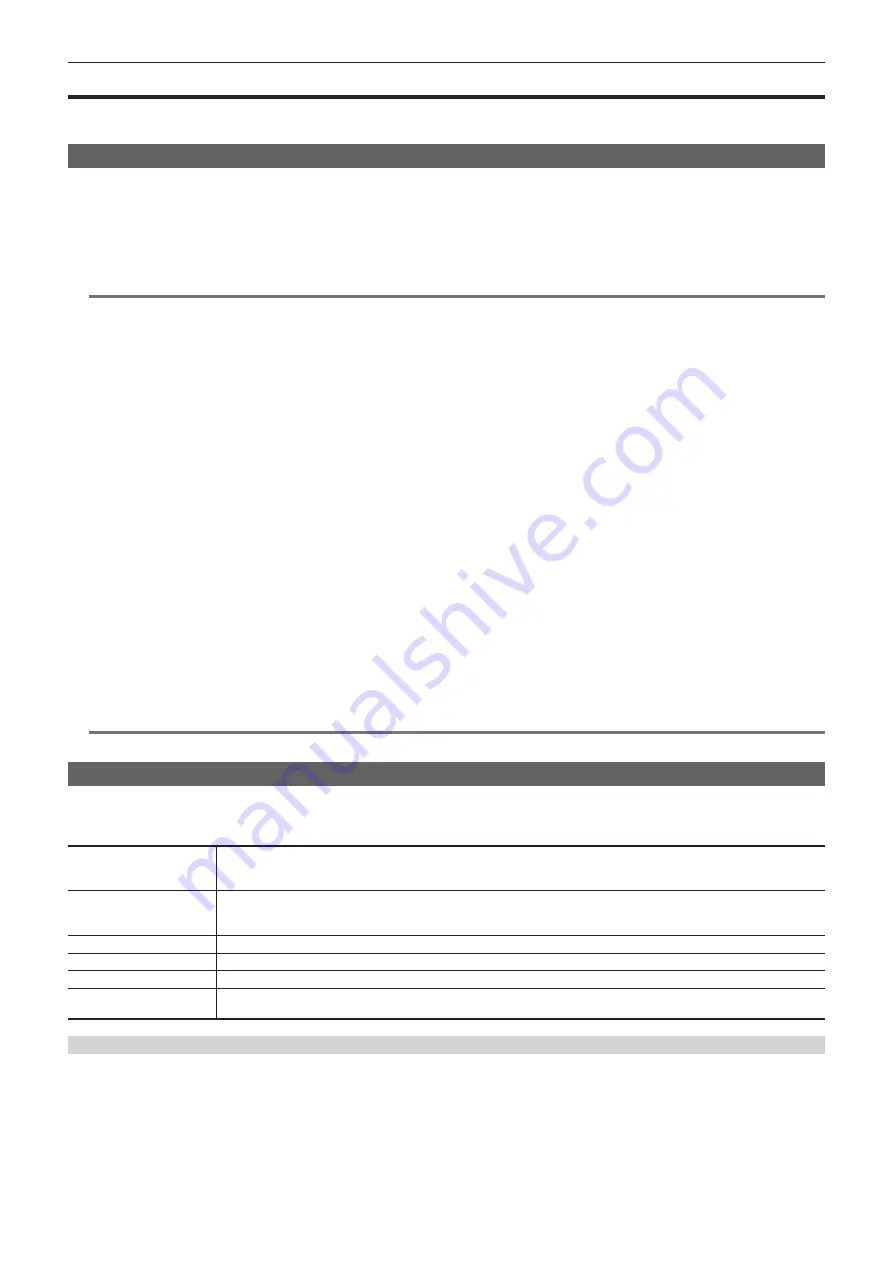
– 45 –
Chapter 3 Preparation — Setting of time data
Setting of time data
The camera provides time code, user bits, and date and time (real time) data as time data, and records in each frame synchronized with the video. The
time data is also recorded as the clip meta data.
Definition of time data
r
Time code
[FREE RUN] and [REC RUN] can be switched with the [RECORDING] menu
→
[TC/UB]
→
[FREE/REC RUN].
f
[FREE RUN]:
Advances regardless of the operation mode. It is advancing even when the power is turned off, so it can be treated equally as time.
Time data can also be recorded to the time code input to the <TC IN/OUT> terminal using slave lock.
f
[REC RUN]:
Advances only while recording. Recording is started with the value continuing from the last time code recorded previously.
@
@
NOTE
t
The [REC RUN] will not be a continuous value for following cases.
- When deleting recorded clips
- When recording is interrupted due to a malfunction of [REC WARNING], etc. during recording.
t
It will be fixed to [FREE RUN] when pre-recording is enabled.
t
[REC RUN] is fixed when the variable frame rate recording function or the super slow recording function is enabled.
t
It will be fixed to [REC RUN] when the interval recording function is enabled.
t
[FREE RUN] is fixed when the background recording function is enabled.
r
User bits
User bits are built-in. User bits are recorded in the clip. Also, it is output as LTC UB, VITC UB of the SDI signal.
The user setting value, time, date, time code, and frame rate information of shooting, and the clip name can be selected for recording.
The value at the time when the recording has started is recorded in the user bits of the clip meta data.
r
Counter
Press the <COUNTER> button and display the counter to display the counter value in the time code display of the viewfinder/LCD monitor.
Counter value is displayed as “hour:minute:second.frame”.
In addition, press the <RESET> button while the counter value is displayed to reset the counter value.
Either of the following settings can be set in the [RECORDING] menu
→
[REC COUNTER].
f
[TOTAL]: Press the <RESET> button to continuously count until reset. The counter value will be maintained even if the memory card is replaced or the
power is turned off.
f
[CLIP]: Clears the counter value and starts counting from 0 each time recording starts. You can shoot while always checking the recording time of the
clip you are currently shooting.
r
Date/time (real time)
f
The internal clock will be the reference for the measurement of the free run time code while the power is set to <
h
> (standby), time of the user bits,
and date data. Also, it will be the reference for the file generation time and file name when the clip is recorded.
@
@
NOTE
t
The display in the camera image screen is toggled with the <COUNTER> button.
User bits settings
Set the user bits to be recorded.
1
Select the user bits to record in the [RECORDING] menu
→
[TC/UB]
→
[UB MODE].
[FRAME RATE]
Records the frame rate information of the shooting.
Use with this setting when using the frame rate information of the user bits with an editing device such as a computer.
Use this setting to control the recording operation in TYPE1 or TYPE2 method against the Panasonic recorder (AJ-PG50, etc.).
[USER]
Records the user bits set in the [RECORDING] menu
→
[TC/UB]
→
[UB PRESET]. The setting value is maintained even when
the power is set to <
h
> (standby).
For details, refer to “How to input user bits” (page 45).
[TIME]
Records the hour, minute, and second of the date and time measured with the internal clock.
[DATE]
Records the last two digits of year, month, date, and hour of the date and time measured with the internal clock.
[TC]
Records the value for the time code as users bits.
[CLIP NAME]
Records the value that CAM INDEX (one character) and CARD COUNT (three-digit number) both converted to ASCII character
code.
How to input user bits
By setting user bits, information such as memos (date, time) up to eight digits long (hexadecimal) can be recorded.
1
Select the [RECORDING] menu
→
[TC/UB]
→
[UB MODE]
→
[USER].
2
Select the [RECORDING] menu
→
[TC/UB]
→
[UB PRESET].
The user bits setting screen is displayed.
3
Set the user bits.
Summary of Contents for AG-CX350E
Page 9: ...Before using the camera read this chapter Chapter 1 Overview ...
Page 181: ...Maintenance of the camera or frequently asked questions are described Chapter 10 Notes ...
Page 191: ...This chapter describes the specifications of this product Chapter 11 Specification ...
Page 192: ... 192 Chapter 11 Specification Dimensions Dimensions 180 mm 393 mm 311 mm 187 mm 173 mm ...
Page 199: ...Web Site http www panasonic com Panasonic Corporation 2019 ...






























