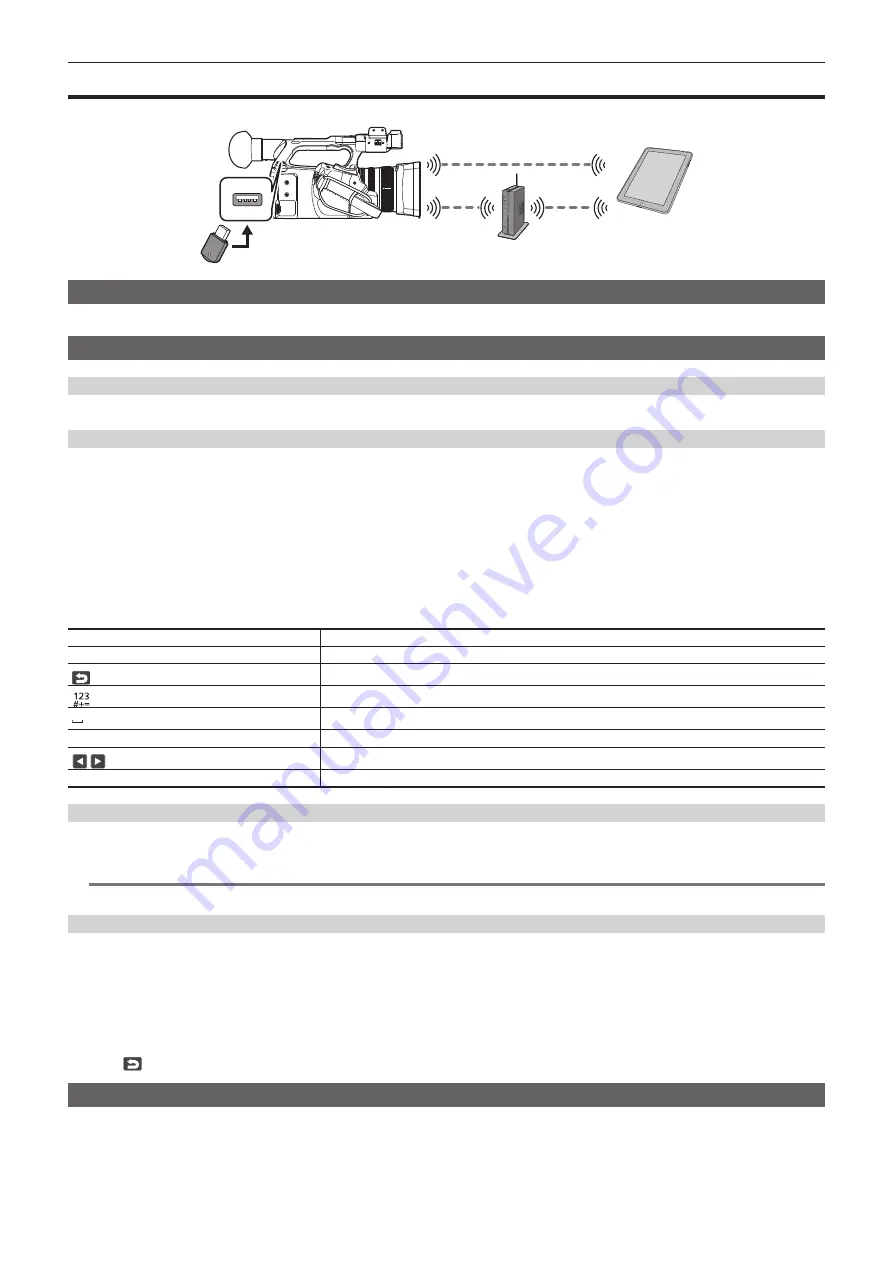
– 174 –
Chapter 9 Network Connection — Connecting to the iPad or Android terminal
Connecting to the iPad or Android terminal
The camera can be operated from the iPad or Android terminal.
Mounting the wireless module
Mount the wireless module (optional) to the camera. (page 168)
Camera settings
Specifying the network settings
Specify the network settings. (page 169)
Setting the user account name and the password
1
Select the [NETWORK] menu
→
[IP REMOTE]
→
[USER ACCOUNT].
2
Enter the user account name and select [Enter].
f
Enter the user account name with 31 characters or less.
3
Enter the password and select [Enter].
f
Enter a password between 8 characters and 15 characters.
r
To enter a character
Operation is the same as entering with a keyboard.
Icon
Description of operation
[Caps]
Switches between upper case and lower case.
Returns to the previous screen. Entered character is not reflected.
Switches the character to symbol/number.
Enters space (blank).
[BS]
Deletes the character. Previous character is deleted when the cursor position is empty.
/
Moves the cursor to right or left.
[Enter]
Completes the character entry.
Enabling the IP remote function
1
Select the [NETWORK] menu
→
[IP REMOTE]
→
[ENABLE/DISABLE]
→
[ENABLE].
@
@
NOTE
t
When [NDI
|
HX] is selected in the [NETWORK] menu
→
[NETWORK FUNC], the IP remote function cannot be enabled.
Checking/deleting user accounts
1
Select the [NETWORK] menu
→
[IP REMOTE]
→
[ACCOUNT LIST].
The list of registered user accounts is displayed.
f
to only check user accounts.
2
Select the user account to delete, and then select [SET].
A confirmation message appears.
3
Select
and end the operation.
Preparing the CX ROP app
Install the CX ROP app to the iPad or Android terminal.
r
For iPad
f
Download the CX ROP app from the App Store.
Summary of Contents for AG-CX350E
Page 9: ...Before using the camera read this chapter Chapter 1 Overview ...
Page 181: ...Maintenance of the camera or frequently asked questions are described Chapter 10 Notes ...
Page 191: ...This chapter describes the specifications of this product Chapter 11 Specification ...
Page 192: ... 192 Chapter 11 Specification Dimensions Dimensions 180 mm 393 mm 311 mm 187 mm 173 mm ...
Page 199: ...Web Site http www panasonic com Panasonic Corporation 2019 ...






























