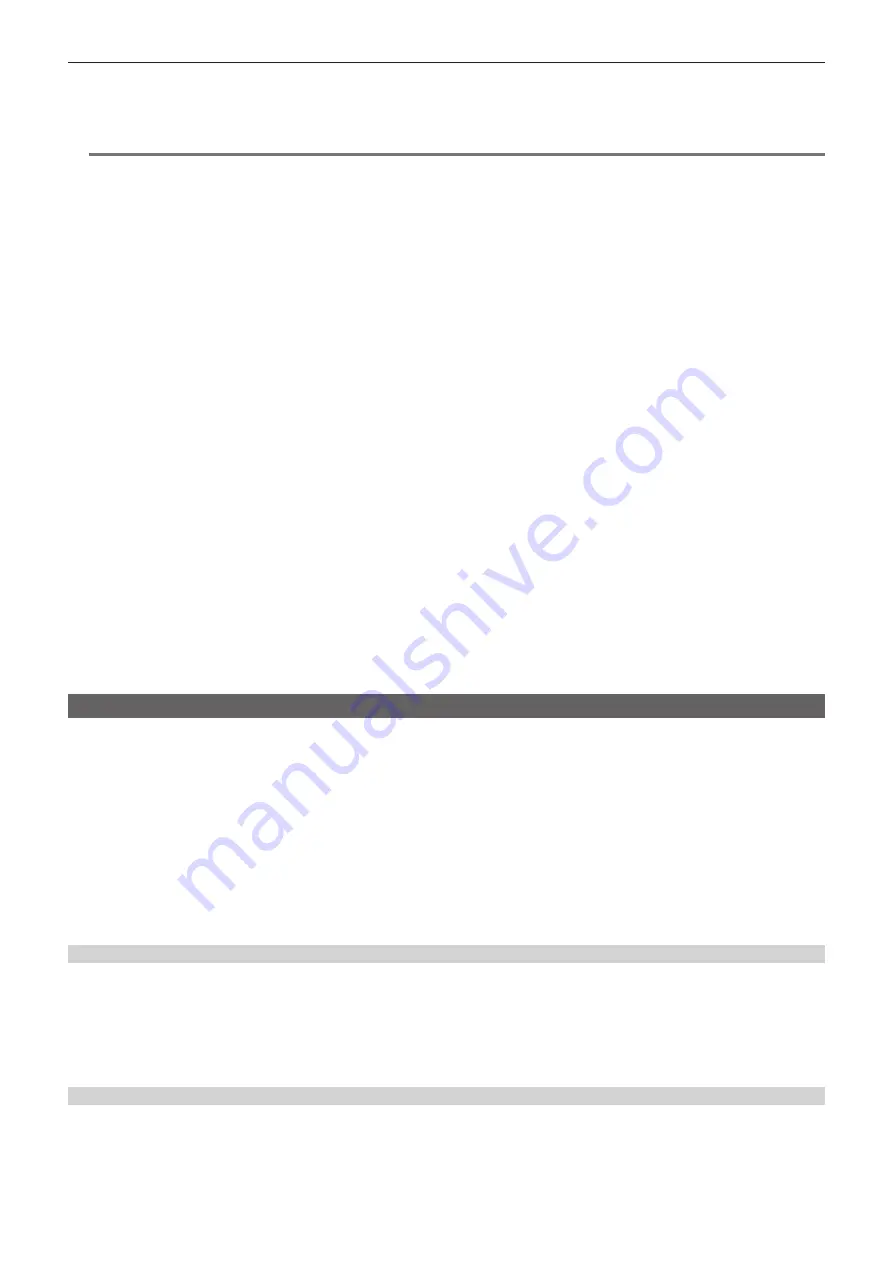
– 147 –
Chapter 5 Shooting — Convenient shooting functions
[DATE]:
Superimposes only the date.
[TIME]:
Superimposes only the time.
[DATE&TIME]:
Superimposes the date and time.
The date and time of recording is displayed in the bottom-center of the LCD monitor.
@
@
NOTE
t
The order to display the year, month, and day of the time stamp follows the settings in the [OTHERS] menu
→
[CLOCK]
→
[DATE FORMAT].
t
The display of the month for the time stamp to record on the image is in English.
t
The size of the characters and the display position of the time stamp varies depending on the recording format.
t
The time stamp is not recorded in the following cases.
‑
When the [SYSTEM] menu
→
[REC FORMAT]
→
[480-59.94i/AVCHD SA]/[576-50.00i/AVCHD SA] is set
‑
When the [SCENE FILE] menu
→
[VFR]
→
[ON] is set
‑
When the [SYSTEM] menu
→
[SUPER SLOW]
→
[ON] is set
‑
When the [NETWORK] menu
→
[NETWORK FUNC]
→
[STREAMING]/[NDI
|
HX] is set
‑
When the [SYSTEM] menu
→
[COLOR SETTING]
→
[V‑Log] is set
t
The position to display the time stamp can not be changed.
t
The time stamp is displayed even in the screen of the LCD monitor, the image of the viewfinder, and the image output from the <SDI
OUT>/<HDMI>/<AV OUT> terminals.
When the following is set to the [SYSTEM] menu
→
[REC FORMAT], the time stamp displayed on the video in the LCD monitor screen/viewfinder will
have different size of the characters and display position as the recorded time stamp.
[1080-59.94i/AVC-I50]
[1080-50.00i/AVC-I50]
[720-59.94p/AVC-I200]
[720-59.94p/AVC-I100]
[720-59.94p/AVC-I50]
[720-59.94p/AVC-G50]
[720-59.94p/AVC-G25]
[720-59.94p/AVC-G12]
[720-50.00p/AVC-I200]
[720-50.00p/AVC-I100]
[720-50.00p/AVC-I50]
[720-50.00p/AVC-G50]
[720-50.00p/AVC-G25]
[720-50.00p/AVC-G12]
[720-59.94p/AVCHD PM]
[720-50.00p/AVCHD PM]
t
The external output is delayed by one frame when superimposing the time stamp.
t
The [VIDEO OUT/LCD/VF] menu
→
[INDICATOR]
→
[DATE/TIME] setting is disabled when superimposing the time stamp.
t
The time stamp is an image signal recorded superimposed to the subject. Therefore, the peaking display of the focus assist function and zebra pattern
detection are enabled also to the time stamp display. The time stamp is also displayed horizontally inverted when set to the [VIDEO OUT/LCD/VF]
menu
→
[LCD]
→
[SELF SHOOT]
→
[MIRROR].
Waveform monitor function
Waveform of the image can be displayed.
r
Assigning [WFM] to the USER button
Set this function so that the waveform monitor can be displayed/hidden with an arbitrary USER button.
1
Select the [CAMERA] menu
→
[USER SW]
→
[USER1] to [USER12]
→
[WFM].
f
[WFM] is assigned to the <USER 3> button in the factory settings.
r
Displaying the waveform monitor
1
Press the USER button assigned to [WFM] or touch the USER button icon.
Press the USER button or touch the USER button icon again to return to the normal display.
f
The display switches each time the USER button is pressed or the USER button icon is touched when the [VIDEO OUT/LCD/VF] menu
→
[EI
ASSIST]
→
[WFM MODE]
→
[WAVE/VECTOR] is set.
Setting the displaying of the waveform monitor
Displaying of the waveform and the vector can be switched.
1
Select the display of the waveform monitor in the [VIDEO OUT/LCD/VF] menu
→
[EI ASSIST]
→
[WFM MODE].
[WAVE]:
Displays the waveform.
[VECTOR]:
Displays the vector.
[WAVE/VECTOR]:
Displays the waveform and the vector. The waveform, vector or no display toggles in order each time the USER button to which
[WFM] is assigned is pressed or the USER button icon is touched.
Setting the transmittance
The transmittance of the waveform monitor can be set.
1
Select the transmittance in the [VIDEO OUT/LCD/VF] menu
→
[EI ASSIST]
→
[WFM TRANSPARENCE].
f
The transmittance can be selected from [0%], [25%], or [50%].
Summary of Contents for AG-CX350
Page 10: ...Before using the camera read this chapter Chapter 1 Overview ...
Page 197: ...Maintenance of the camera or frequently asked questions are described Chapter 10 Notes ...
Page 207: ...This chapter describes the specifications of this product Chapter 11 Specification ...
Page 216: ...Web Site http www panasonic com Panasonic Corporation 2019 ...
















































