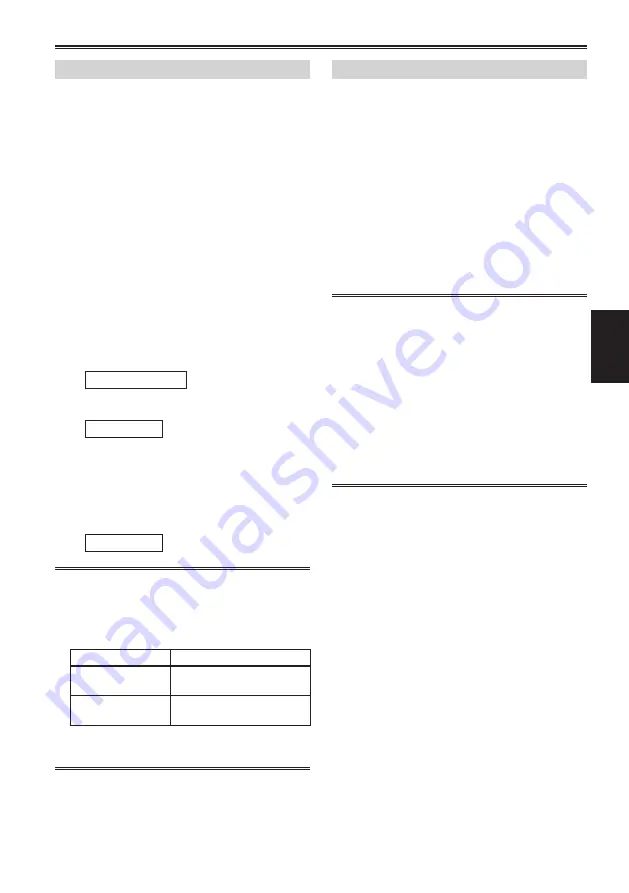
E-42
Shooting
White balance adjustments
1
Set the shutter speed. (Page 14 of Vol.2)
2
Place a white pattern in a location with the
same lighting conditions and light source as
the subject, then zoom in and fill the whole
screen with white.
Something white (a white cloth or wall) near the
subject can be used instead.
Do not include bright spotlights in your shot.
•
3
Set the WHITE BAL switch to A or B
(whichever one you want to save the
adjustment in).
4
Press the AWB button.
Adjustment takes a few seconds.
•
(The following messages appear on the
screen.)
Message during adjustment
AWB Ach ACTIVE
Message after adjustment
AWB Ach OK
An error message appears on the screen
•
when white balance adjustment is not
possible.
Message when adjustment cannot be
done
AWB Ach NG
White balance cannot be adjusted if the ATW
•
(Auto Tracking White) function is working.
Make the necessary adjustments if one of the
•
following error messages appears, then try
adjusting the white balance again.
Error messages
Adjustments
LOW LIGHT
Increase light or increase
the gain.
LEVEL OVER
Reduce light or decrease
the gain.
If the messages repeatedly appear even after
•
trying a number of times, consult your dealer.
Using presets
Use this feature when you have no time to make
white balance adjustments.
1
Set the WHITE BAL switch to PRST.
The current white balance value appears.
White balance values 3200 K and 5600 K
•
are preset in the PRST position.
Guide to the preset values
P3.2K (3200 K): halogen light
P5.6K (5600 K): outdoors
2
Press the AWB button.
The white balance value switches in the
following order: 3200K, 5600K, VARIABLE.
Selecting VARIABLE enables the white
•
balance to be set to an arbitrary value between
2.4 K and 9.9 K by moving the FUNCTION
knob up and down.
The VARIABLE white balance value displayed
•
is not guaranteed to be an absolute value.
Please use it as a reference value.
The VARIABLE white balance value can be
•
checked by pressing the AWB button
The value of VARIABLE cannot be changed
•
when the AREA function of the FUNCTION
KNOB is operating and a frame is displayed.










































