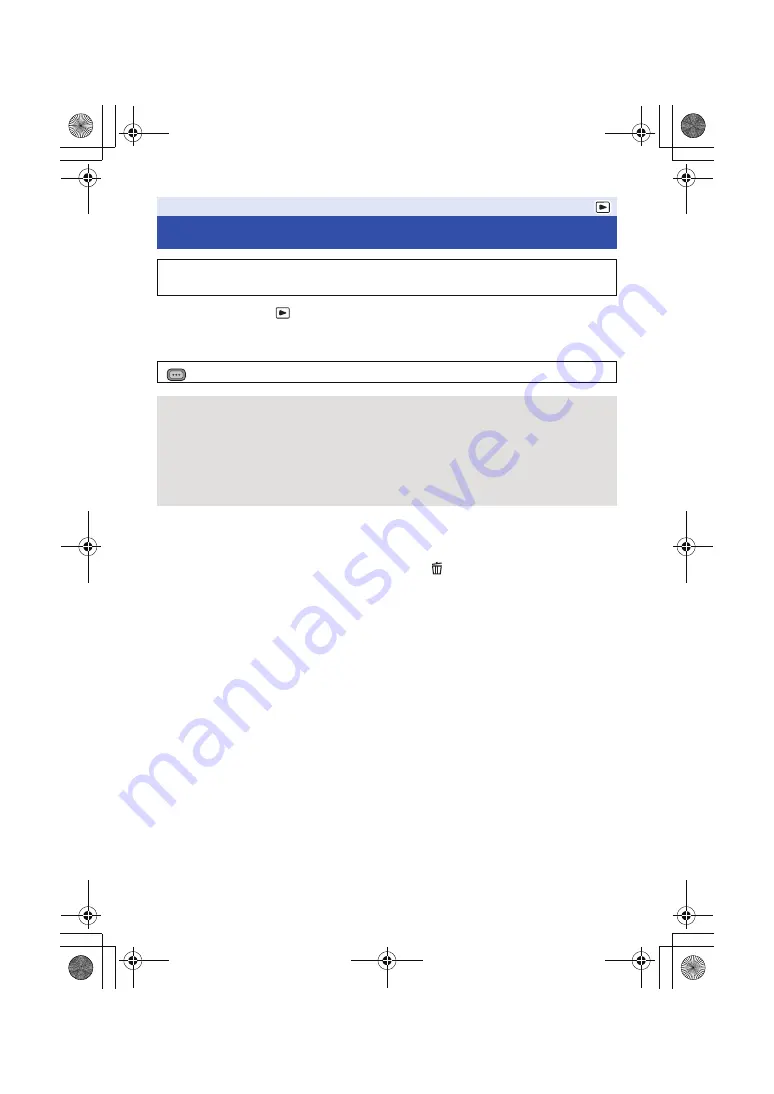
- 73 -
≥
Change the mode to
and touch the play mode select icon.
Then, switch to the thumbnail display of the scenes or still pictures to delete. (
1
Select the menu.
≥
Protected scenes/still pictures cannot be deleted.
2
(When [MULTI] is selected in Step 1)
Touch the scene/still picture to be deleted.
≥
When touched, the scene/still picture is selected and the
indication appears on the thumbnail.
Touch the scene/still picture again to cancel the operation.
≥
Up to 99 scenes can be selected to be deleted.
(When [SINGLE] is selected in Step 1)
Touch the scene/still picture to be deleted.
3
(When [MULTI] is selected in Step 1)
Touch [Delete].
≥
To continuously delete other scenes/still pictures, repeat Steps 2-3.
When you stop deleting halfway:
Touch [CANCEL] or press MENU button while deleting.
≥
The scenes or still pictures that have already been deleted when the deletion is canceled cannot
be restored.
To complete editing:
Touch [Return] or press MENU button.
Deleting scenes/still pictures
Deleted scenes/still pictures cannot be restored, so perform appropriate confirmation of
the contents before proceeding with deletion.
: [VIDEO SETUP] or [PICT. SETUP]
#
[DELETE]
#
desired setting
[ALL SCENES]:
All the scenes or still pictures displayed as thumbnails can be deleted.
(In case of playing back scenes by recording format or still pictures by date, all the scenes on the
selected recording format or still pictures on the selected date will be deleted.)
[MULTI]:
Multiple scenes or still pictures can be selected and deleted.
[SINGLE]:
Single scene or still picture can be selected and deleted.
MENU
AG-AC90A-SQT0333_mst.book 73 ページ 2014年5月14日 水曜日 午前10時36分






























