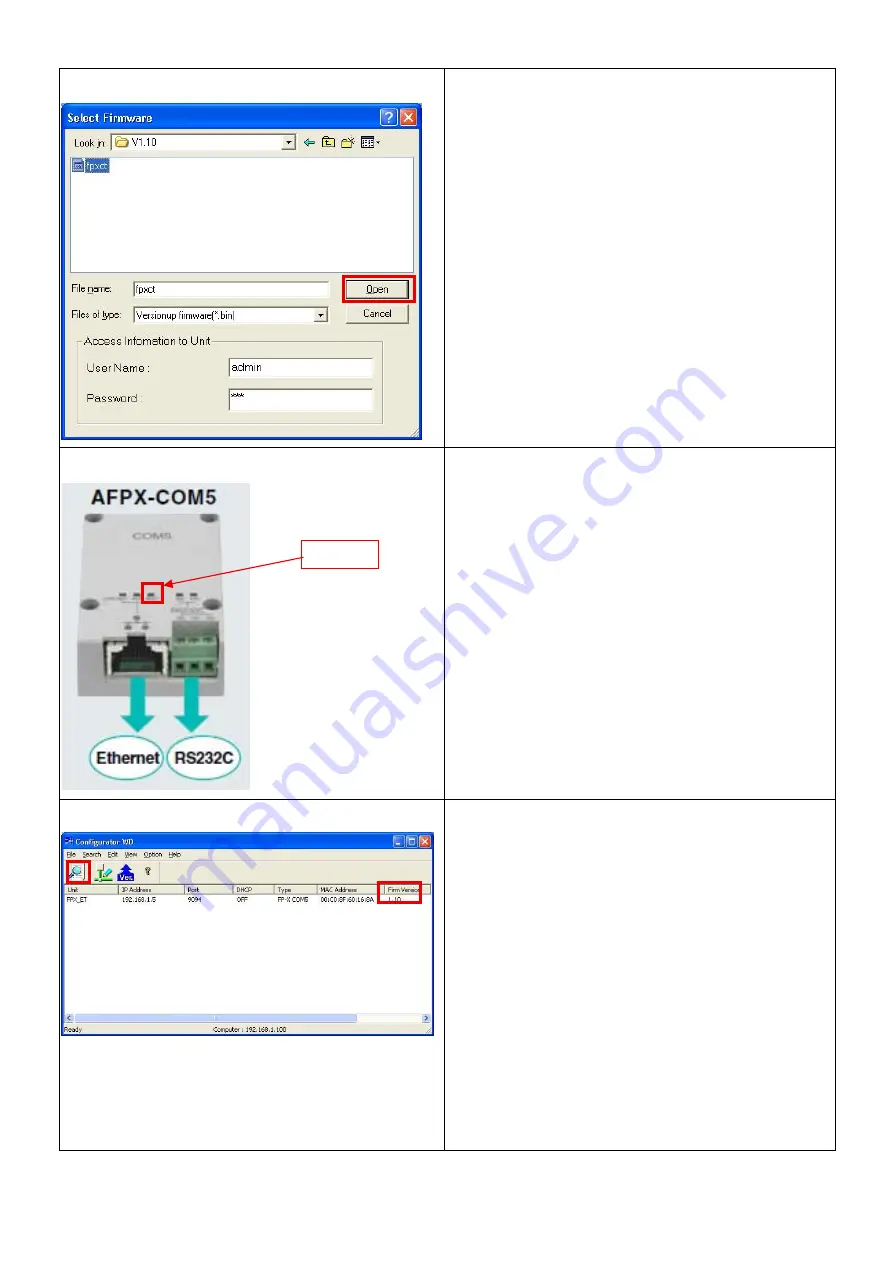
STEP4
The pop-up appears.
Select the firmware “fpxct.bin” for the upgrade, and
press the open button.
STEP5
[The upgrade starts.]
Please wait without doing any other operations.
(approx. 2 - 3 minutes)
Although the screen of ConfiguratorWD may be
disturbed (freezing) during this process, please wait.
2 - 3 minutes later, the ERR LED lights up for a
moment, and then turns off.
STEP6
Press the search button to check the version.
[The version has been upgraded]
The upgrade has been succeeded.
■
The operation has completed.
■
[The version has not been upgraded]
The upgrade was failed. Check the operating
environment, and upgrade the unit again.
[Units cannot be found by searching with the
ConfiguratorWD.
】
The internal program may be damaged.
Please contact our Sales Representative.
ERR LED
3



