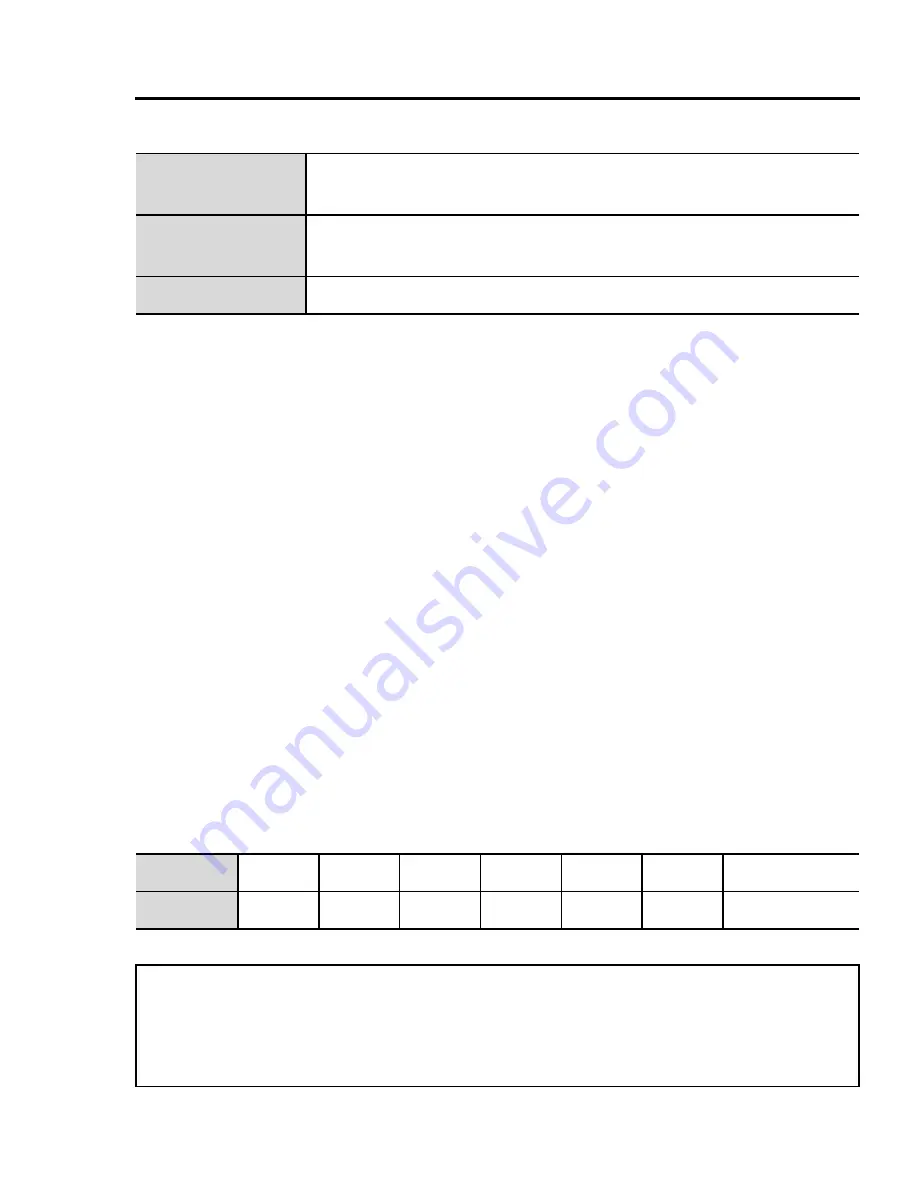
31
Text Entry
Your phone provides three text entry modes to enter characters.
Selecting a text mode
Press and hold [
e
] to cycle through the text input modes as follows.
Multi-tap (Abc)
7
Numeric (123)
7
T9 (T9Abc)
T9
®
Text input mode
The T9
®
Text input method enables you to enter text faster and
easier. You only need to press a key once for any letter you require
on that key. The desired letter may not be displayed. Continue
pressing other keys until the end of a word is reached. The program
searches its built-in dictionary to predict the word that most closely
matches your key presses. If the combination of letters typed has
produced a word which is not the one you require, press [
5
]
repeatedly until the correct word is displayed. In case the required
word is not in the internal dictionary, press [
6
] (Spell) to spell the
required word if “- - -” appears while pressing [
5
] to search for the
word, or use Multi-tap mode instead.
For example, to enter “Hello!” in T9
®
mode, press keys as follows.
T9
®
A predictive text entry system. You can enter a word with
fewer key presses.
Multi-tap
A traditional way to type in a letter. Press a key several
times until the required letter appears.
Numeric
You can enter numbers (0-9),
e
and
r
.
Key
[
F
]
[
D
]
[
G
]
[
G
]
[
H
]
[
A
]
[
5
] x 4
Display
I
He
Gel
Hell
Hello
Hello.
Hello!
Note:
Before entering text, you must customise the T9 language on your
phone (see “T9 input” on page 67).
Displayed characters in the T9
®
mode vary depending on the
T9 language
setting.
Summary of Contents for A210
Page 1: ......






























