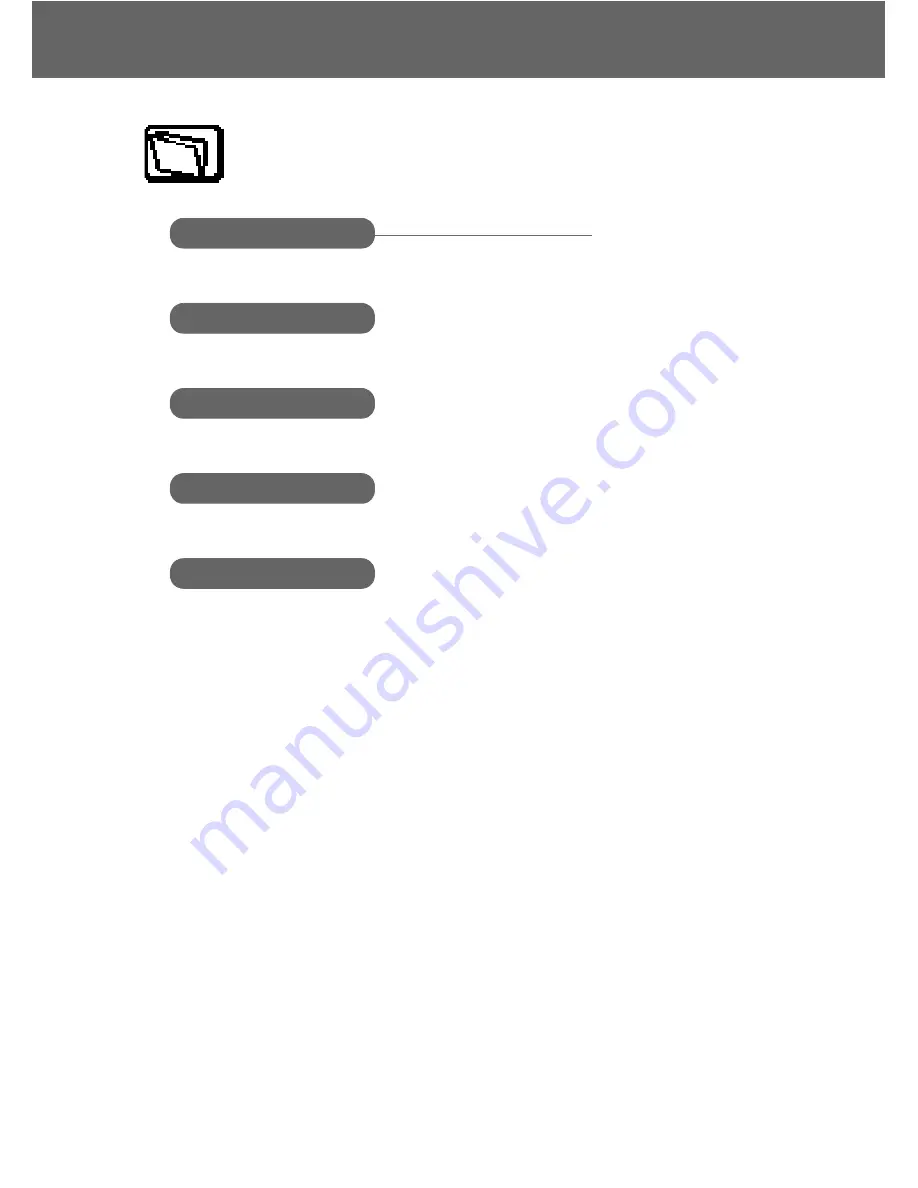
Application Menu
73
Application Menu
Application
Clock
Settings
........................... 74
Alarm
............................... 75
Power off time
................ 76
Melody composer
Currency
Calculator
(Phone Menu)
............................................................................................ 77
............................................................................................ 78
.............................................................................................79
.............................................................................................76
Summary of Contents for A101
Page 1: ......
Page 3: ...ii Contents ...
Page 92: ...Index 89 V Volume 30 W Wallpaper 31 Warning tone 31 Withhold ID 65 ...
Page 93: ...90 Index ...






























