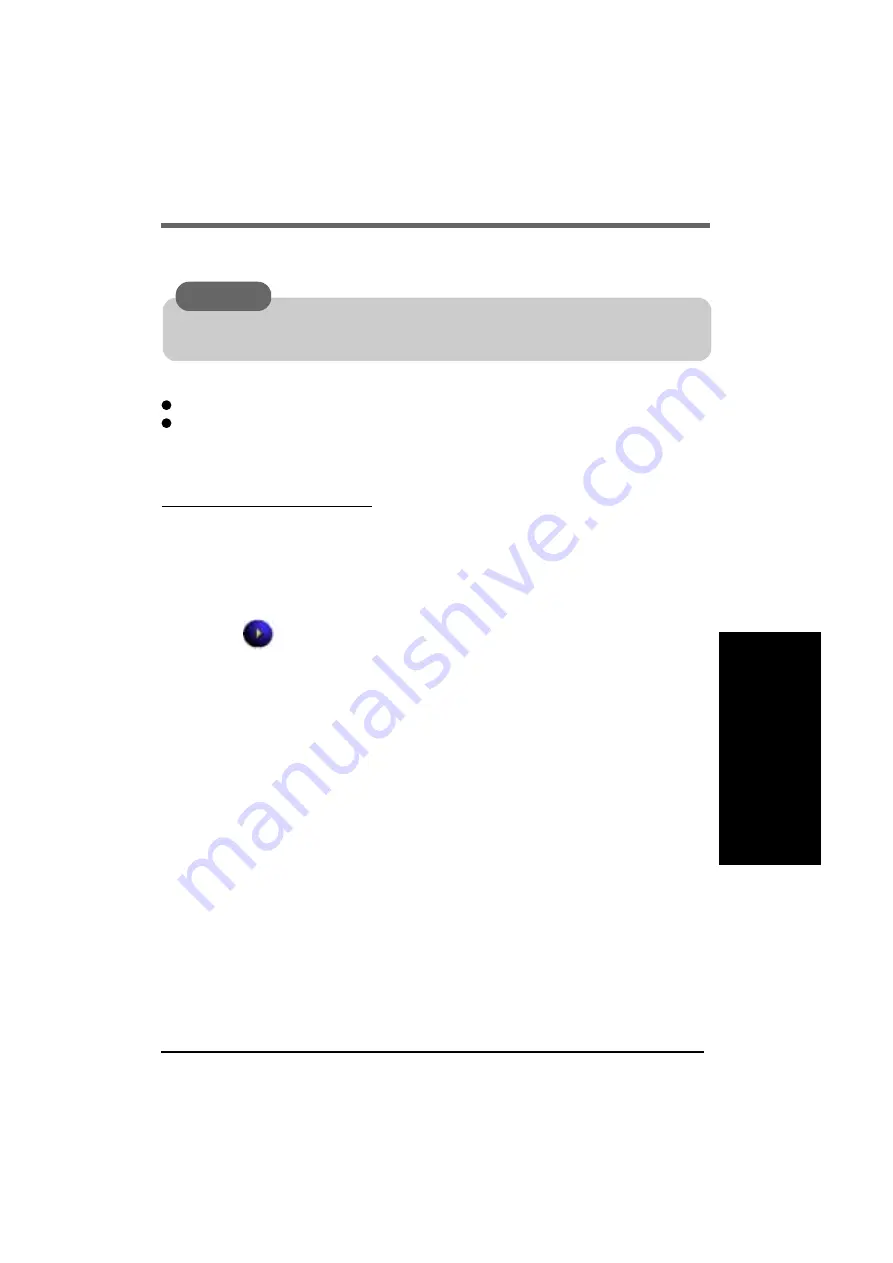
33
Connecting to Your Computer
Use Microsoft
®
ActiveSync
®
to synchronize a host computer and CF-P1 information, to trans-
fer files between a host computer and CF-P1, or to backup and restore data.
The following methods can be used to connect the CF-P1 with a host computer.
The use of a Serial Cable or USB Cable.
The use of the infrared communication port.
Use an RS-232C Cable or a USB Adaptor Cable to connect CF-P1 with a peripheral.
Installing ActiveSync
®
1
Set the Companion CD into the host computer.
The opening screen is displayed automatically.
•
When the opening screen is not automatically displayed
In [Start] - [Run], input [x:\setup] and select [OK].
(“x” is the drive letter. You can change the letter to suit your preference.)
2
Select
button.
3
Select [Start Here].
4
Select [Install ActiveSync x.x
*
1
] and read the on-screen instructions and
select [Install].
5
At [Installation Message], select [OK].
[File Download] will be displayed. This screen varies depending on the host
computer’s software (e.g. Internet Explorer version).
•
If [Open] is displayed on [File Download], select [Open].
•
If [Run this program from its current location] is displayed on [File Download],
select it and then select [OK].
6
At [Microsoft ActiveSync], select [Next].
7
At [Select Installation Folder], select [Next].
8
At [Get Connected], read the on-screen instructions and connect the CF-
P1 with a host computer.
(Refer to page 34 to connect the CF-P1 with a host computer.)
•
For details, select [Microsoft ActiveSync x.x
*
1
Help] during the installation.
CAUTION
To ensure that synchronization functions properly, install Microsoft
®
ActiveSync
®
3.7
before connecting CF-P1 and the host computer for the first time.
*
1
The version is shown.






























