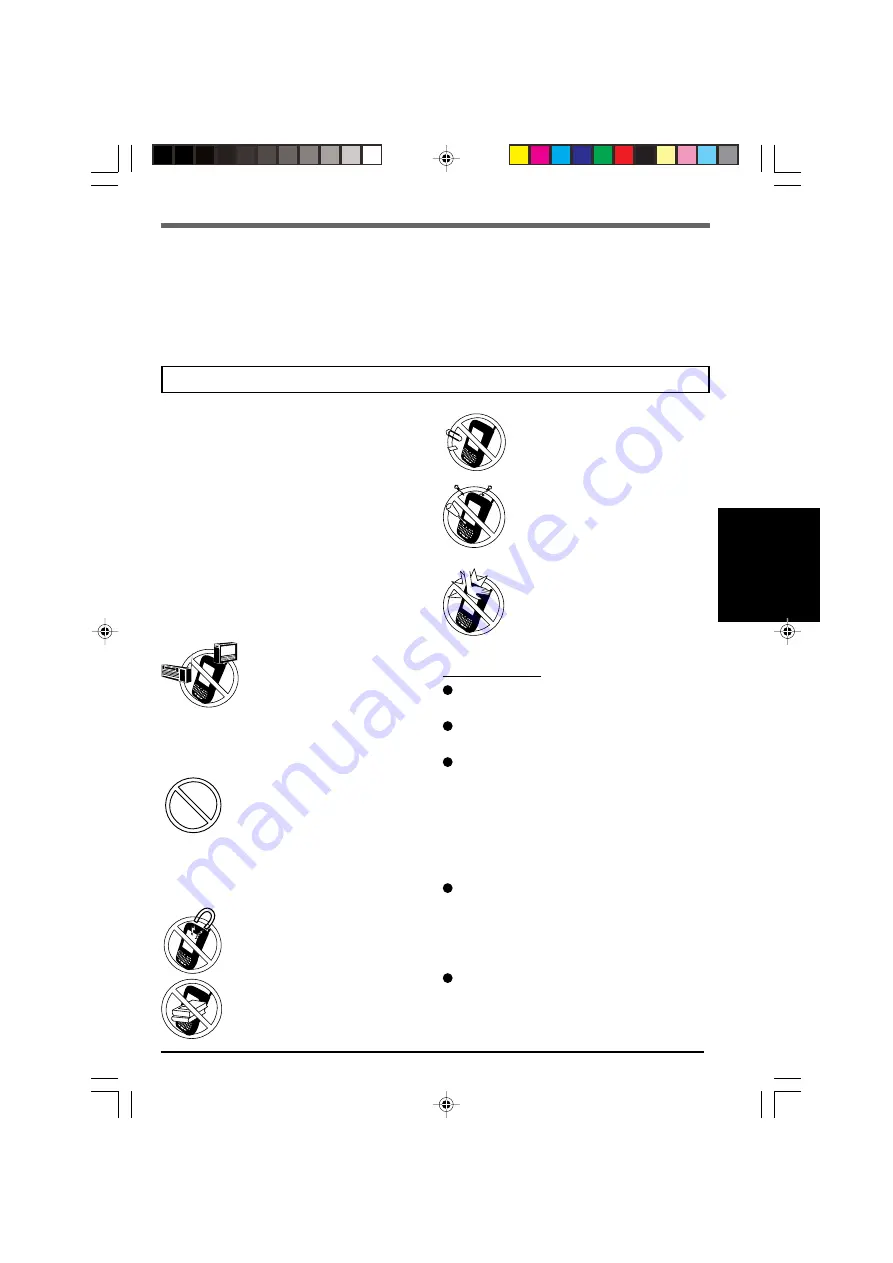
5
Avoid Radio Frequency Inter-
ference
Do not place the computer near
a television or radio receiver.
Be careful of low-temperature
burns
Avoid more than casual contact
with any heat producing area of
the computer, AC adaptor, and
any option or accessory you use
with it. Even low heat, if warmer
than the body’s temperature, can
cause burns, if the skin is exposed
to the heat source for a long
enough period of time.
Avoid Magnetic Fields
Keep the computer away from
magnets.
Avoid Stacking
Do not place heavy objects on
the computer.
Handling
Do not drop or hit your computer against
solid objects.
Remove all cables before transporting your
computer.
We recommend that the battery be fully
charged. We also recommend that the
backup battery (a built-in coin type bat-
tery) be fully charged.
When transporting spare batteries inside a
package, briefcase, etc., we recommend
that the batteries be stored in a plastic bag.
Always carry your computer with you when
traveling. Never check it in with luggage.
For use of the computer inside an aircraft,
we recommend asking the airlines regard-
ing their policy on this issue.
It is a good idea to make backup copies on
SD memory cards/MultiMedia Cards and
carry them with you.
The CF-P1 was developed based on thorough research into real-world portable computing
environments. Exhaustive pursuit of usability and reliability under harsh conditions led to
innovations such as the magnesium alloy exterior and flexible internal connections.
The CF-P1's outstanding engineering has been tested using the stiff MIL-STD- 810F (for
vibration and shock) and IP (for dust and water) based procedures.
As with any portable computer device precautions should be taken to avoid to the CF-P1
damage. The following usage and handling procedures are recommended.
Avoid Extreme Heat and Cold
Do not store or use the computer in locations
exposed to heat (in an automobile on a sunny
day, for example), direct sunlight, or extreme
cold.
Avoid moving the computer between locations
with large temperature differences.
Operation
Temperature: -20
o
C to 50
o
C {-4
o
F to 122
o
F}
Humidity:
30 % to 80 % RH (No condensation)
Storage
Temperature: -25
o
C to 60
o
C {-13
o
F to 140
o
F}
Humidity:
30 % to 90 % RH (No condensation)
Precautions
Keep Small Objects Away
Do not insert paper clips or other
small objects into the computer.
Do Not Disassemble the com-
puter
Do not attempt to disassemble
your computer.
Avoid Excessive Force on the
LCD
Do not apply excessive down-
ward force on the LCD.
Before putting the computer away, be sure to wipe off any moisture.

























