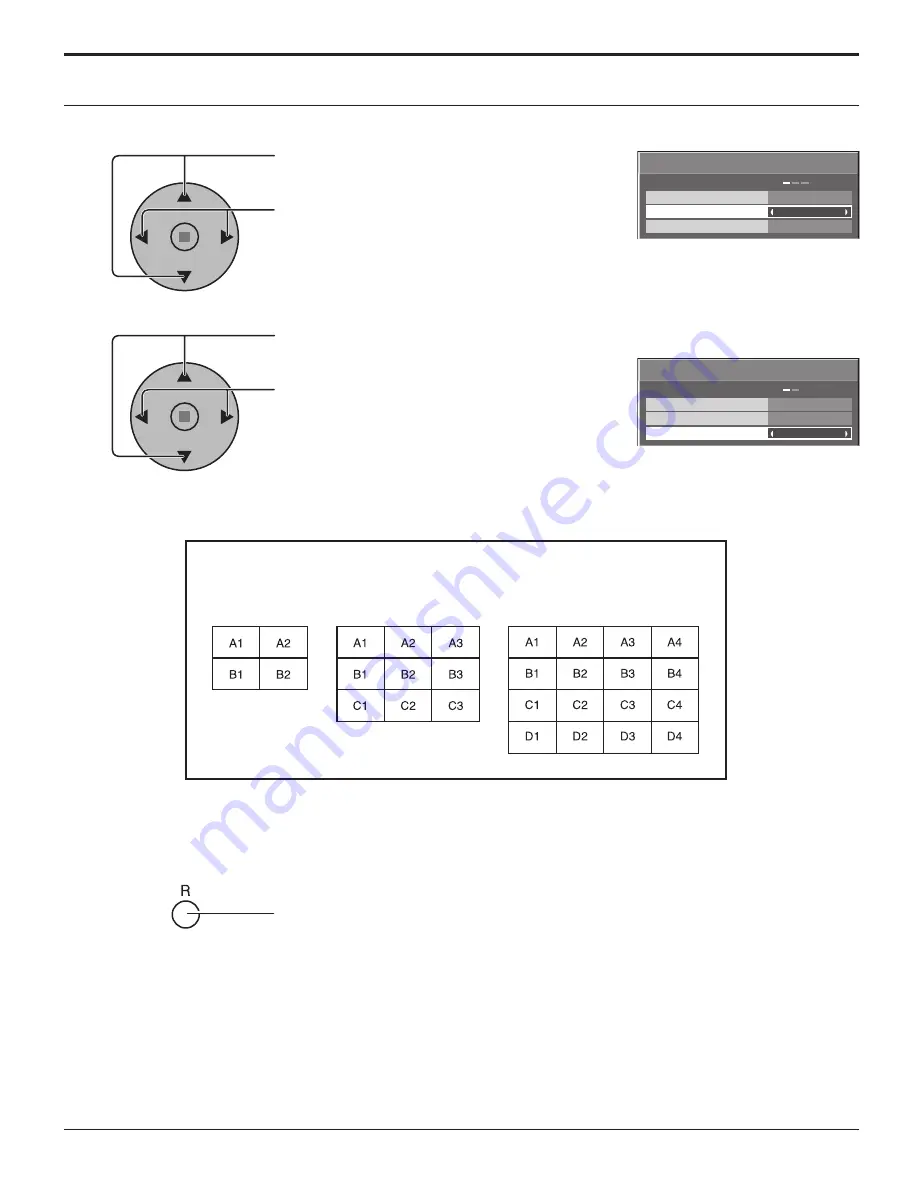
34
SET UP for MULTI DISPLAY
Press to select ARRANGEMENT (2nd step).
Press to select “2 × 2”, “2 × 2F”, “3 × 3”, “3 × 3F”,
“4 × 4”, “4 × 4F”.
Press to select LOCATION.
Press to select the required arrangement number.
(A1-D4 : Refer to the following)
How to set the Display location number for each Plasma Display
Display Number locations for each arrangement.
Press twice to exit from SET UP.
4
5
LOCATION
MULTI DISPLAY SETUP
ARRANGEMENT
OFF
2 × 2
A1
MULTI DISPLAY SETUP
2 × 2
A1
LOCATION
MULTI DISPLAY SETUP
ARRANGEMENT
OFF
MULTI DISPLAY SETUP
( 2 × 2 (F) )
( 3 × 3 (F) )
( 4 × 4 (F) )
6






























