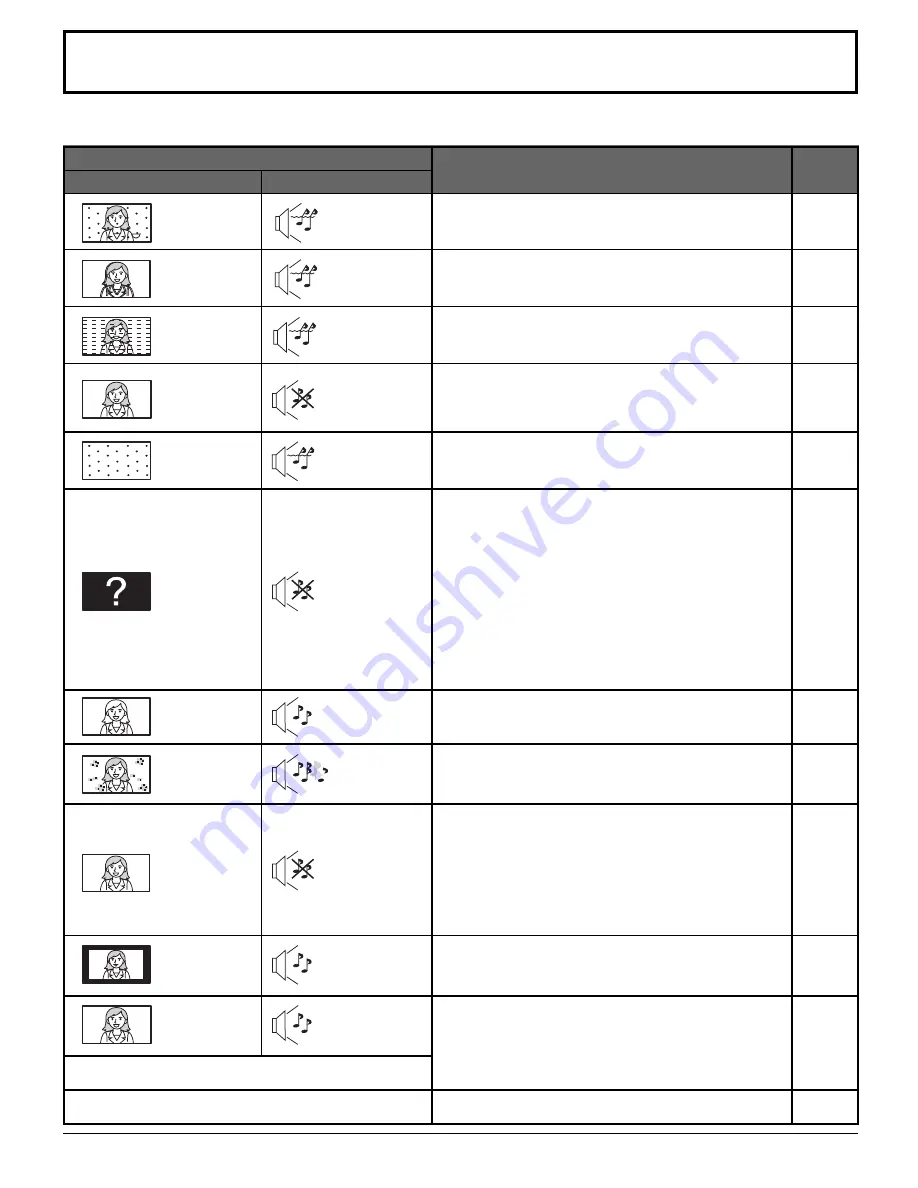
65
Troubleshooting Chart
Before calling for service, determine the symptoms and follow suggested solutions.
12, 13
12, 13
12, 13
-
23
20
29
23
36
12, 13
19
26,28,29
23
12-18
59-61
59-64
14
26, 27
23
-
38
21
-
29
39, 40
9
36
Digitalization
of image
Image freeze up
Audio Break up
Symptoms
Solutions
VIDEO
AUDIO
Page
• Adjust the antenna location and connection.
• Adjust the antenna location and connection.
• Check the antenna lead-in cable.
• Move the television away from electrical
appliances, lights, vehicles and medical
equipment.
• Increase volume.
• Check Mute.
• Check Television Speakers on/off.
• Change channel.
• Set Input Setup properly.
• Check the antenna cables.
• Check the power cord is plugged into the wall
outlet.
• Adjust Brightness and Audio controls.
• Change channel.
• Check the cable connections.
• Program the remote control code.
• Check the second video source operation.
• Make sure that a PC is not connected to HDMI
input. Rarely, the TV will not display video in
HDMI input from devices with HDMI or DVI
output due to bad communication between the
TV and the devices. Should this happens, unplug
the HDMI/DVI device and plug it back on.
• Adjust Color settings.
• Change channel.
• Re-orient the ATSC antenna.
• Check signal meter. If the signal is weak, add a
signal booster to boost the signal strength.
• Check the audio mode is set to Stereo or Mono,
not SAP.
• Change the audio of the HDMI device to Linear
PCM.
• Check the audio setting for HDMI. If there is
functional problem with Digital Audio, use Analog
audio.
• Change CC (Closed Caption).
• Replace the remote control batteries.
• Perform Auto Scan.
Noisy Audio
Noisy Audio
Noisy Audio
No Audio
Noisy Audio
No Audio
Normal Audio
Wrong Audio
Normal Audio
Normal Audio
Snowy Video
Multiple Image
Interference
Normal Video
No Video with
Snow
No Video /
No PIP
No Color
Normal Video
Black Box on
Screen
Normal Video
Intermittent Remote Control Operation
Cannot select Antenna B








































