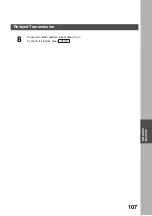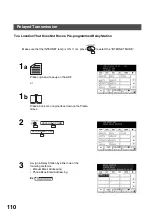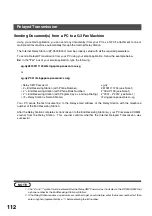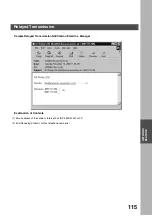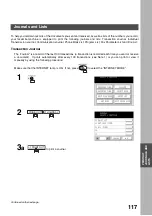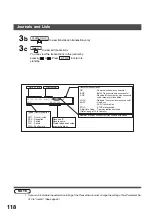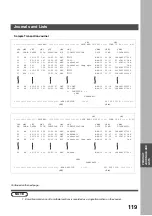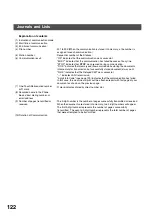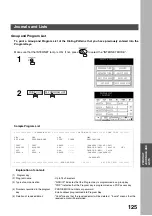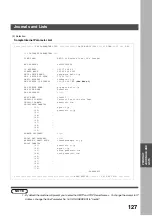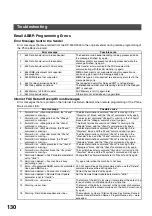PRINTOUT JOURNALS AND LISTS
120
Explanation of contents
(1) Printout date
(2) Printout time
(3) Journal number
(4) Communication result
: "OK" indicates that the communication was successful.
"BUSY" indicates that the communication has failed because of busy line.
"STOP" indicates that
STOP
was pressed during communication.
"P-OK" indicates that memory overflow occurred while storing the documents
into memory for transmission but successfully stored document(s) was sent.
"R-OK" indicates that the Relayed XMT was successful.
"- -" indicates LAN transmission.
"3-digit Info Code" (See page 129) indicates that the communication has failed.
(5) Number of pages transmitted or
received
: The 3-digit number is the number of pages successfully transmitted or received.
When the documents are stored into memory, two 3-digit numbers will appear.
The first 3-digit number represents the number of pages successfully
transmitted. The second 3-digit number represents the total number of pages
that were attempted to be transmitted. Asterisk "*" indicates that the quality of
some received copies was poor.
(6) File number
: 001 to 999 (If the communication is stored into memory, a file number is
assigned for each communication.)
(7) Duration of communication
(8) Type of communication
: "XMT" means Transmission
"RCV" means Reception
"POL" means Polling
"FWD" means Fax Forward
(9) Remote station identification
: Name : Recorded name in the Phone Book or remote station’s Character ID.
☎
number : Dialed telephone number (PIN code will not be shown)
Number : Remote station’s ID number.
Email address
(10) Communication date
(11) Communication Start time
(12) Diagnostic
: For service personnel only
(13) Own LOGO
: Up to 25 characters
(14) Own ID number
: Up to 20 digits
(15) Own Character ID
: Up to 16 characters
Journals and Lists
Summary of Contents for 3000
Page 98: ...This page is intentionally left blank ADVANCED FEATURES 98 ...
Page 116: ...This page is intentionally left blank NETWORK FEATURE 116 ...
Page 128: ...This page is intentionally left blank PRINTOUT JOURNALS AND LISTS 128 ...
Page 137: ...Fax Number Email Address Directory Name Number Email Address ...