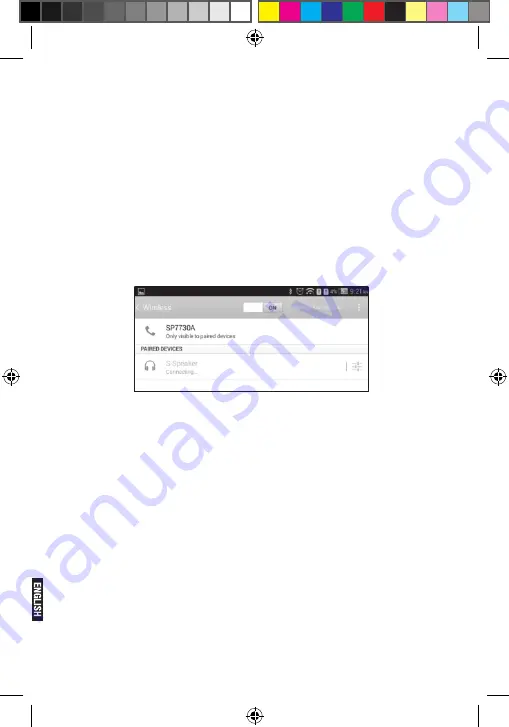
Pg. 8
Click “Network Notification”, it lists the open network it searched.
Click the name of the network; it pops up the setting window. You
may connect it to WIFI according to the prompts. You need to
input the user name and password if networks are encrypted.
4. wireless
Turn on the Wireless Click Wireless setting to set and manage
Wireless Devices access. Click “SEARCH FOR DEVICES”, it
lists the open devices. Click the name of the devices;it pops up
the setting window. Choose the device, pairing it, then you can
transfer pictures, movies, music etc with it.
5. install, Uninstall and run applications
5.1. install
There are many ways to install applications under Android, such
as via USB, by third party program. We introduce installation by
Apps Installer here.
Click the “File Manager” in the main interface.
Select the APK file you want and enter the application installation
interface. Click “Install” to install the application automatically.
After installation, it prompts “Open” and “Finish”. Click “Open” to
open the application. Click “Finish” to exit.
5.2 Uninstall
You may use the corresponding third party software management
tool or the installed application management software of the
device to install applications.
Summary of Contents for T-i7XG3
Page 1: ...T i7XG3 User Manual T i7XG3 Manual del Usuario 7 T A B L E T...
Page 11: ...Pg 11 9 Camera Click Camera in the main interface...
Page 16: ......
Page 27: ...Pg 27...
Page 34: ...Pg 34...























