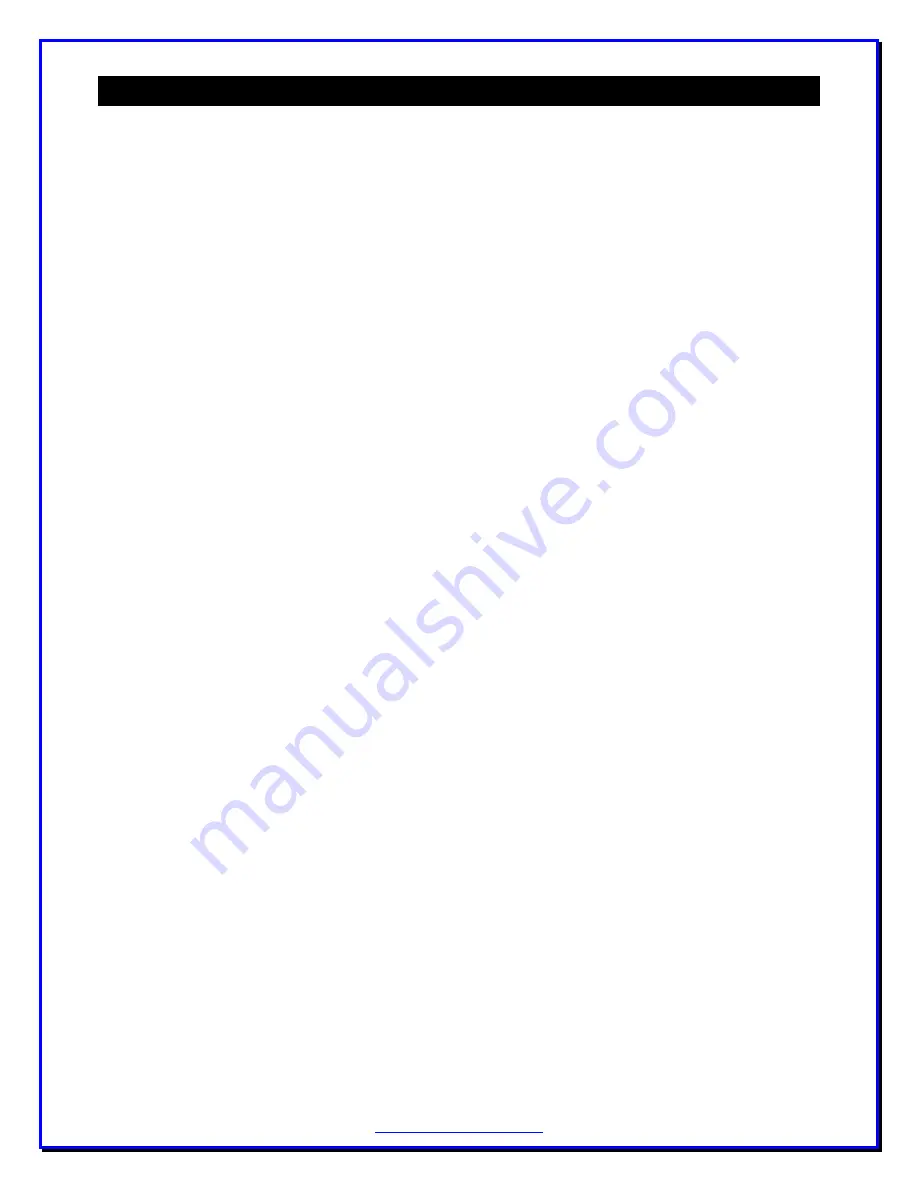
24
"
%
1
The ZM-30 is delivered pre-calibrated from
the factory. However you may occasionally
find the need to recalibrate the ZM-30
instrument, such as when new software
updates are available that change the way in
which calibration data are used, or when the
characteristics of the DDS signal source
change in any regard. In these cases, the
instrument may be quickly and easily
recalibrated by following a short sequence of
operations located in the “Calibrate” function,
located beneath the CONFIG pushbutton.
1.
Select the Calibrate function, located
within SETUP.
2.
See “Calibrate now?” displayed in the
LCD. Confirm by selecting “yes” with the
dial. (Press the dial when “yes” is
displayed.)
3.
See “Open load” displayed on the LCD.
Ensure that nothing is connected to the RF
output jack, then confirm by selecting
”yes” with the dial.
4.
See a display of numbers representing the
reflectometer channel voltages for Vf, Vr,
Vz and Va. Ensure that the first three hex
numbers are “high” in the range of C0 and
C8, and that the last channel (Va) should
be very low, somewhere between 00 and
09. A little higher is okay, but certainly no
higher than 10. If the channels are
showing in the acceptable range as
explained above, press the Dial to
continue.
5.
However, if you do not see the first three
channels “high” and the Va channel “low”,
or if any channel is grossly out of the
acceptable range, then some internal
adjustment is needed. Remove the cover
and use a non-metallic tool to carefully
adjust the small trimpot located on the
circuit board between the Band and
Scan/Stop buttons (3
rd
and 4
th
buttons in
the row.) As you adjust this pot, the
numbers will change and you will find a
setting that meets the requirements of first
three numbers being between C0 and C8,
and last number being between 00 and 09.
If you are not able to achieve these
channel settings, then you ought not
proceed with calibration and you should
contact Support.
6.
See “Shorted load?” displayed on the
LCD. Place a short circuit on the RF
output jack and select “yes” with the dial.
The display will automatically cycle
through each band and collect calibration
data for the shorted load condition.
7.
See “50-ohm load on?” displayed on the
LCD. Place a 50-ohm load on the RF
output connector and confirm by selecting
“yes” with the dial. The display will
automatically cycle through each band and
collect calibration data for the 50-ohm
load condition.
8.
See “274-ohm load on?” displayed on the
LCD. Place the supplied 274-ohm
resistive load on the RF output connector
and confirm by selecting “yes”. The
display will automatically cycle through
each band and collect calibration data for
the 274-ohm load condition.
9.
When the instrument has completed its
automatic data gathering for this last load
condition, it will display “Calibration
done! Saving data” and the red BUSY
LED will turn on for several seconds.
>
?
*
When BUSY turns off, “Exit” will be
displayed. Confirm this action by pressing
the dial and control will again be placed in
the Impedance mode, with measurements
being made using the newly-created
calibration data.
Summary of Contents for ZM-30
Page 1: ...ZM 30 Digital Antenna Analyzer Owner s Manual Firmware Level Version 6 0 ...
Page 5: ...5 0 1 F 0 9 0 9 1 1 2 0 0 0 0 5 1 0 1 0 0 7 7 G G B 9 7 7 7 7 1 7 7 7 7 F 7 7 4 F 7 7 0 5 ...
Page 25: ...25 ZM30 Menus ...
Page 26: ...26 ...
Page 27: ...27 ...
Page 28: ...28 ...
Page 36: ...36 Notes ...
Page 37: ...37 Notes ...




























