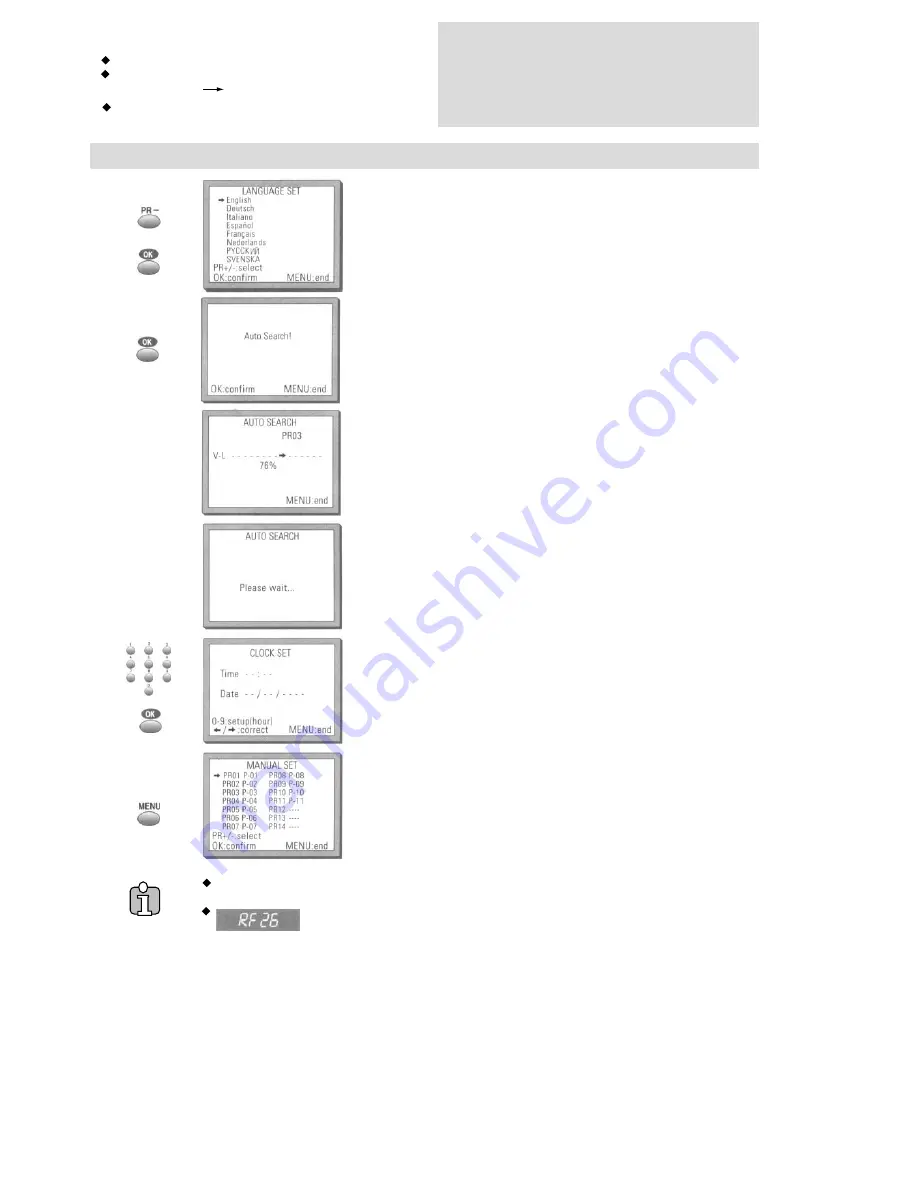
Setting up the video recorder
Switch the TV on
You can also start "Auto Search" in the menu
"PR PRESET" "Auto Search"
To tune in new stations (manual tuning) and to
enter station names see page 14- 16
You should see this picture the first
time you switch on the TV and video
Choose your language
"AUTO SEARCH" tunes in all the stations you can receive in
your country and...
sorts them in an order common for your country
Then type in the current time and date
Should you wish the stations to have the same numbers as
those used on the TV, follow the instructions in "Sorting
programme locations" on page 16
Else
exit the basic installation function and enjoy your
video recorder.
If you don't see this picture, because
you don't use a RCA cable
, search this picture
now (CH 26) with the station tuning functions of your TV set (see its user manual)
In case of interference problems on CH 26, type in an other
transmission channel between 21 and 69 using the number buttons
OK for "Auto Search"!
I N S T A L L A T I O N
I n i t i a l
5







































