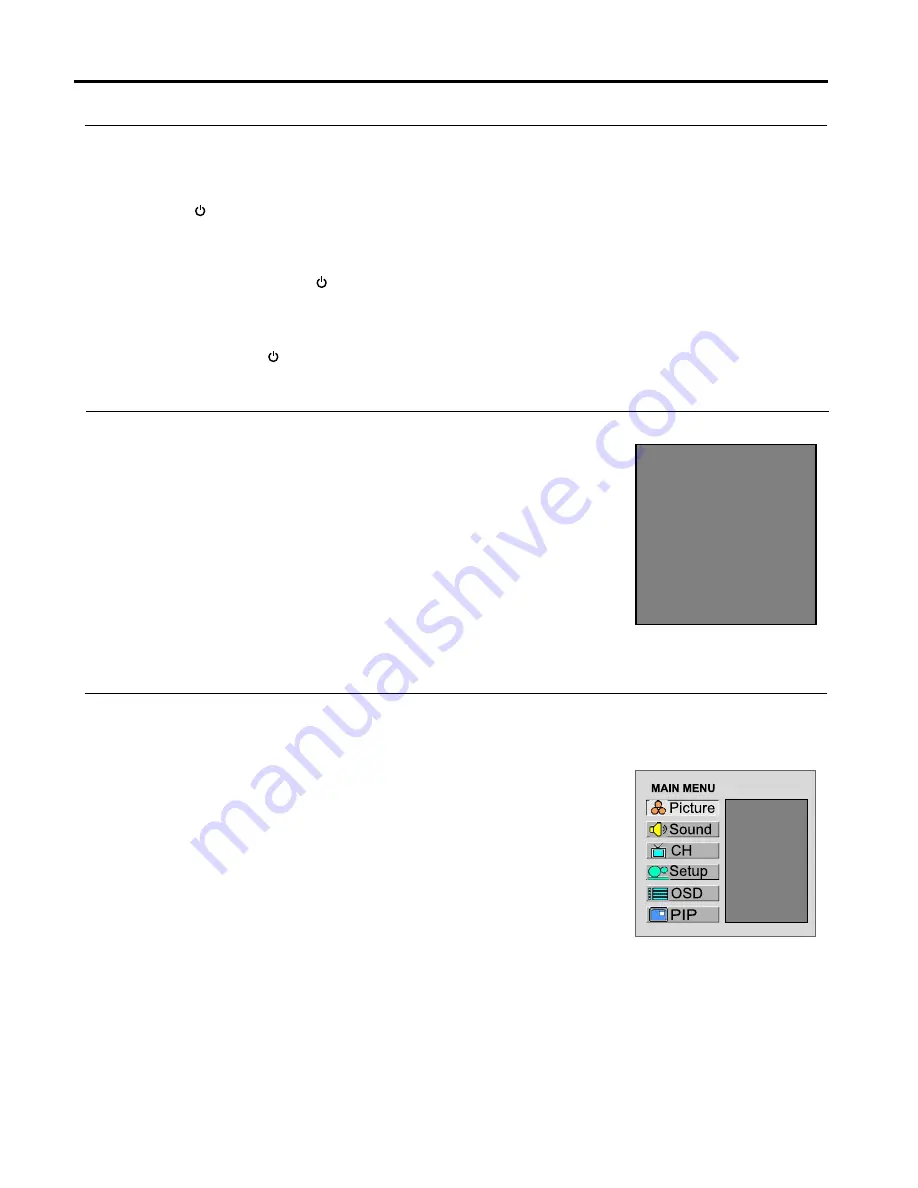
Basic Operations
16
Turning On
Insert the power cord into the wall outlet.
Press the Power Switch on the TV set, the set is in standby mode.
Press the
Power
button on the remote control.
The unit will be turned on and you will be ready to use it's features.
Turning Off
With the power on, press the
Power
button on the remote control to turn off the TV set temporarily.
If you want to cut off the power completely, press the Power Switch on the TV set.
Note:
You can also use the
Power
button on the control panel on the main unit.
Press the
Source
button to access
Source Select
menu.
Press
CH+
or
CH-
to select a desired input source.
Press
Enter
to confirm and the unit displays signal from the selected input source.
Your LCD TV has a simple, easy-to-use menu system that appears on the screen. This system makes it convenient
and fast to use features on the unit. The unit also lets you display the status of many of your LCD TV features.
Viewing the Menus
With the power on, press the
Menu
button on the remote control. The main
menu appears on the screen. The picture menu is selected.
Use the
CH+
or
CH-
to select menu item. Use
VOL+
or
VOL-
to adjust value of item.
Use
Enter
to confirm ,enter submenu or toggle the settings of the selected menu item.
You can press the
Menu
button repeatedly to exit the menu operations.
Note:
To clearly introduce the menu operations, this operation manual provides a description based on operation with
the remote control.
Displaying Status Information
Press the
DSP
button on the remote control, the unit will display current status information such as channel number
or signal source, etc.
Turning the Unit On and Off
Selecting Input Source Signal
Viewing the Menus and Displays
1
2
3
1
2
Brightness
Contrast
Sharpness
Tint
Source Select
VGA
DVI
RF
Video1
Video2
YPbPr1
YPbPr2






























