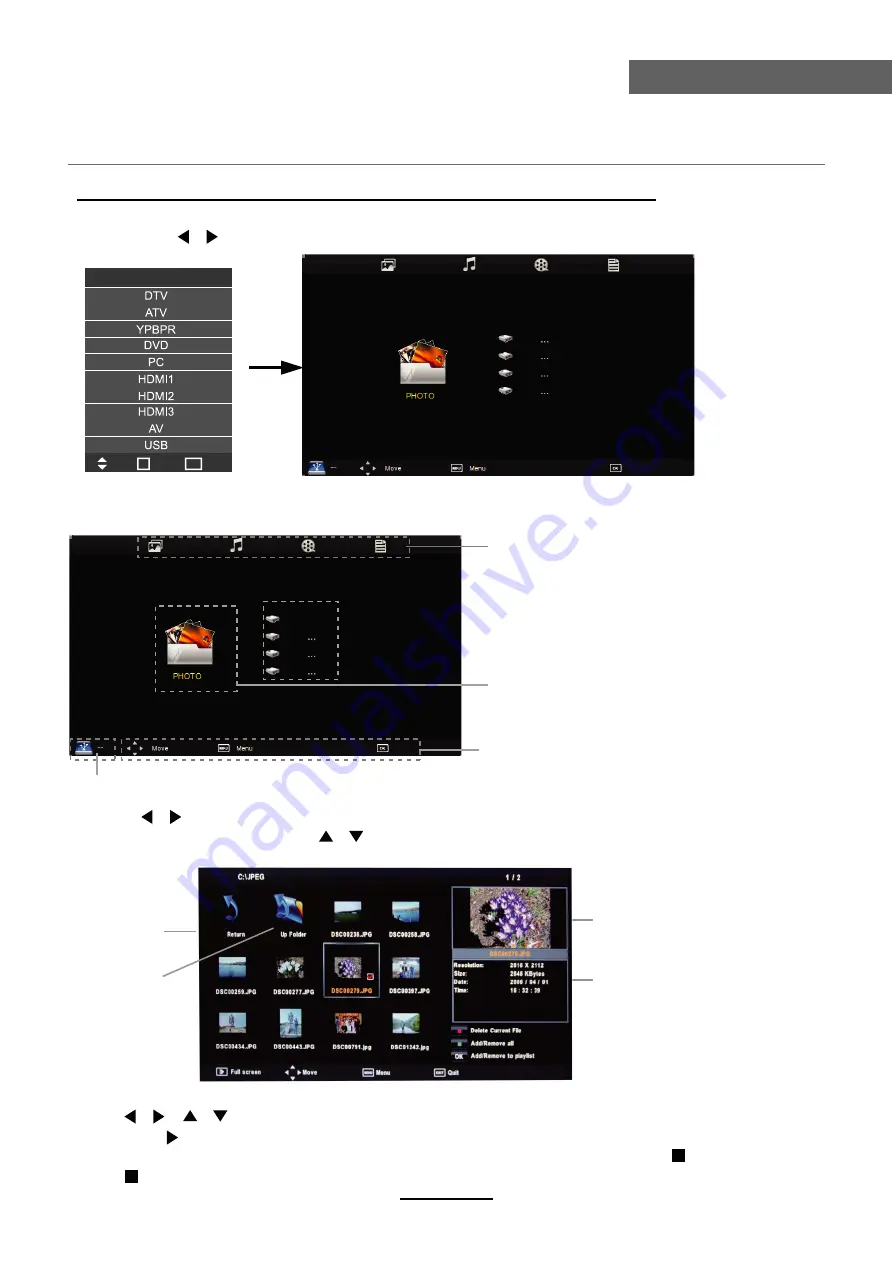
Press / / / buttons to move , and press OK button to select the file or unfold the folder,
Then press button to program the files (be signed) you select or the files in the fold you select,
You can display the option table on the bottom of the screen by
OK
button, press button to hide.
Press button to stop and exit the full screen program.
Select
Basic Operation
2). Insert USB device, you will find the name of the device display on the screen.
3). Press / button to select the kind of the files in the device you want to program from PHOTO,
MUSIC, MOVIE and TEXT. Press / button to select the device and press OK button to enter.
1). Press the TV/AV button on the remote control to display the input source menu, select USB
source by the / buttons, and press OK button to enter the Multimedia menu seen below.
MAINS MENU
PHOTO MUSIC MOVIE TEXT
MAINS MENU
PHOTO MUSIC MOVIE TEXT
Hints for operation
Hints and informations of USB device
USB device list
Select
Disk C:
Multimedia Operation
Multimedia Operation
Preview
Return to
device list
Up Folder
Information
Input Source
Move
Select
Quit
OK
EXIT
Summary of Contents for TFTV8153DT
Page 1: ...TFTV8153DT INSTRUCTION MANUAL 80cm 31 5 LCD TV DVD Combo WITH DVB T...
Page 2: ......
Page 4: ...Safety Precautions Power Supply 1...
Page 5: ...Safety Precautions Installation 2...
Page 6: ...Safety Precautions Use and Maintenance 3...
Page 7: ...Safety Precautions Important Safety Instructions 4...
Page 8: ...Safety Precautions Important Safety Instructions 5...
Page 28: ...DVD Operation 25...
Page 29: ...DVD Operation 26...
Page 31: ...DVD Operation or NO disc Volume 28...
Page 32: ...DVD Operation 29...
Page 33: ...DVD Operation 30...
Page 34: ...DVD Operation 31...
Page 36: ......






























