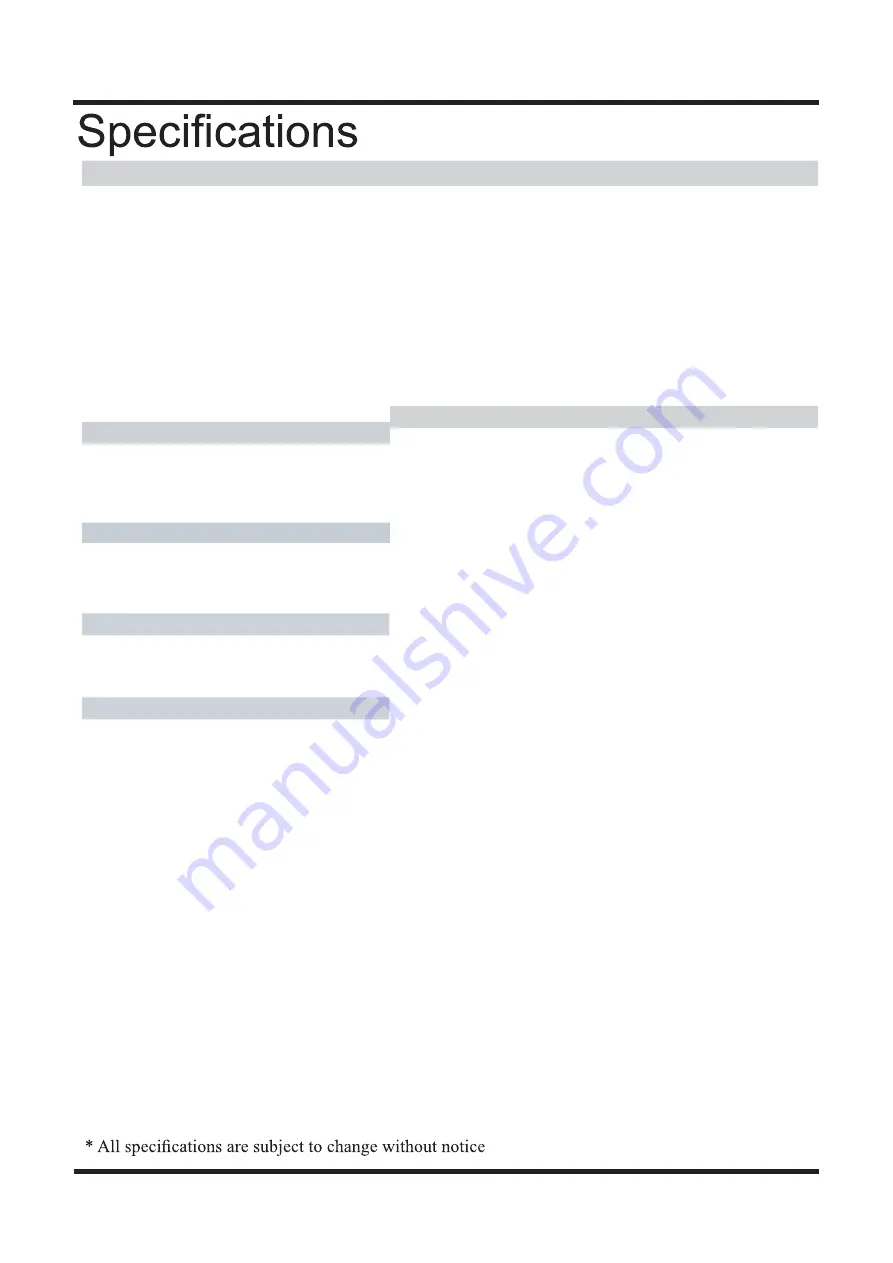
32” 75w
2 × 8w
32”
15
Display
I/O ports
Active screen size
32 inches
HDMI input
3
Aspect ratio
16:9
PC input
1
Response time
7ms
PC audio input
1
YPbPr input
1
Resolution
1920*1080
AV input
1
RF input
1
Contrast
5000:1
1
Brightness
250
USB input
1
1
SPDIF input
Headphone output
Viewing angle
176/176(H/V)
TV Functions
Tuner
1
Number of channel 100
Standards B/G,
D/K
Color system
PAL, SECAM
Other
AV
User manual
√
Progressive scan
√
Dimensions (W*H*D)
3:2/2:2 pull down
√
Noise reduction
√
Packing size (W*H*D)
825mm×5
mm×14 mm
755mm×526mm×209mm
Gross weight
10Kg
Audio
Power consumption
Speaker
Audio mute √
Zoom mode
Auto, 4:3, 16:9, Zoom1,Zoom2
Picture mode
Dynamic, Standard, Mild,
Personal
OSD languages
English, French, Deutsch,Italian,Spanish,Portuguese
Return √
Sound mode
S t a n d a r d , M u s i c , M o v i e ,
Sports, Personal
Audio setting
√
Auto off
√
Sleep timer
√
Function
1
88



































