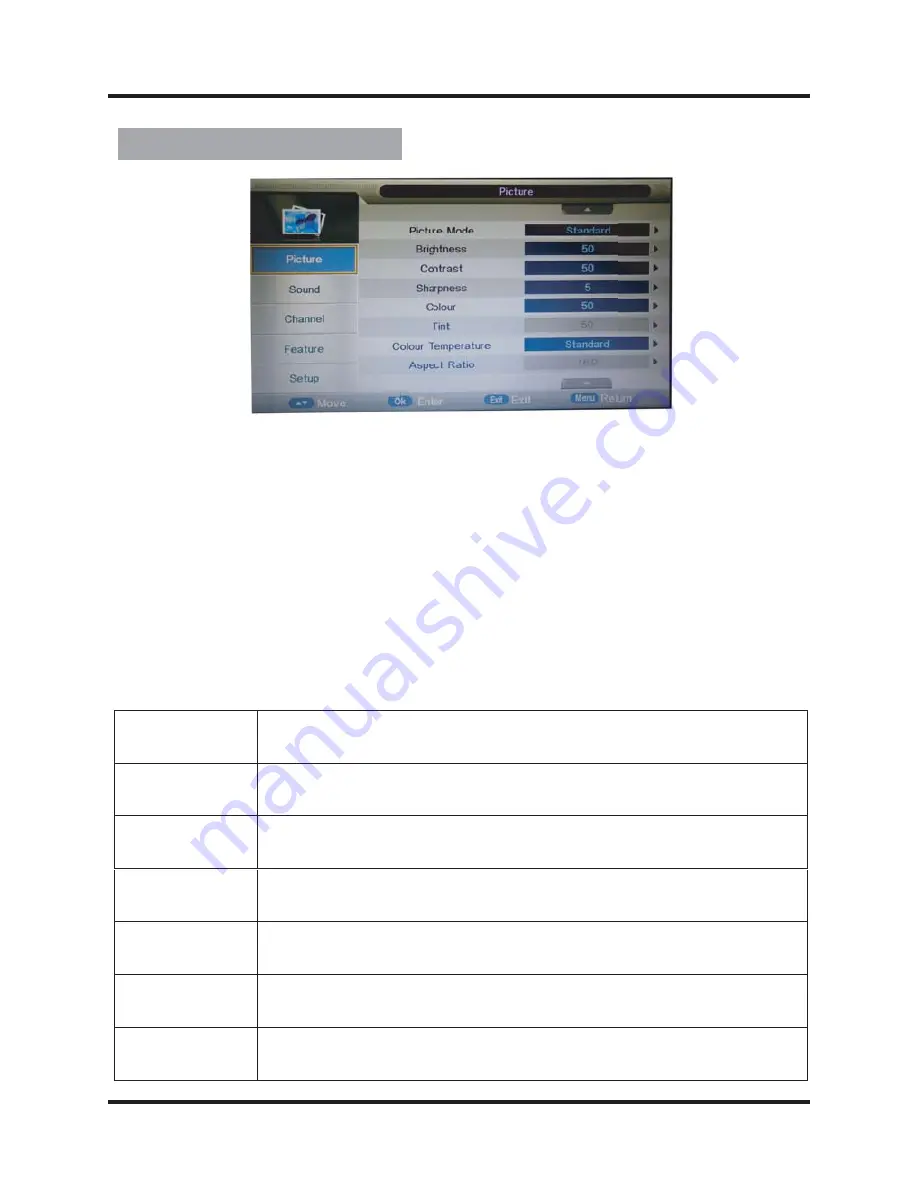
10
1. Press MENU button on the front panel or MENU button on the remote control
to display the main menu.
2. Press ▲/▼ buttons on the remote control or CH
+
/
-
button
s on the
front
panel to select the Aicture Setting menu, then press
OK
or
▼
buttons for the
submenu.
3. Press ▲/▼ buttons on the remote control or CH
+
/
-
buttons
on the
front
panel
to select the item you want to adjust.
4. Press OK button on the remote control and press ▲/▼◄/► buttons to
change the status.
5. Press MENU button to go to the previous menu.
Sub windows info:
Picture Adjustment
Picture Mode
Press “ OK ” button to enter Picture Mode, then press
▲/▼ but-
tons to select : Dynamic, Standard, Mild, User.
Contrast
Press “ OK ” button to enter Contrast, then press
◄/► buttons to
adjust the contrast of the picture.
Brightness
Press “ OK ” button to enter Brightness, then press
◄/► buttons
to adjust the brightness of the picture.
Colour
Press “ OK ” button to enter Colour, then press
◄/► buttons to
adjust the colour of the picture.
Sharpness
Press “ OK ” button to enter Sharpness, then press
◄/► buttons
to adjust the sharpness of the picture.
Colour Temp
Press “ OK ” button to enter Colour Temp, then press
▲/▼ buttons
to select: Cold, Normal, Warm.
Noise Reduction Press “ OK ” button to enter Noise Reduction, then press ▲/▼ but-
tons to select: off, low, middle, hight, default.
OK
button on the front panel or MENU button on the r
OK
OK
O
OK
OK
OK
O
K
O
OK
O
O
K
K
K
K
K
O
O
OK
OK
K
K
K
OK
OK
OK
K
O
K








































