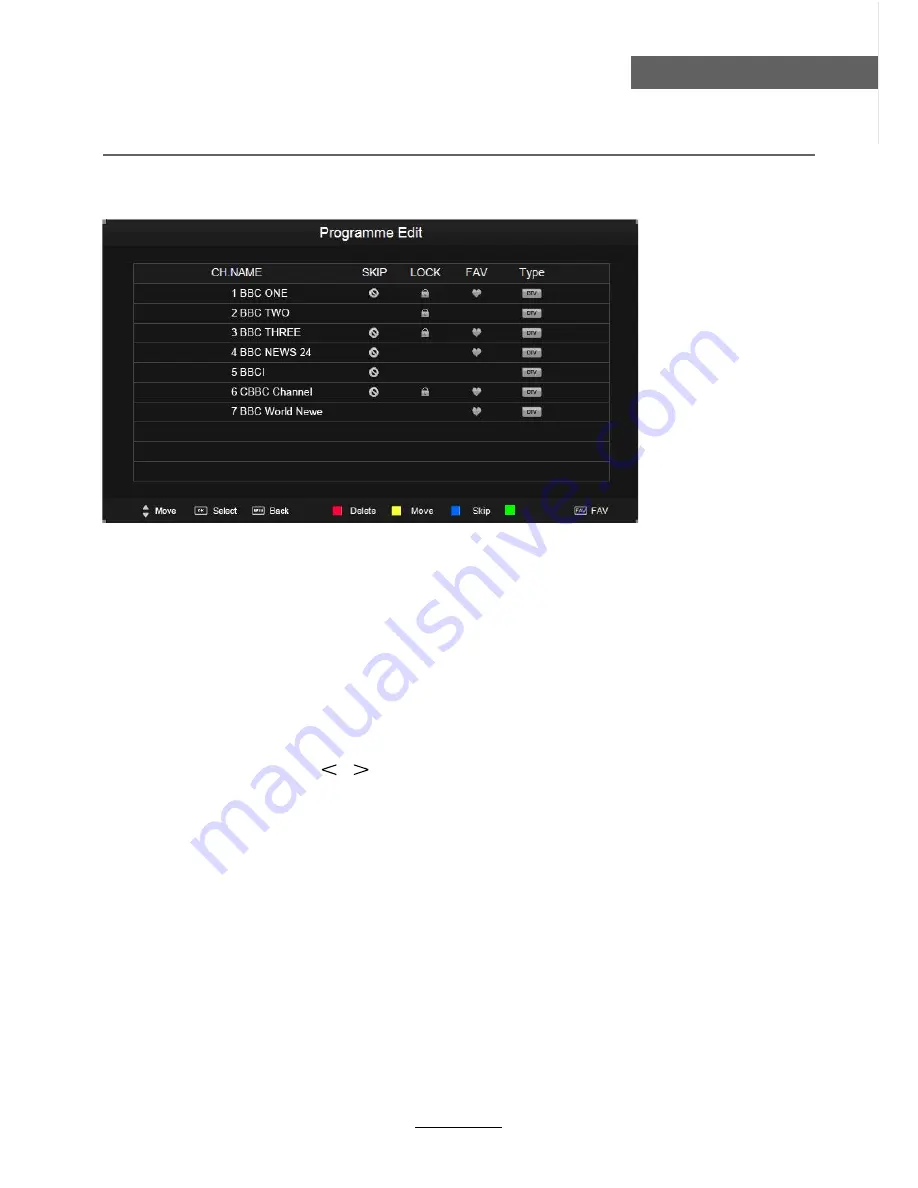
OSD Menu
12
OSD Menu
Programme Edit
Press
OK
button to enter the Programme Edit menu as the following picture.
Delete:
Select a channel and press
RED
button, “Delete” will appear on the right of the
program edit menu next to the channel you have chosen, then press
RED
button
again, the program will be deleted. However if you decide not to continue to delete
press the menu button to quit.
Move:
Select an channel, and press
YELLOW
button, then you can use
ġ
and
Ģ
buttons to change the position of the program, press
YELLOW
again to confirm the
change. Press menu to exit and it will automatically save the current set.
Skip:
Select a channel and press the
BLUE
button to label the channel, as long as the
channel has a skip label it will be skipped when searching through the channels with
the CH+/- buttons.
Rename:
Select an
ATV
channel and press the
GREEN
button to change the name of the
channel by
ġ Ģ
buttons
FAV:
Select a program, press
FAV
button to set or delete the program as the favorite
channel.
Rename
Signal Information
Display the signal information in DTV mode.
Software Update(USB)
Press
OK
button to enter the menu, and update the software by the USB device.
Summary of Contents for TFTV6840DT
Page 2: ......
Page 4: ...1 Safety Precautions Power Supply ...
Page 5: ...2 Safety Precautions Installation ...
Page 6: ...3 Safety Precautions Use and Maintenance ...
Page 7: ...4 Safety Precautions Important Safety Instructions ...
Page 8: ...5 Safety Precautions Important Safety Instructions ...
Page 28: ...DVD Operation 25 ...
Page 29: ...DVD Operation 26 ...
Page 31: ...DVD Operation or NO disc 28 Volume ...
Page 32: ...DVD Operation 29 ...
Page 33: ...DVD Operation 30 ...
Page 34: ...DVD Operation 31 ...






























