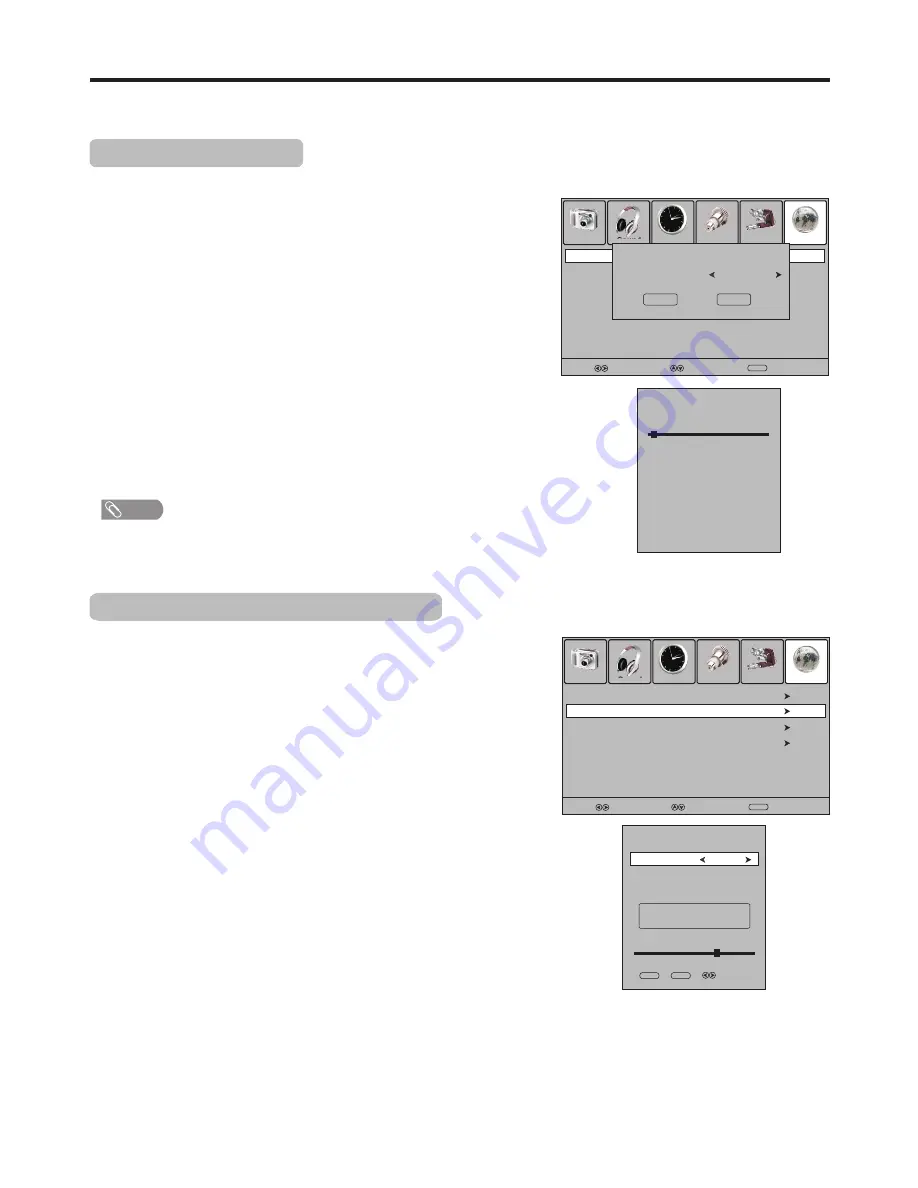
Memorizing the Channels
When you turn on the TV for the first time, you should perform an auto channel search to set up stations on your TV.
Note
:
Be
sure
to
select
the
proper
input source (ATV/DTV)
before
operation
.
1
Highlight
VHF CH
(or
UHF CH
) item, press
3
or
4
button to
select your desired channel number.
In
Channel
menu, press
6
or
5
to select
DTV Manual Tuning
item, then press
4
or
OK
to access.
2
If desired digital programs cannot be searched by Auto Tuning, you can make
use of
DTV Manual Tuning
to search programs manually.
Press
OK
to begin the manual DTV channel search.
3
At the bottom of the menu screen the
DTV Signal
strength bar is
displayed. You can make use of it to check how strong your DTV
signal is and whether you need to adjust your antenna or digital
cable input. The higher the signal strength is, the less likely you are
to experience picture degradation.
15
Picture
Sound
Time
Option
Lock
Channel
Select
Move
Menu
Exit
DTV Manual Tuning
ATV Manual Tuning
Programme Edit
Auto Channel Search
You should perform an auto channel search to search for all channels available and stores them in memory.
1
Press
MENU
and the main menu screen displays.
And before you start
Auto Tuning
, it is necessary to select a country firstly.
Then the TV begins memorizing all ATV/DTV channels available in
your area. During the process, you can press
MENU
to skip the
search, or
EXIT
to stop.
Auto Tuning
Country
Selection
Australia
Cancel
Start
3
Highlight
Auto Tuning
item, and press
4
or
OK
to access.
2
Press
3
or
4
to select
Channel
menu, press
6
to access the menu.
4
5
Now a confirmation box appears on the screen.
P
ress
3
or
4
to
highlight
Start
item,
and
then
press
OK
to
begin
the
auto
channel
search
.
(If
you
want
to
cancel,
press
4
to
select
Cancel
item, and use
OK
to confirm.)
Channel
Tuning
2 %...
TV
ATV
DTV
Radio
Press <Menu> to skip.
Press <Exit> to exit.
:2
Programme(s)
:0
:0
Programme(s)
Programme(s)
78.50MHz
Manual Searching for DTV programs
Picture
Sound
Time
Option
Lock
Channel
Select
Move
Menu
Exit
ATV Manual Tuning
Programme Edit
Auto Tuning
DTV Manual Tuning
DTV
Manual
Tuning
Please select channel then
Press OK to search
Bad
Good
Normal
VHF CH
6
Select
Menu
Then all the digital programs available in this channel will be
searched and stored. During the process, you can press
MENU
or
EXIT
to exit the search.
4
Note
=
In the confirmation box, the
Country Selection
item is defaulted to be
Australia
and cannot be adjusted.
Exit
















































