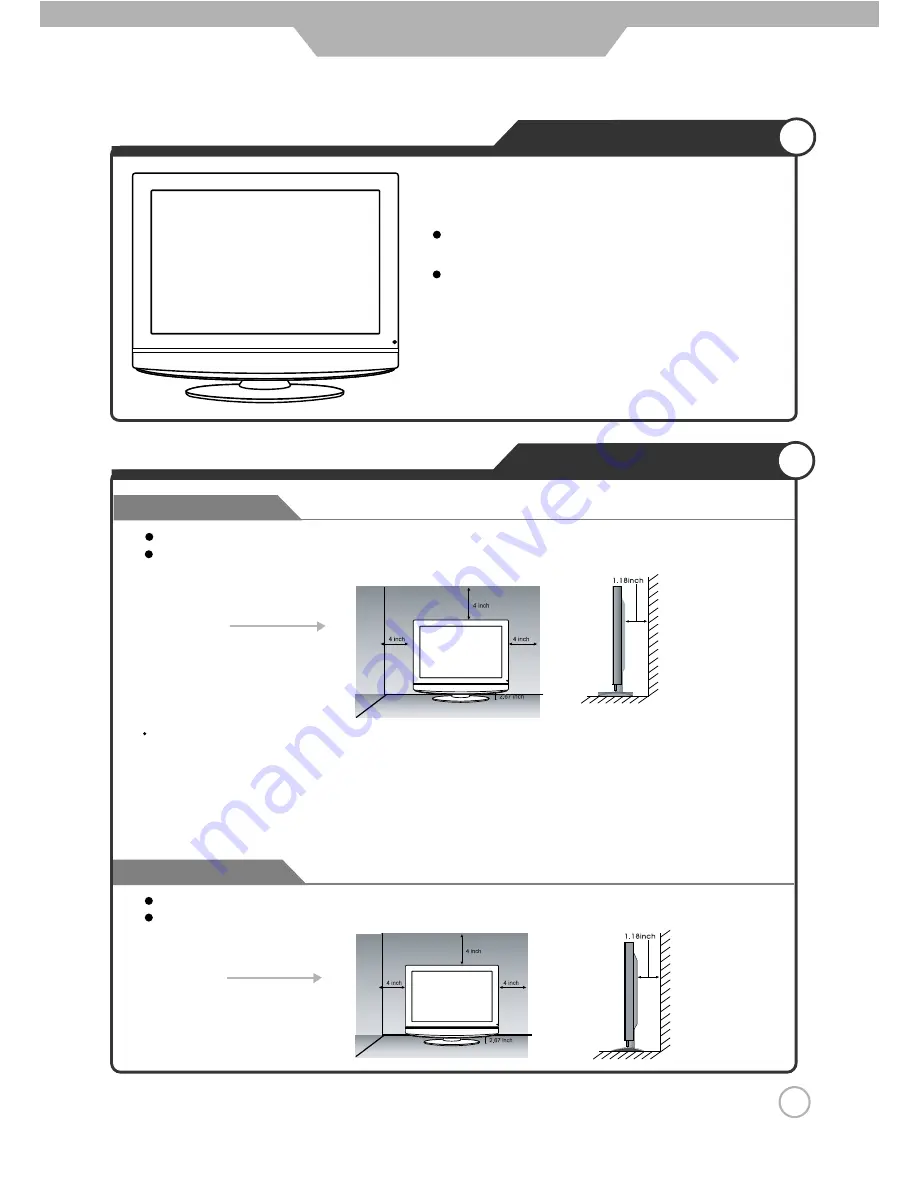
A
8
User Guidance Information
Mounting on a Desktop
Installation Precautions
Wall Mounting
Using the Stand
Your LCD TV can be mounted on a Desk top as
shown in the figure above.
This is not a floor-standing unit.
Do not install on an unstable location with support area smaller than the LCD TV.
Please refer to the desktop stand manual for details of installation.
B
(Using the Stand)
(Mounting on a wall)
Please secure enough space for safe use. (Please refer to A and B.)
Installation of the LCD TV in an improperly ventilated location can cause a fire or damage to the LCD TV
due to increased temperature.
Wall Mounting
The TV is provided with mounting holes for a VESA approved wall mounting bracket (NOT SUPPLIED).
Remove the Two Posi screws holding the base to the base bracket and lift the base away (do not remove the base
mounting bracket) .Mount the VESA bracket using 4 x M4 x 8 Iso metric threaded screws (not supplied). Do not use
screws longer than 8 mm, damage will occur to the internal parts. Fit the wall bracket securely following the
manufacturers instructions.
Contact your dealer to purchase the "Adjustable-angle wall mount" required for wall-mounted installation.

























