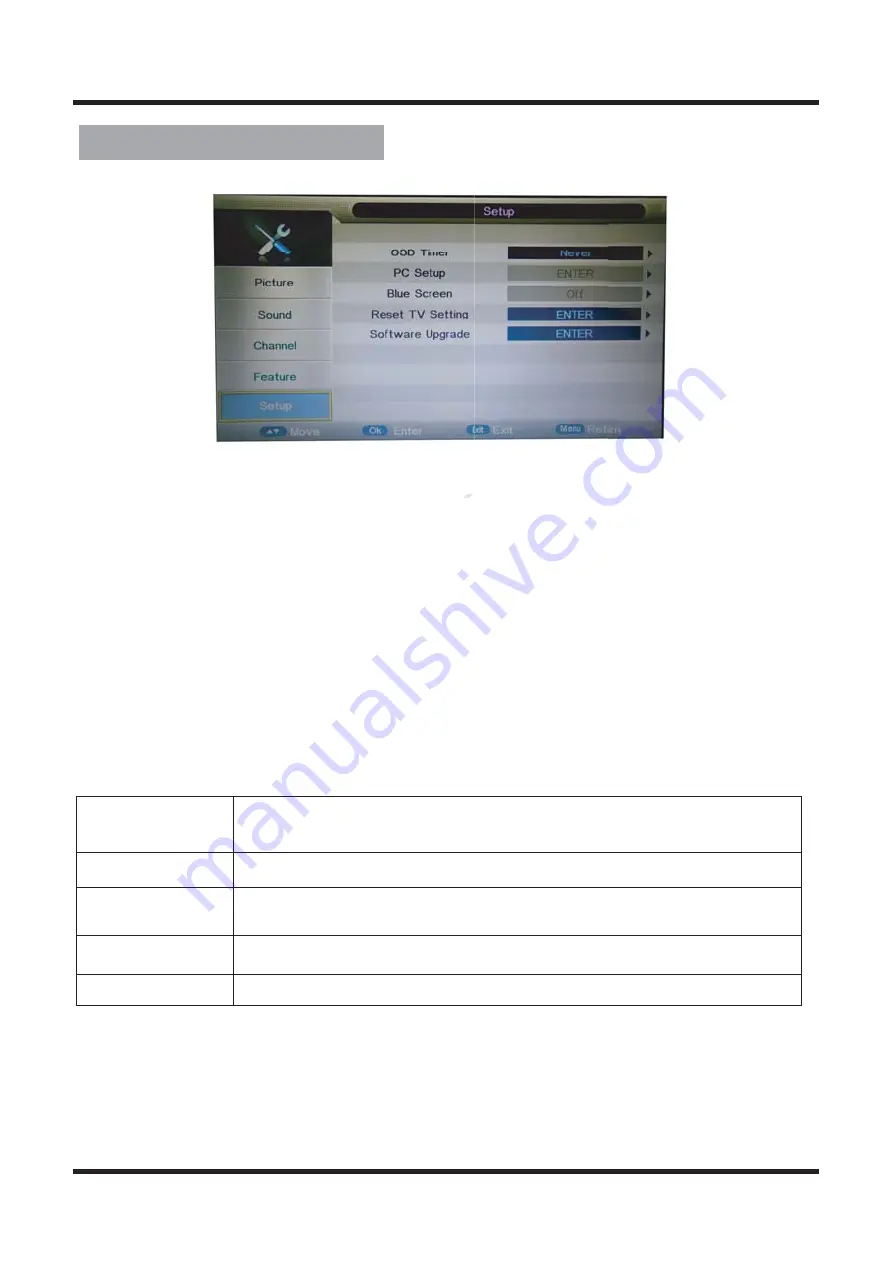
13
Setup Adjustment
1. Press MENU button on the front panel or MENU button on the remote control
to display the main menu.
2. Press ▲/▼ buttons on the remote control or CH
+
/
-
button
s on the
front
panel to select the Setup Setting menu, then press
OK
or
▼
buttons for the
submenu.
3. Press ▲/▼ buttons on the remote control or CH
+
/
-
buttons
on the
front
panel
to select the item you want to adjust.
4. Press OK button on the remote control and press ▲/▼◄/►
buttons to
change the status.
5. Press MENU button to go to the previous menu.
Sub windows info:
OSD Timer
Press
▲/▼button to select OSD Timer:5, 10, 15, 20, 25,
30 Seconds.
Set PC(Only available in PC source).
Select Blue Screen mode between On and Off.
PC Setup
Blue Screen
Reset TV Setting
Reset to default setting.
Software Update
Using the USB device to update sofeware.









































