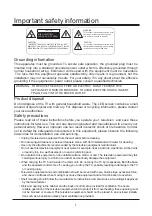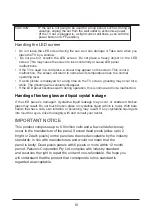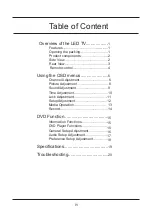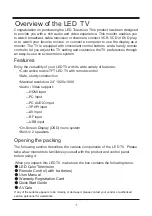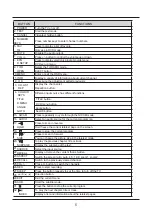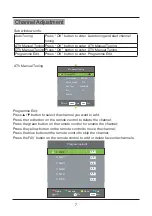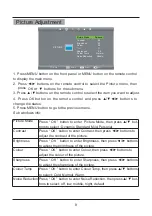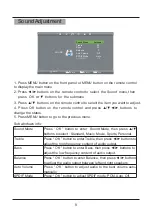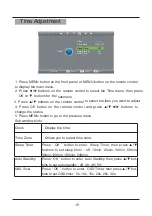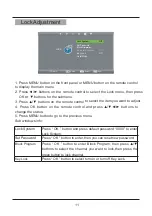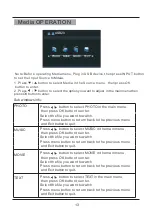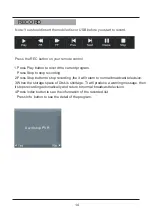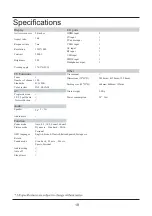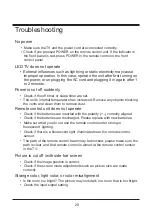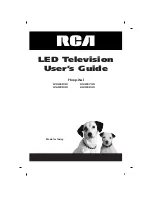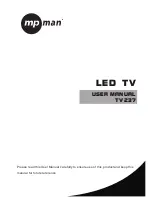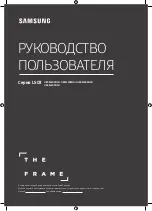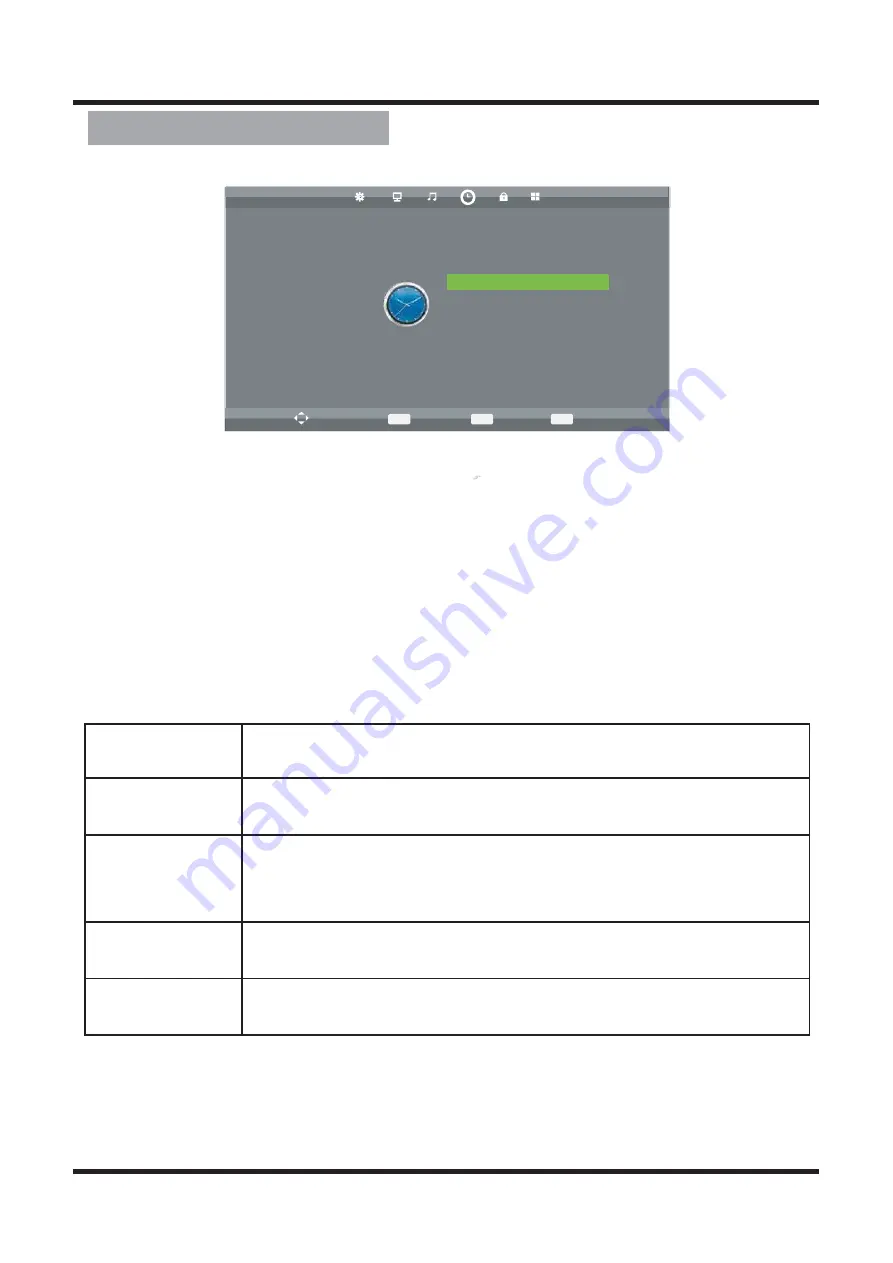
Time Adjustment
EXIT
MENU
OK
1. Press MENU button on the front panel or MENU button on the remote control
to display the main menu.
2. Press ◄/► buttons on the remote control to select the Time menu, then press
OK
or
▼
buttons for the submenu.
4. Press OK button on the remote control and press ▲/▼◄/►
buttons to
change the status.
5. Press MENU button to go to the previous menu.
Sub windows info:
Sleep Timer
Clock
Time Zone
Display the time.
Allows you to select time zone.
Press “ OK ” button to enter Sleep Timer, then press
▲
/▼
buttons to set sleep timer : off, 10min, 20min, 30min, 60min,
90min,120min, 180min, 240min.
Auto Standby
Press “ OK ” button to enter Auto Standby, then press
▲
/▼ but-
tons to set auto standby : off, 3H, 4H, 5H.
OSD Timer
Press “ OK ” button to enter OSD Timer, then press
▲/▼ but-
tons to set OSD timer : 5s, 10s, 15s, 20s, 25s, 30s.
TIME
Move
MENU
Return
OK
Select
EXIT
Exit
Sleep Timer Off
Auto Standby 4H
Time Zone GMT +10
Clock -- -- --
OSD Timer 15s
10
3. Press ▲/▼ buttons on the remote control
to select the item you want to adjust.