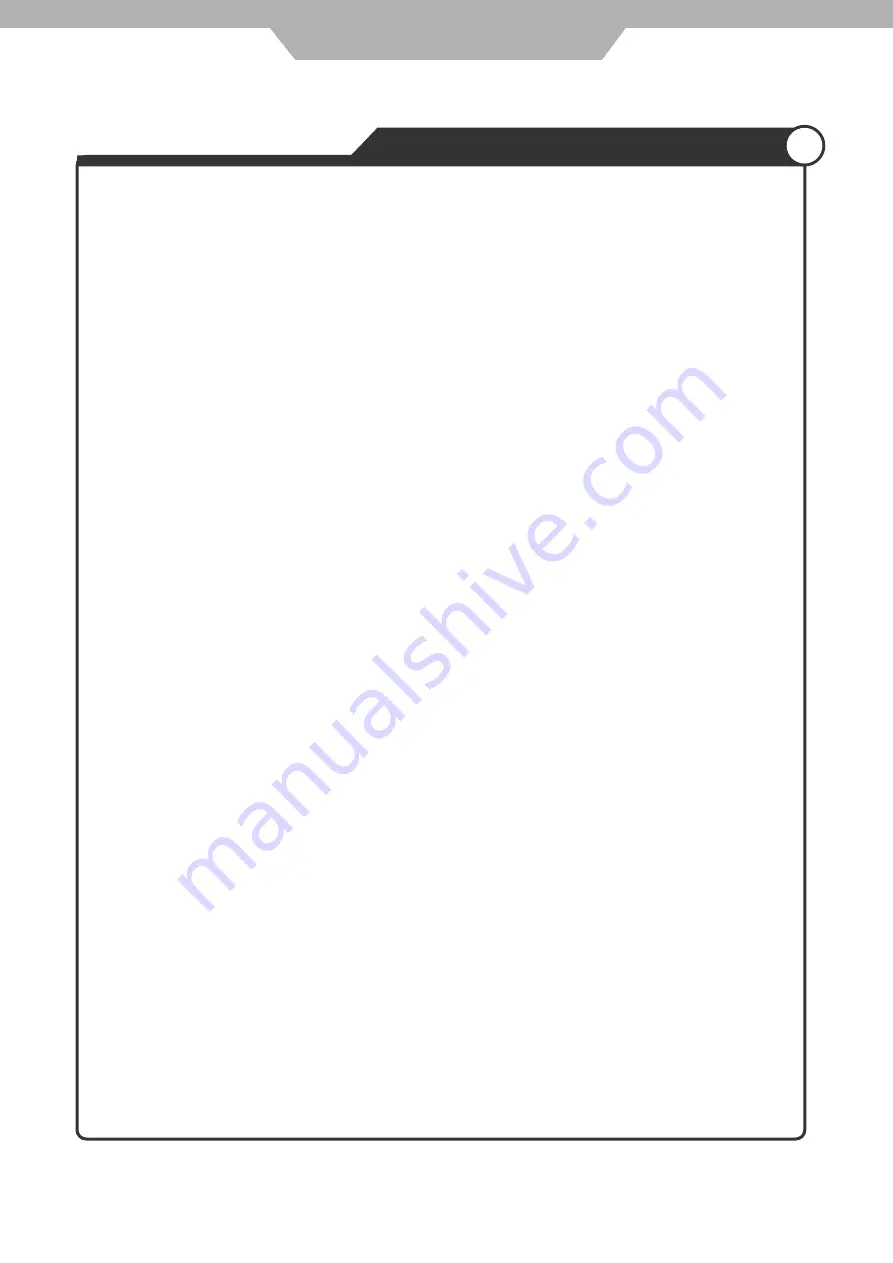
24
5. According to the Direction Indicator on the menu, you can press Arrow buttons to highlight where you
want to enter.
6. During Program Playback, if program button is repressed, the program order and the contents will be
displayed on the screen, and the Program Playback will be stopped; also you can press Stop and
Play to resume normal playback.
7. Notes:
To clear the program order, use Arrow buttons to highlight the "CLEAR" item, then press Enter.
To modify the program order, use Arrow buttons to highlight the item you are changing and enter the
new chapter / track you want to program directly.
8. The program indicator in the screen and the playing chapter / track illuminate.
Additional operation
Selecting Tracks
1 . Compatible with DVD, SVCD, VCD, CD, HD-CD, WMA, Digital Audio disc / JPEG discs.
2. When playing a DVD disc, press Numeric buttons on the menu or title page to select tracks; During
DVD playback, you can input desired title numbers directly.
3. During sequence playback of a SVCD or VCD disk, press the numeric buttons to select tracks. (During
Program Playback and when the PBC is on, you can only press Prev / Next button to select)
4. As for CD, HD-CD, discs, press Numeric buttons directly to select tracks.
5. When playing WMA, Digital Audio disc / JPEG discs, press Numeric buttons to select different tracks on
current track list.
Skipping Tracks
1. Compatible with DVD, SVCD, VCD, CD, HD-CD, WMA, Digital Audio disc / JPEG discs.
2. To skip forward to the beginning of the next title / chapter / track on a disc, press Next on the remote or
the right side of the player.
3. To skip backward to the beginning of the preceding title / chapter/track on a disc, press Prev on the
remote or the right side of the player.
Multispeed Fast/Slow Motion Play
1. Compatible with DVD, SVCD, VCD, CD, HD-CD, WMA, Digital Audio disc / JPEG discs.
2. Press the Multispeed Fast/Slow button on the remote during play to search through a disc. Multispeed
Fast/Slow has four speeds: x2, x4, x8, x20.
With each consecutive press of the button, the search speed increases. If you press the button five times,
Fast Multispeed Fast/Slow cycles back to normal play.
3. During DVD play, when Multispeed Fast/Slow gets to the beginning of the next title / chapter, it resumes
normal play; During SVCD or VCD play with PBC on, when Fast Forward Play gets to the beginning of
the next track, it resumes normal play.
Multiphase Slow Motion Play
1. Compatible with DVD, SVCD, VCD, CD, HD-CD, WMA, Digital Audio disc / JPEG discs.
2. Multiphase Slow has six speeds: 1/2, 1/3, 1/4, 1/5, 1/6, 1/7 of the normal Speed play when pressing the
"Slow" button consecutively when playing discs.
3. When you press Play or the "Slow" button 7 times the player returns to normal play.
Freeze Frame
1. Compatible with DVD, SVCD, VCD, CD, HD-CD, WMA, Digital Audio disc / JPEG discs.
2. During CD, HD-CD, WMA or Digital Audio disc / JPEG playback, press Pause once to freeze playback;
Press Play button to resume normal playback.
Using the Repeat Feature
1. Compatible with DVD, SVCD, VCD, CD, HD-CD, WMA, Digital Audio disc / JPEG discs.
DVD Operation
Application









































