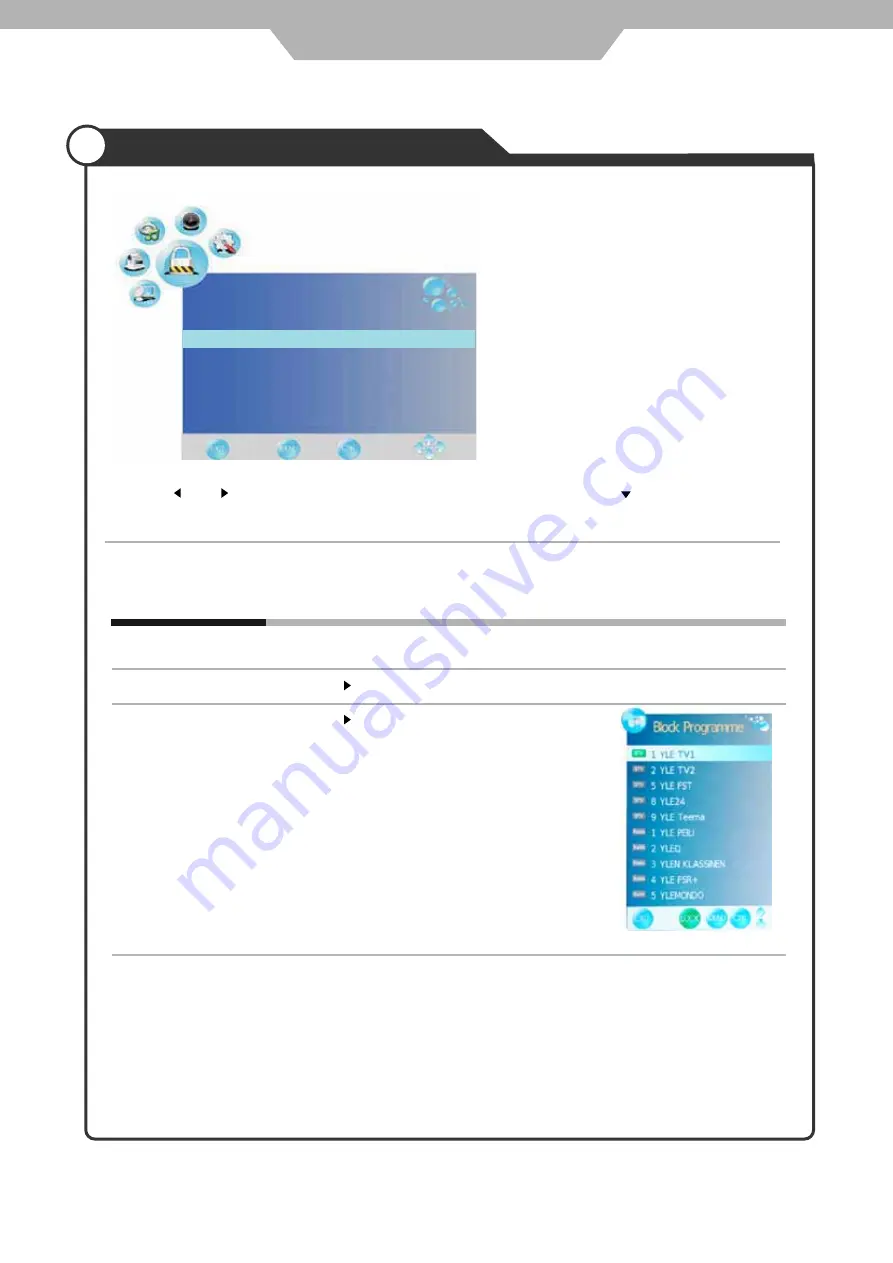
Application
Customising the LOCK Settings
The LOCK menu includes the following options :
Change Password
Lock Channel
Use the and buttons to select the
LOCK
menu (as the picture above), press button to enter the
menu.
Note: You should enter the code to operate the menu.(original code is 0000)
Block Program
19
Parental Guidance
Press button to enter the submenu, and you could change the password here.
Press button to enter the submenu as the right
picture, select a program, and press GREEN button
to block it.
Cycles among ages:4, 5, 6.... 18, or you could turn the function off.
Change Password
Block Program
Parental Guidance
Off
On Block
LOCK
Lock Channel
Quit
Back
Select
When turn on, the user can not manual search and program edit.





















