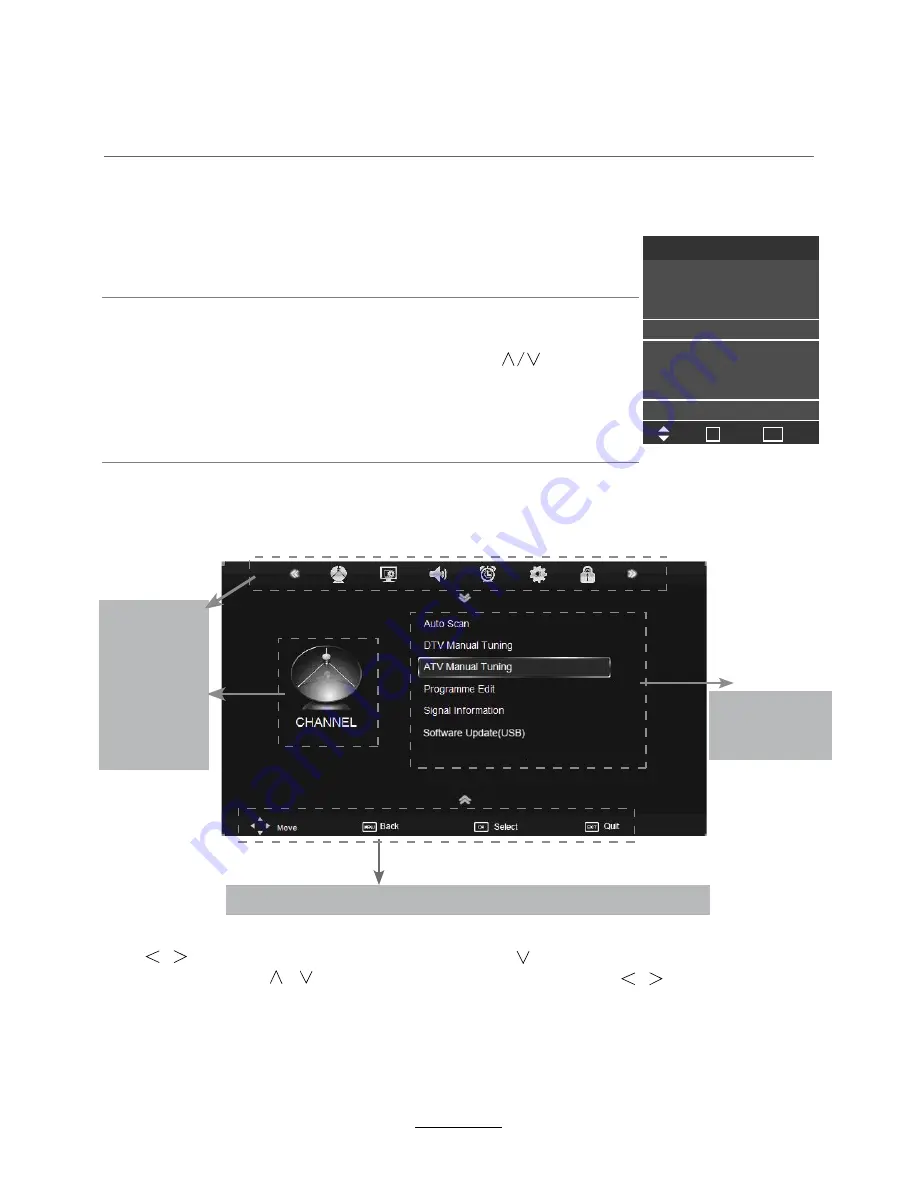
button to select the function item, press button to adjust/setup,
Basic Operation
Power on/off
1. Connect to the power supply with a power code and an adaptor.
2. -To turn on the TV
Press
POWER
button on the TV or remote control.
-To turn off the TV
Press
POWER
button on the TV or remote control.
Input Source select
Press
TV/AV
button on the TV set or remote control to display input
source menu, and use
CH+/-
button on the TV set or
button
on remote control to select the input source, press
OK
button on the
remote control to enter.
Note: Before you select the input source, make sure the
connections are made correctly.
Basic OSD Menu operation
Press
MENU
button to display the OSD menu as below:
Use
/
/
button to select the main menu, and press
button to enter the submenu.
In the submenu, use
/
or press
OK
button to enter the submenu.
* (Press
MENU
button to return to the upper menu.)
* (Press
EXIT
button to exit the menu display.)
Note1: Only when you input the suitable signal, the relevant items can be activated
Note2: The OSD menu controls vary - see hints at the bottom of the screen.
Main menu
CHANNEL
PICTURE
SOUND
TIME
OPTION
LOCK
Submenu
(Channel menu
for example)
Hint---
you should operate the OSD menu according to the hint.
Input Source
Move
Select
Quit
OK
DTV
ATV
YPBPR
PC
DVD
HDMI
AV
USB
EXIT
10
Summary of Contents for TFTV5545LEDR
Page 1: ...TFTV5545LEDR INSTRUCTION MANUAL 55cm 21 6 LED TV WITH DVD DVB T ...
Page 2: ......
Page 4: ...Power Supply 1 ...
Page 5: ...Installation 2 ...
Page 6: ...Use and Maintenance 3 ...
Page 7: ...Important Safety Instructions 4 ...
Page 8: ...Important Safety Instructions 5 ...
Page 28: ...DVD Operation 25 ...
Page 29: ...DVD Operation 26 ...
Page 31: ...DVD Operation or NO disc 28 Volume ...
Page 32: ...DVD Operation 29 ...
Page 33: ...DVD Operation 30 ...
Page 34: ...DVD Operation 31 ...
Page 37: ......
Page 38: ......
Page 39: ......
Page 40: ......




























