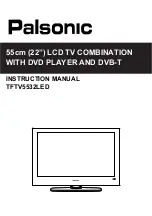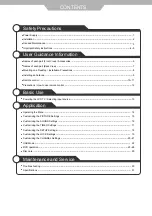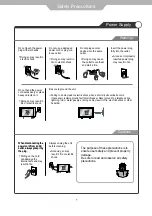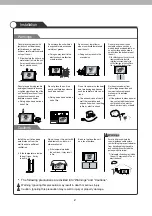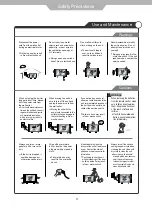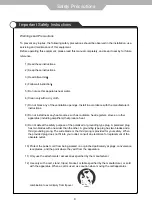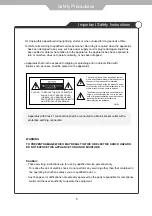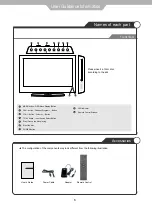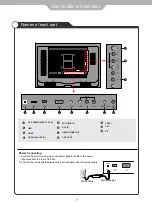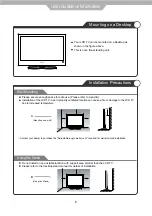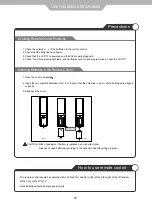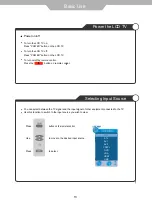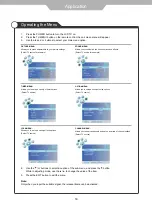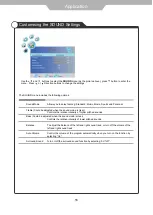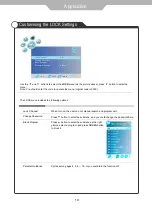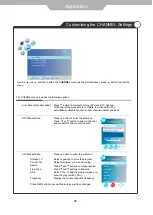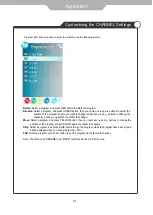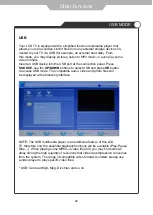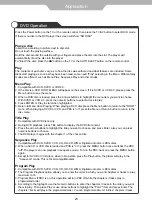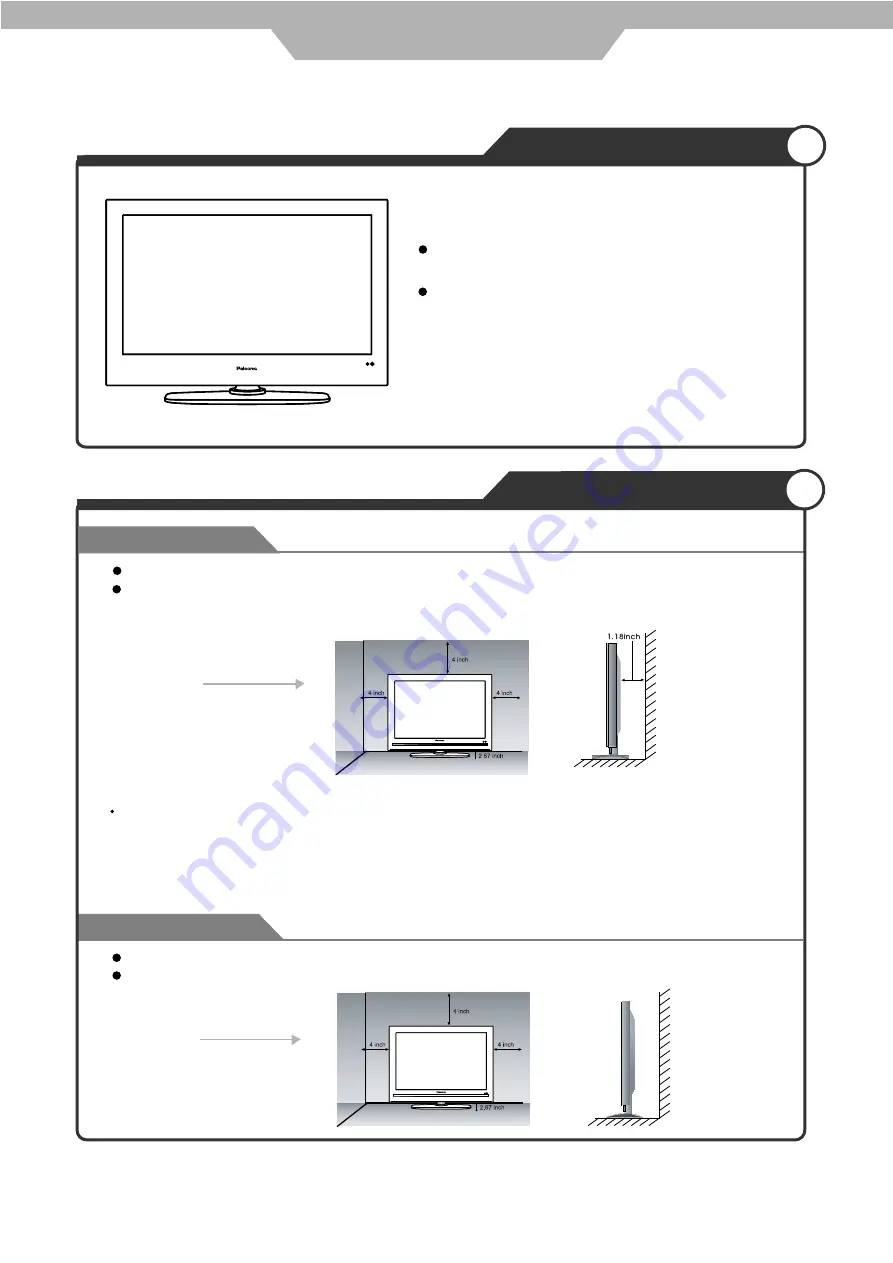
A
8
User Guidance Information
Mounting on a Desktop
Installation Precautions
Wall Mounting
Using the Stand
Your LCD TV can be mounted on a Desktop as
shown in the figure above.
This is not a floor-standing unit.
Do not install on an unstable location with support area smaller than the LCD TV.
Please refer to the desktop stand manual for details of installation.
B
(Using the Stand)
(Mounting on a wall)
Please secure enough space for safe use. (Please refer to A and B.)
Installation of the LCD TV in an improperly ventilated location can cause a fire or damage to the LCD TV
due to increased temperature.
Contact your dealer to purchase the "Adjustable-angle wall mount" required for wall-mounted installation.