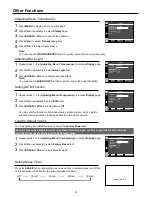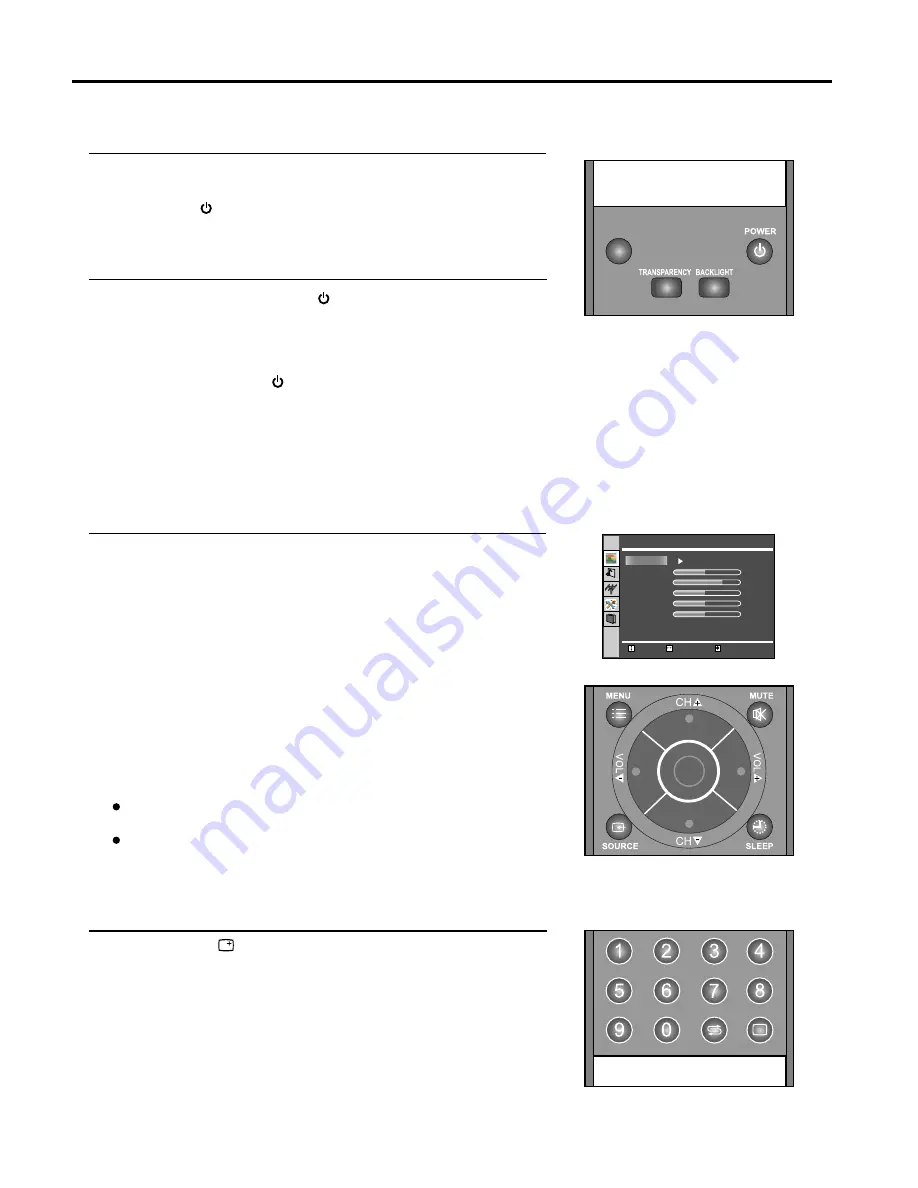
Turning the Unit On and Off
14
Turning the Unit On and Off
Turning On
Insert the power cord into the wall outlet.
Press the
Power Switch
on the unit.
Press the
Power
button on the remote control.
The unit will be turned on and you will be ready to use its features.
Turning Off
With the power on, press the
Power
button on the remote control to
turn off. If you want to cut off the power completely, press the
Power
Switch
on the unit directly.
Note:
You can also use the
Power
button on the control panel on the main unit.
Viewing the MENUs and Displays
Your LCD TV has a simple, easy-to-use menu system that appears on the screen. This system makes it convenient
and fast to use features on the unit. The unit also lets you display the status of many of your LCD TV features.
Viewing the MENUs
With the power on, press the
MENU
button on the remote control.
The main menu appears on the screen. The picture menu is selected.
Use the
CH+/-
to select submenu page. Use
ENTER
or
VOL+/-
to access the selected submenu page.
Use the
CH+/-
to select menu item. Use
VOL+/-
to adjust value
of item. Use
ENTER
or
VOL+/-
to confirm.
you can press the
MENU
button repeatedly to return or exit the
menu operations.
Note:
To clearly introduce the menu operations , this operation manual provides
a description based on operation with the remote control.
When performing confirmation in MENU operation, you may press either
ENTER
or
VOL+/-
button.
Displaying Status Information
Press the
DISPLAY
button on the remote control, the unit will display
current status information such as channel number, signal source, etc.
1
3
2
Enter
+
50
75
60
50
12
Move
Select
Menu to exit
Picture Mode
Brightness
Contrast
Color
Tint
Sharpness
Picture
Normal