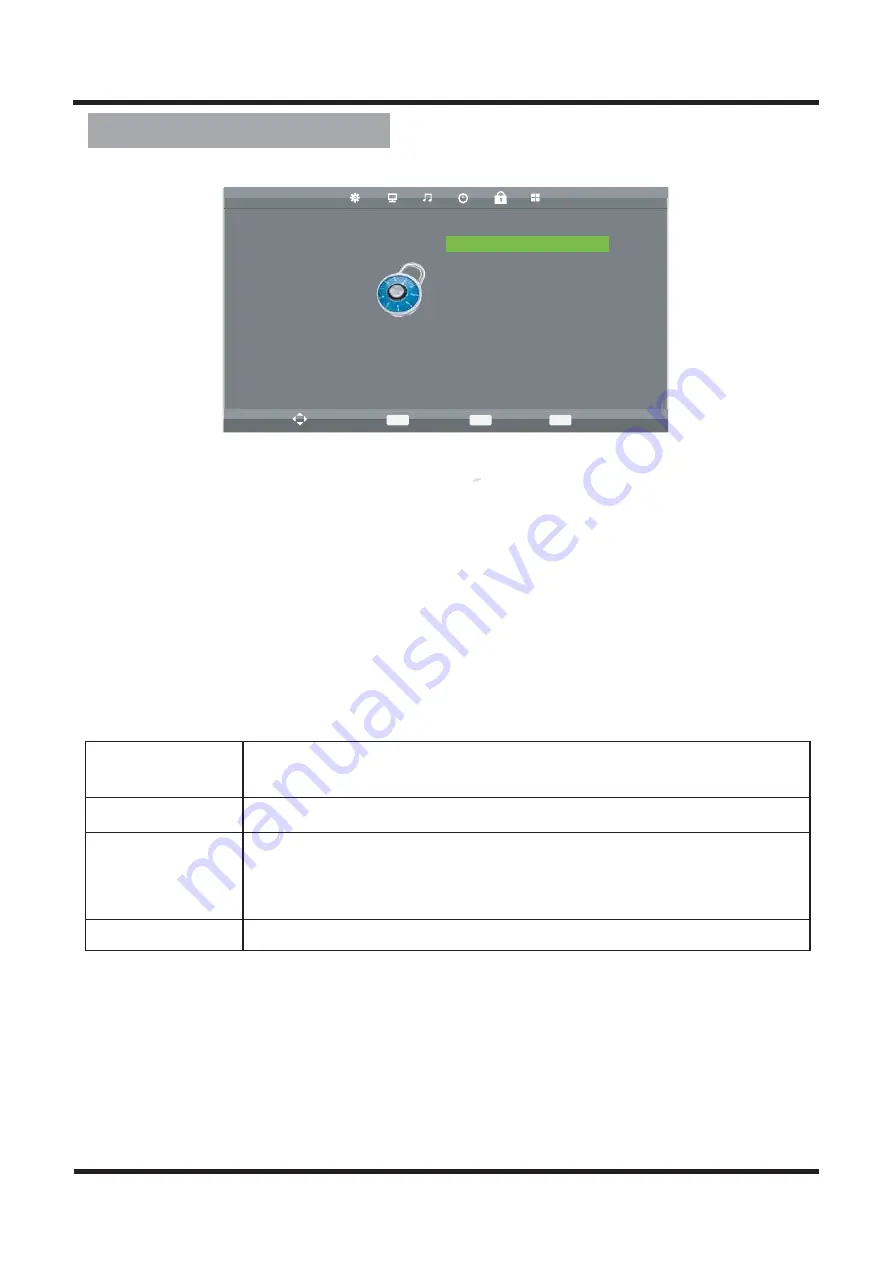
Lock Adjustment
EXIT
MENU
OK
1. Press MENU button on the front panel or MENU button on the remote control
to display the main menu.
2. Press ◄/► buttons on the remote control to select the Lock menu, then press
OK
or
▼
buttons for the submenu.
4. Press OK button on the remote control and press ▲/▼◄/►
buttons to
change the status.
5. Press MENU button to go to the previous menu.
Sub windows info:
Lock System
Press “ OK ” button and press default password
“0000” to enter
Lock System.
Set Password
Press “ OK ” button to enter, then you can reset new password.
Block Program
Press “ OK ” button to enter Block Program, then press
▲
/▼
buttons to select the channel you want to lock,then press the
green button to lock channel.
Key Lock
Press “ OK ” button to select turn on or turn off Key Lock.
LOCK
• • • • • • • • •
Move
MENU
Return
OK
Select
EXIT
Exit
Lock System Off
Set Password
Block Program
Parental Guidance Off
Key Lock Off
Hotel Mode
11
3. Press ▲/▼ buttons on the remote control
to select the item you want to adjust.

























