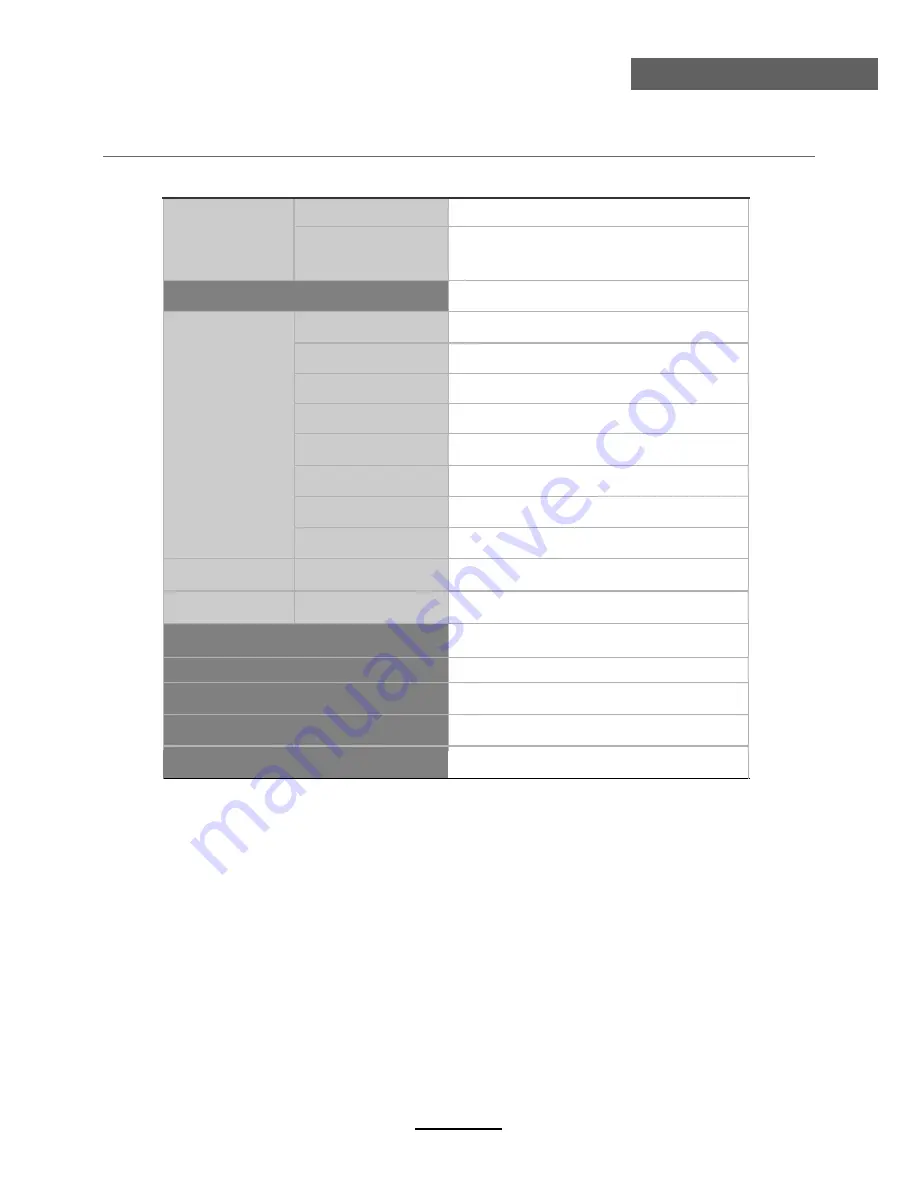
Specifications
Maintenance and Service
Panel Size
LCD Panel
Max. Resolution
Input Connector
Output Connector
VIDEO
YPbPr
VGA
AUDIO (L/R)
PC AUDIO
HDMI
RF
HEADPHONE
COAX
Main Voltage
Power
21.6” TFT LED
1920x 1080
1
1
1
1
1
2
1
1
1
1
DC12V 3.33A
40W
USB
33
IMPORTANT NOTICE:
This product composes up to 6.0 million cells and a few cell defects may
occur In the manufacture of the panel. Several dead pixels (allow up to 2
bright or 2 dark pixels) on the panel are deemed acceptable by the indus-
try standards. In line with manufacturers and would not mean that the
panel is faulty. Dead pixels panels with 6 pixels or more within 12 month
period, Palsonic Corporation Pty Ltd. complies with industry standard
and reserves the right to repairthe unitand non-refundable. We hope you
will understand that the product that corresponds to this standard is
regarded as acceptable.
Summary of Contents for TFTV4945LEDR
Page 1: ...TFTV5545LEDR INSTRUCTION MANUAL 55cm 21 6 LED TV WITH DVD DVB T...
Page 2: ......
Page 4: ...Power Supply 1...
Page 5: ...Installation 2...
Page 6: ...Use and Maintenance 3...
Page 7: ...Important Safety Instructions 4...
Page 8: ...Important Safety Instructions 5...
Page 28: ...DVD Operation 25...
Page 29: ...DVD Operation 26...
Page 31: ...DVD Operation or NO disc 28 Volume...
Page 32: ...DVD Operation 29...
Page 33: ...DVD Operation 30...
Page 34: ...DVD Operation 31...
Page 37: ......
Page 38: ......
Page 39: ......
Page 40: ......





































