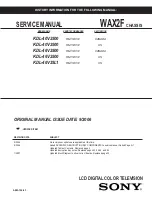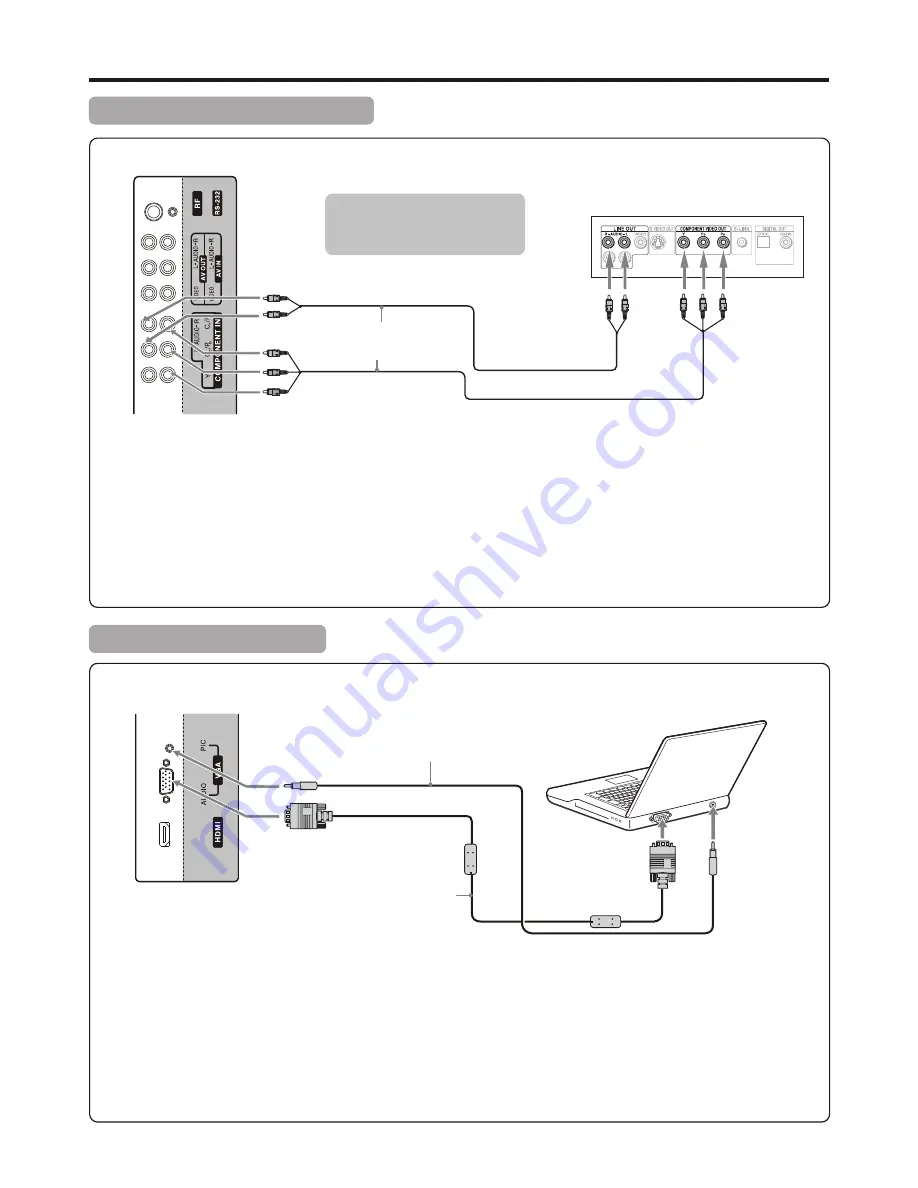
Connecting Component Video
Connections
(Continued)
To connect a device using component video:
1. Turn on your TV, then press SOURCE button. The INPUT SOURCE menu opens.
2. Press
5
or
6
to select Component, then press OK to confirm.
3. Turn on your external device and set it to the correct mode. See the device’s user guide for more information.
To play component video from an external device:
Connect the Component Video cable between the Y, Cb/Pb, Cr/Pr input jacks on the unit and Y, Cb/Pb, Cr/Pr output jacks
on the device .
Connect the Audio cable between the AUDIO input jacks on the unit and AUDIO output jacks on the device.
Connecting a Computer
How to connect:
1. Turn on your TV, then press SOURCE
button. The INPUT SOURCE menu opens.
2. Press
5
or
6
to select D-SUB, then press OK to confirm.
3. Turn on your computer, and adjust the display properties as required.
To play video from a computer
Connect a VGA cable between the VGA jack on the computer and the VGA input jack on the unit.
Connect an Audio cable between the AUDIO output on the computer and AUDIO input jack on the unit.
TV Right Side
10
Component video cable
Audio cable
DVD Player
Cables are often color-coded
to connectors. Connect red to
red, white to white, etc.
VGA cable
(analog RGB)
To audio output jack
Audio cable
(stereo mini plugs)
(15-pin D-Sub)
To monitor port
TV Right Side
Summary of Contents for TFTV490HD
Page 1: ...MODEL TFTV490HD PWHD PBHD ...