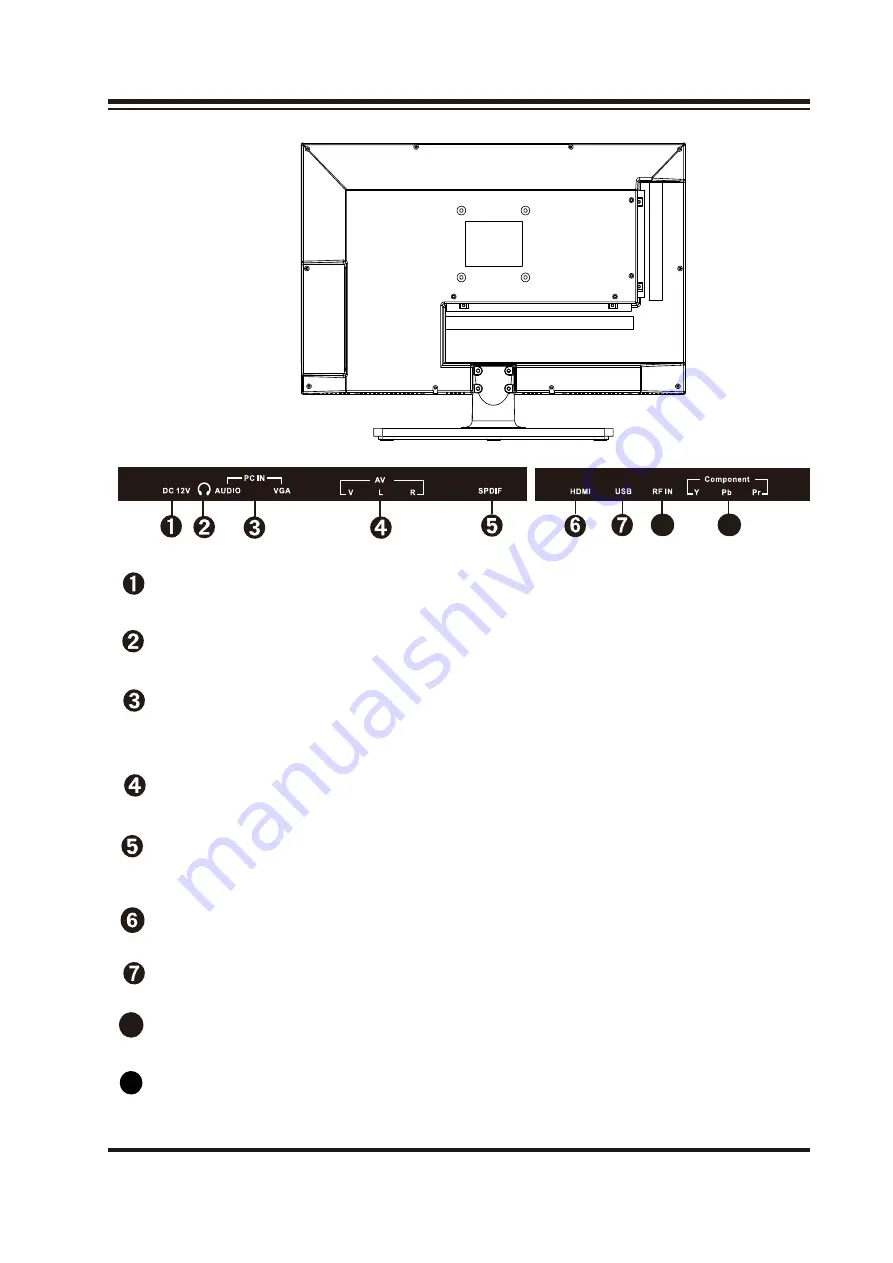
Back view
USB
Connect to portable USB device such as USB ~ ash / hard device.
DC 12V
HDMI IN
Connect to 12V Poewer supply.
Connect to the VGA output of your device.
PC IN
Connect to the audio output of your PC (earphone jack)
YPbPr
Connect to the component output of your component device.
AV IN
Connect to the audio and video output of A/V device.
RF IN
SPDIF
Connect to the UHF antenna or coaxial cable from local TV.
3
Connect an optional coaxial digital cable (not included) through
a compatible amp/receiver to enjoy superior audio sound.
8
8
9
8
8
Connect to the HDMI output of your device.
9
HEADPHONE
Connect a stereo headphone (3.5mm)
for private listening.
All manuals and user guides at all-guides.com






















