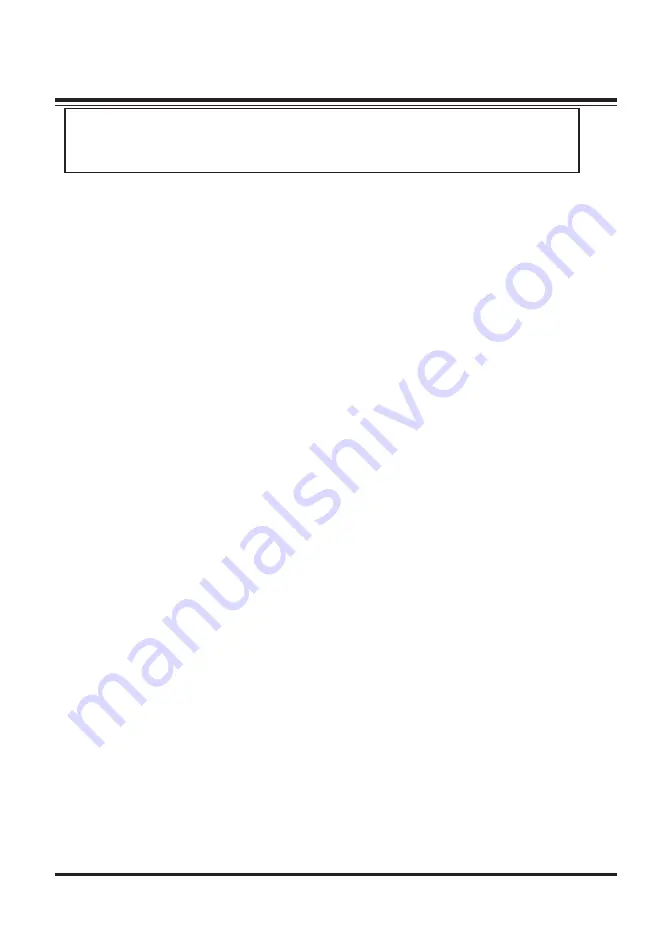
III
Handling the LCD screen
• Do not leave the LCD screen facing the sun as it can damage it. Take care when you
place the TV by a window.
•
Do not push or scratch the LCD screen .Do not place a heavy object on the LCD
screen. This may cause the screen to lose conformity or cause LCD panel
malfunctions.
•
If the TV is used in a cold place, a smear may appear on the screen. This is not a
malfunction. The screen will return to normal as its temperature rises to a normal
operating level.
• If a still picture is displayed for a long time on the TV screen, ghosting may occur for a
while. The ghosting will eventually disappear.
•
If the LCD panel becomes warm during operation, this is normal and not a malfunction.
Handing of broken glass and liquid crystal leakage
If the LCD panel is damaged, crystalline liquid leakage may occur, or scattered broken
glass may result. Do not touch broken glass or crystalline liquid (which is toxic). With bare
hands that have cuts, skin irritation or poisoning may result. If any crystalline liquid gets
into mouth or eyes, rinse thoroughly with and consult your doctor.
CAUTION:
IF the set is not going to be used for a long period, such as during a
vacation, unplug the set from the wall outlet to economise power.
(If the TV set is plugged in, a slight current still flows, even with the
power button in OFF position)
hsil
gn
Handing of broken glass and liquid crystal leakage
IMPORTANT NOTICE
This product composes up to 6.0 million cells and a few cell defects may
occur In the manufacture of the panel. Several dead pixels (allow up to 2
bright or 2 dark pixels) on the panel are deemed acceptable by the industry
standards. In line with manufacturers and would not mean that the
panel is faulty. Dead pixels panels with 6 pixels or more within 12 month
period, Palsonic Corporation Pty Ltd. complies with industry standard
and reserves the right to repair the unit and non-refundable. We hope you
will understand that the product that corresponds to this standard is
regarded as acceptable.





































