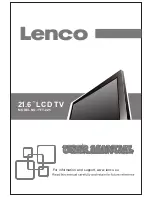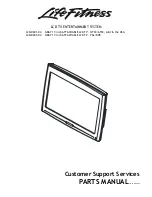28
Media Playback
This unit is designed with a USB ports so that you can connect your USB device and playback the
files in the USB device.
NOTES:
The recognition speed of a USB storage device may depend on each device.
Please do not turn off the TV or unplug the USB device when the connected USB storage device
is working. When such device is suddenly separated or unplugged, the stored files or the USB
storage device may be damaged.
Please do not connect the USB storage device which was artificially maneuvered on the PC. The
device may cause the product to malfunction or fail to be played. Never forget to use only a
USB storage device which has normal media files.
Please use only a USB storage device which was formatted as a FAT32 or NTFS file system
provided with the Windows operating system. In case of a storage device formatted as a
different utility program which is not supported by Windows, it may not be recognized.
Some USB storage devices may not be supported or operated smoothly.
If the name of a folder or file is too long, it will not be displayed or recognized.
Please backup the important file because a data of USB device may be damaged. Data
management is consumer's responsibility and in consequence the manufactures does not
cover the product bearing data damage.
Media Playback
It’s available to play the photo, music, movie and text files in the USB device.
The On Screen Display may be different from your set. Images are an example to assist with the
TV operations.
1.
Connect a USB device, then press the
INPUT button to enter the Input
Source menu. Press the
button to
▲▼
select Media mode and press OK to
display the media menu as shown
right:
2.
Press the
◄►
direction button to select your desired media type (photo, music, movie or
e-Book) and press OK to enter the corresponding submenu. The palyback procedures of these
four type files are similar and we will use Music as an example.