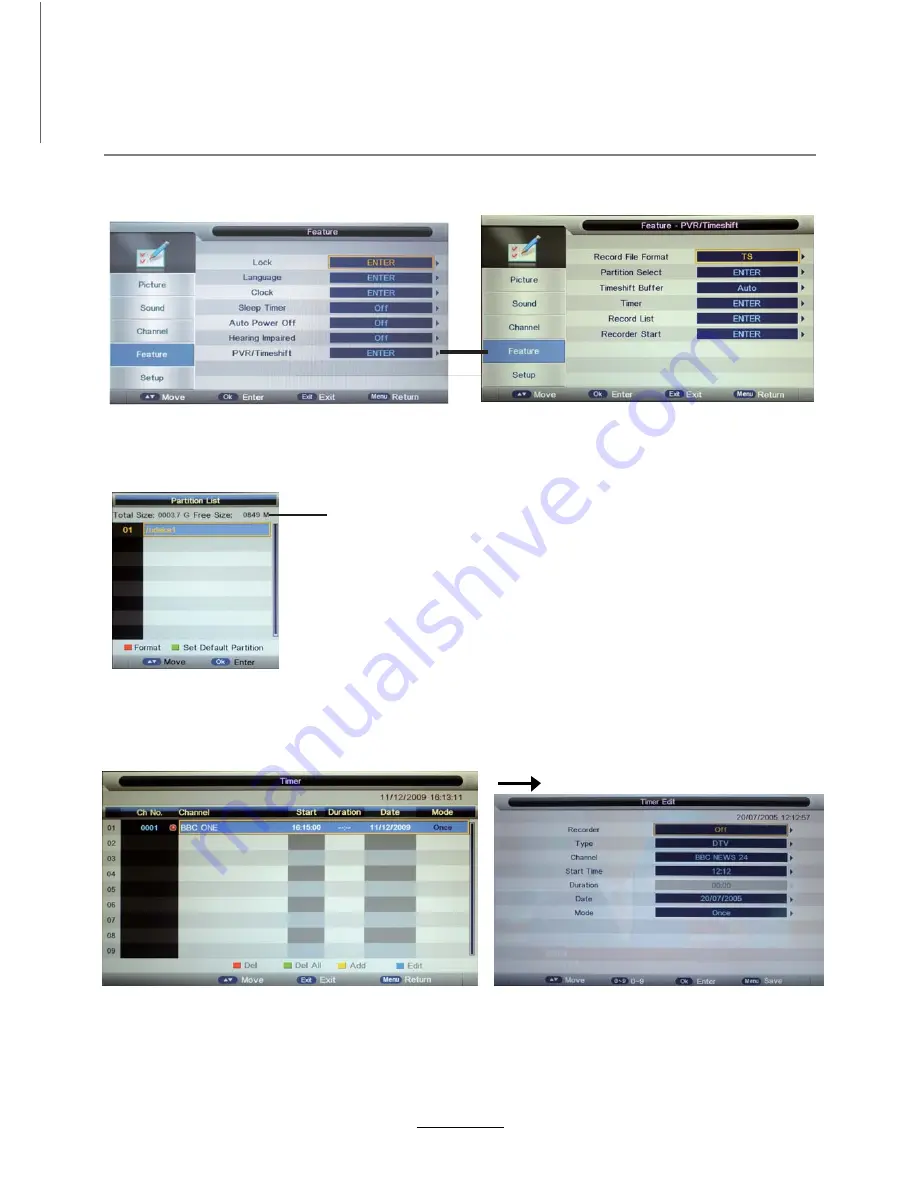
PVR settings
Press the MENU button select Feature-PVR/Timeshift menu, press OK button to enter the menu as below.
Select Record File Format mode from TS and PS for storing in the USB device.
USB device informations
1). Record File Format
Format:
Press
RED
button to format the selected USB device.
Set Default Partition:
Press GREEN button to set the focus partition as the
default partition .The recorders are stored in the default partition. It need to
be reset if the default partition is full in recording progress.
2). Partition Select
Recording Operation
Set Timeshift Buffer mode: auto, 30Mins, 1hr, 2hr.
3). Timeshift Buffer
Enter the Timer menu to setup the timer recording settings.
Press yellow button to add.
Recorder:
Turn on/off the recorder function.
Type:
Select the type of the program you want to recording.
Channel:
Select the channel you want to recording.
Start Time:
Setup the start time for recording the program.
4). Timer
Duration:
Setup the duration time for recording.
Date:
Select the date for recording.
Mode:
Select the mode for recording.
21
Summary of Contents for TFTV3900DT
Page 2: ......
Page 4: ...Power Supply 1...
Page 5: ...Installation 2...
Page 6: ...Use and Maintenance 3...
Page 7: ...Important Safety Instructions 4...
Page 8: ...Important Safety Instructions 5...
Page 28: ...DVD Operation 25...
Page 29: ...DVD Operation 26...
Page 31: ...DVD Operation or NO disc Volume 28...
Page 32: ...DVD Operation 29...
Page 33: ...DVD Operation 30...
Page 34: ...DVD Operation 31...
Page 37: ......
Page 38: ......
Page 39: ......






























