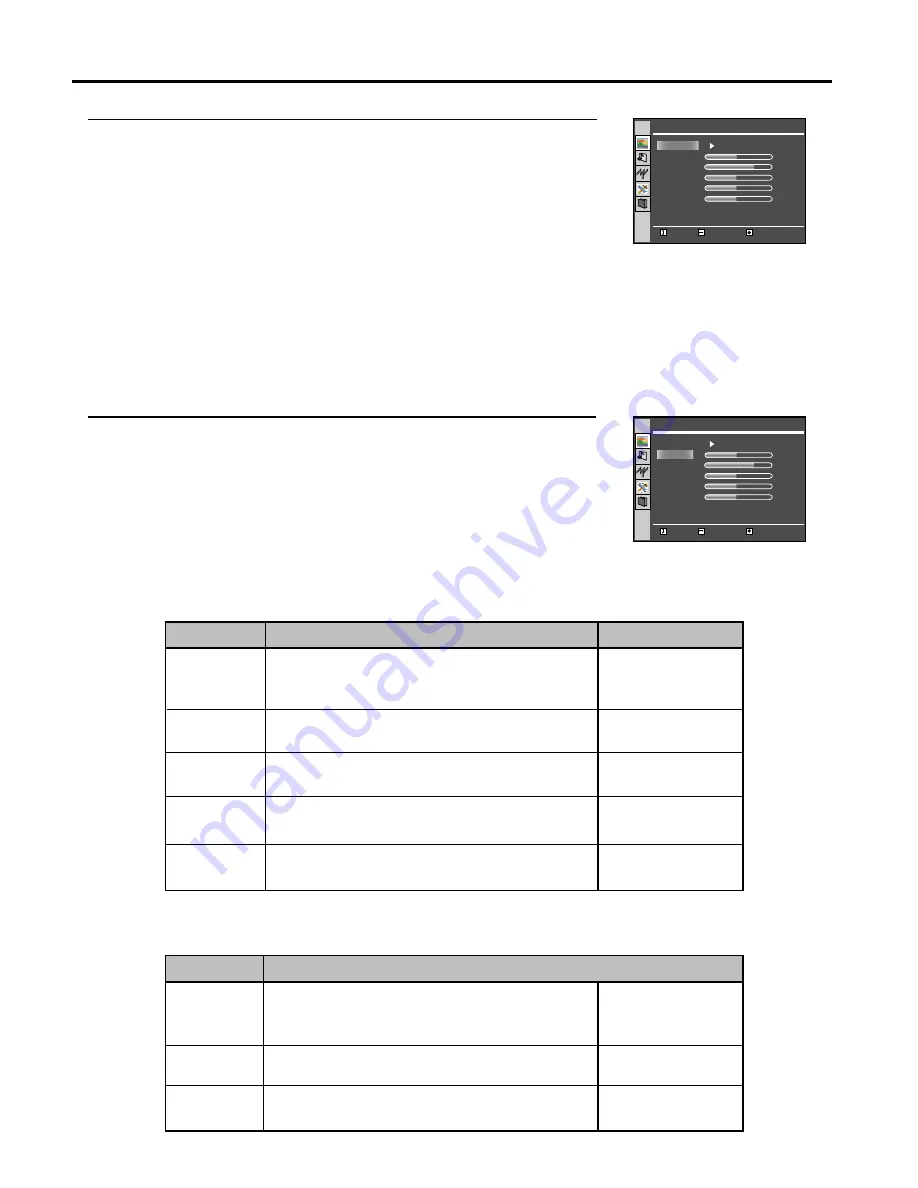
Setting Picture
18
Using the Preset Picture Mode
Press
MENU
to display the menu main page.
The picture page will be displayed automatically.
Press
ENTER
or
VOL+/-
to access the
Picture
submenu.
The Picture Mode item is highlighted automatically.
Press
ENTER
or
VOL+/-
to select a desired picture mode.
You may also use the
P.MODE
button to quickly select picture mode.
There are three preset picture modes (
Bright
,
Soft
and
Normal
) and one user-set picture mode (
User
). Each
preset mode has its own picture settings.
Bright:
Select for a bright picture.
Soft:
Select for a finely detailed picture.
Normal:
Select for a normal picture.
Adjusted settings are stored in User mode.
Customising the Picture
Press
MENU
to display the menu main page.
The picture page will be displayed automatically.
Press
ENTER
or
VOL+/-
to access the
Picture
submenu.
Press
CH+/-
to select the item you wish to change.
Press
VOL+/-
to adjust the value of the item.
Press
Menu
to exit.
In TV/Video mode
* The Tint is for NTSC only.
In D-Sub mode
Brightness
Contrast
Color
Tint*
Sharpness
Adjusts screen brightness for easier viewing of
dark picture such as night scenes and black
hair.
Adjusts image contrast.
Adjusts colour saturation.
Adjusts tint for image.
Adjusts image sharpness and displays a
sharp image.
Brightness
Contrast
Color
VOL+ lighter
VOL- darker
VOL+ stronger
VOL- weaker
VOL+ deeper
VOL- paler
VOL+ greenish
VOL- purplish
VOL+ sharper
VOL- softer
Adjusts screen brightness for easier viewing of
dark picture such as night scenes and black
hair.
Adjusts image contrast.
Adjusts colour saturation.
VOL+ lighter
VOL- darker
VOL+ stronger
VOL- weaker
VOL+ deeper
VOL- paler
Operation
Function
Option
Option
Function
Operation
1
2
3
4
5
3
2
1
50
75
60
50
12
Move
Select
Menu to exit
Picture Mode
Brightness
Contrast
Color
Tint
Sharpness
Picture
Normal
50
75
60
50
12
Move
Select
Menu to exit
Picture Mode
Brightness
Contrast
Color
Tint
Sharpness
Picture
User






















