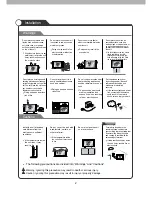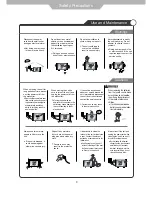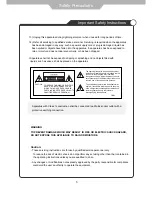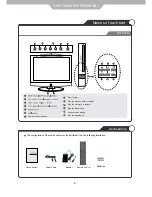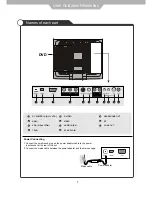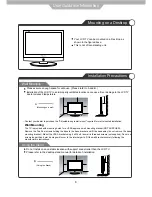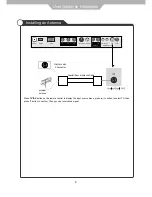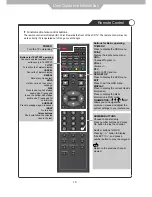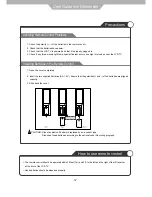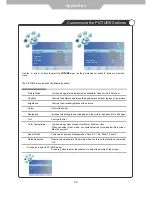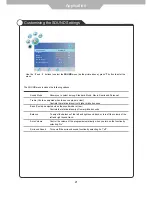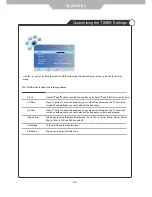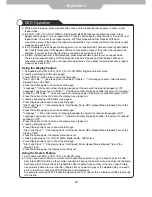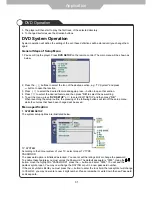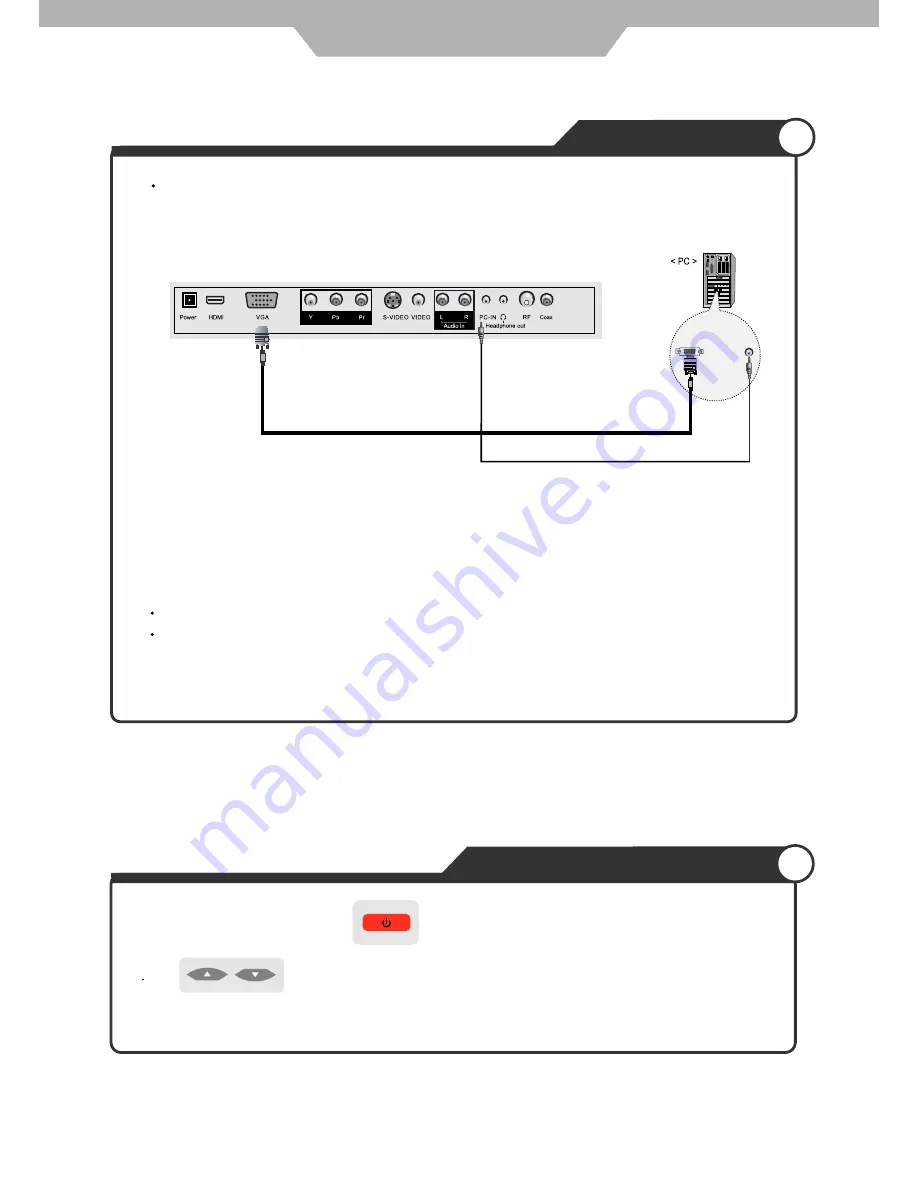
16
2. Use to move to “VGA”, press OK button to confirm.
Connection terminal of other equipment differ by manufacture and model.
Connection
PC Connections
How to Use as PC Monitor
1. Turn on the LCD TV and press on the remote control.
Connect LCD TV’s PC Input terminals to PC’s RGB terminal using the D-Sub cable.
Connect LCD TV’s PC Audio terminal to PC’s Audio terminal using the Audio cable.
(Only for PC’s with Audio terminal)
Analog RGB (D-SUB 15) pin Cable
PC Audio Cable