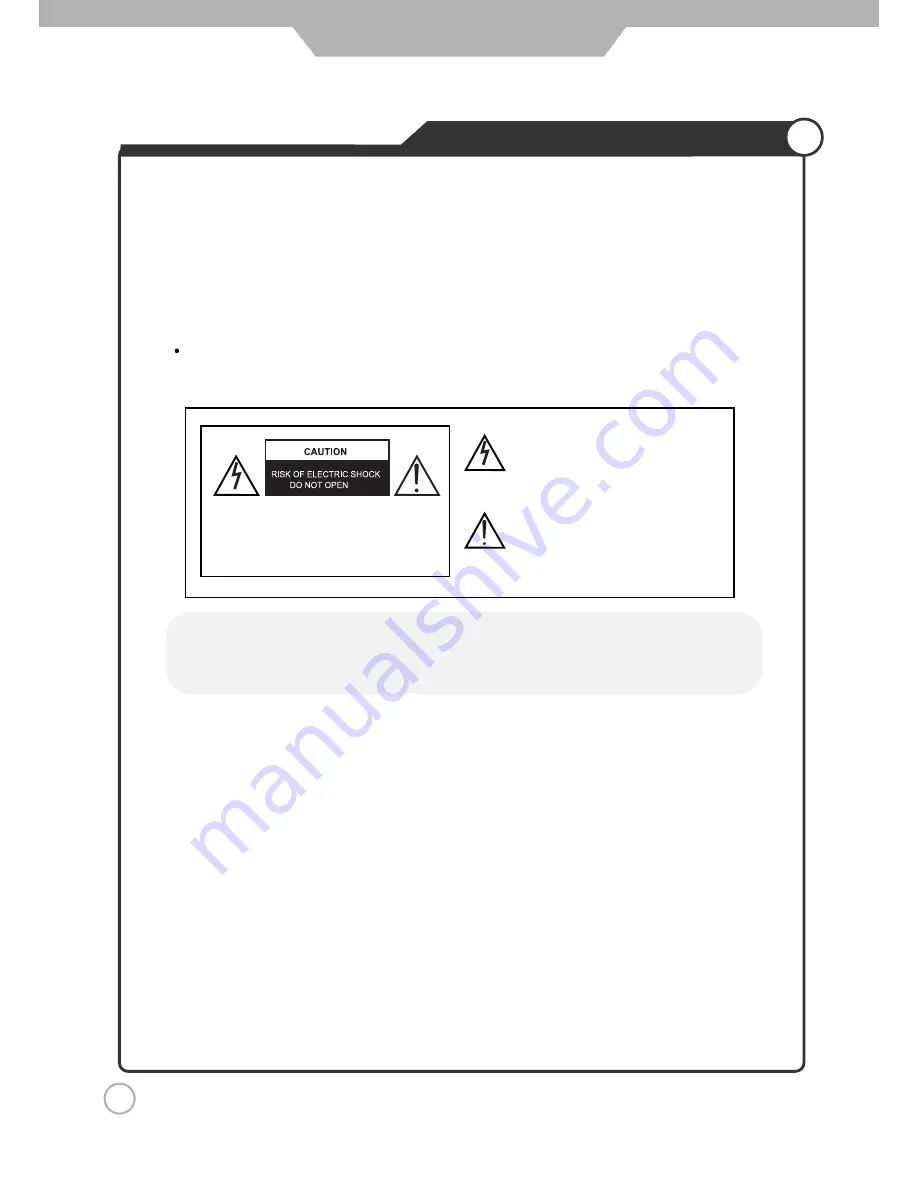
5
Safety Precautions
Important Safety Instructions
13) Unplug this apparatus during lightning storms or when unused for long periods of time.
14) Refer all servicing to qualified service personnel. Servicing is required when the apparatus
has been damaged in any way, such as power supply cord or plug is damaged, liquid has
been spilled or objects have fallen into the apparatus, the apparatus has been exposed to
rain or moisture, does not operate normally, or has been dropped.
Apparatus shall not be exposed to dripping or splashing and no objects filled with
liquids, such as vases, shall be placed on the apparatus
The lightning flash with an arrowhead symbol,
within an equilateral triangle is intended to alert
the user to the presence of uninsulated
“dangerous voltage” within the product's enclo-
sure that may be of sufficient magnitude to con·
stitute a risk of electric shock to persons.
The exclamation point within an equilateral tri-
angle is, intended to alert the user to the pres-
ence of Important operating and maintenance
(servicing)instructions in the literature
accompanying the appliance.
5B-En
Apparatus with Class 1 construction shall be connected to a Mains socket outlet with a
protective earthing connection.
WARNING
TO PREVENT DAMAGE WHICH MAY RESULT IN FIRE OR ELECTRIC SHOCK HAZARD,
DO NOT EXPOSE THIS APPLIANCE TO RAIN OR MOISTURE.
TO REDUCE THE RISK OF ELECTRIC
SHOCK, DO NOT REMOVE COVER
(OR BACK), NO USER-SERVICABLE
PARTS INSIDE. REFER SERVICING TO
QUALIFIED SERVICE PERSONAL.
CAUTION:
Caution:
- These servicing instructions are for use by qualified service personnel only.
To reduce the risk of electric shock, do not perform any servicing other than that contained in
the operating instructions unless you are qualified to do so.
- Any changes or modifications not expressly approved by the party responsible for compliance
could void the user's authority to operate the equipment.






















