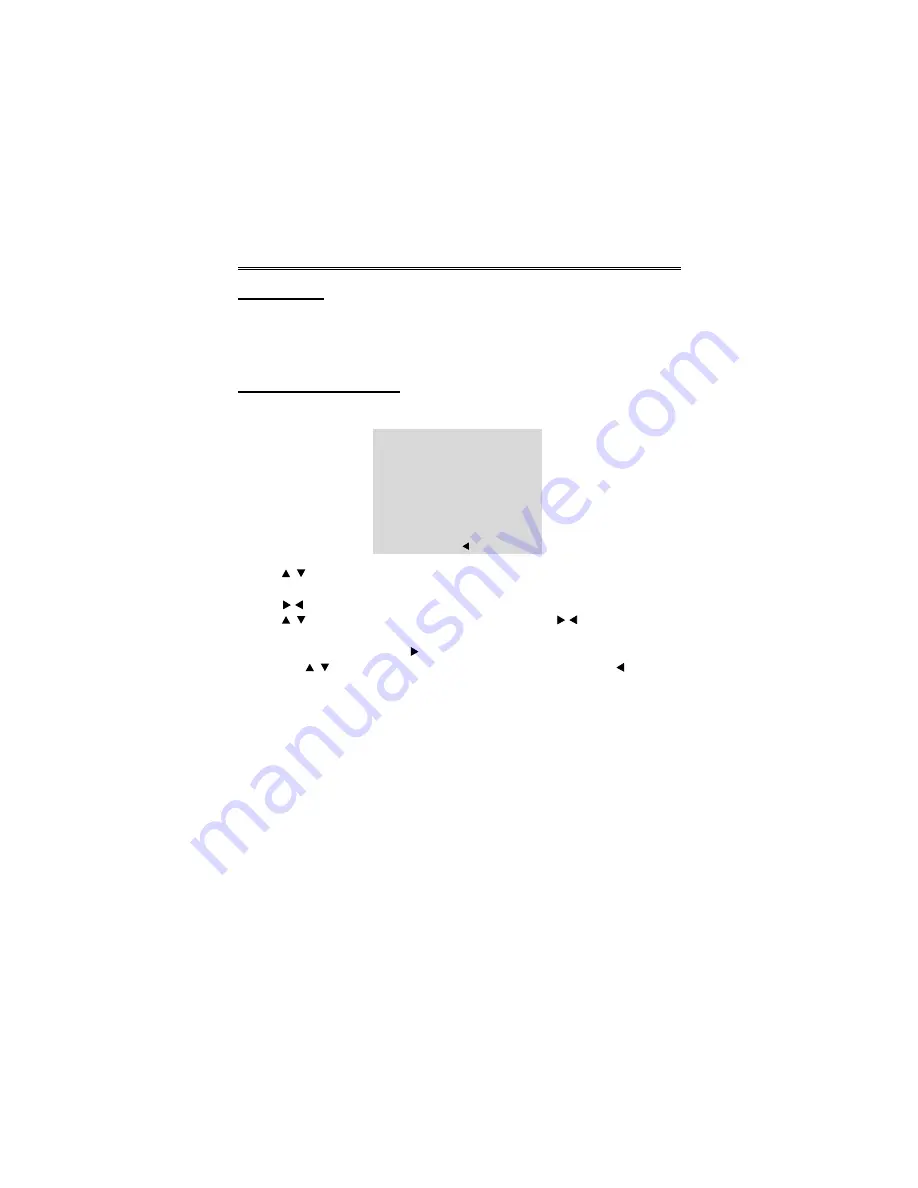
- 23 -
AV Function
A/V Function
The player has an additional A/V input so it can function as a monitor for a DVD player,
video cassette player, satellite receiver, video games, etc. When an A/V source is
connected, press the A/V button on the remote control to enter SOURCE button on the
front panel to enter external input A/V mode.
Picture Parameter Setup
Press the TV/LCD SETUP button once to enter the PICTURE setup menu, and screen
will display as shown below:
Use the
/ (CH+/CH-) buttons to select the item you want to set (Brightness,
Contrast, Colour).
Use the / (VOL+/VOL-) buttons to adjust the items between 0 and 20.
Use the / (CH+/CH-) buttons to select Language, press the / (VOL+/VOL-)
buttons to select the language you prefer.
Select Reset and press the OK or button to return to the factory default settings.
First use the / (CH+/CH-) buttons to highlight PICTURE, and press the button
to exit from the PICTURE setup menu.
NOTE:
Under A/V mode, if there is no signal, the LCD screen will be blue screen.
When connect to an AV signal source, make sure the type of selected AV
signal source is PAL.
PICTURE
BRIGHTNESS
CONTRAST
COLOR
LANGUAGE
RESET
10
10
10
ENGLISH
EXIT













































