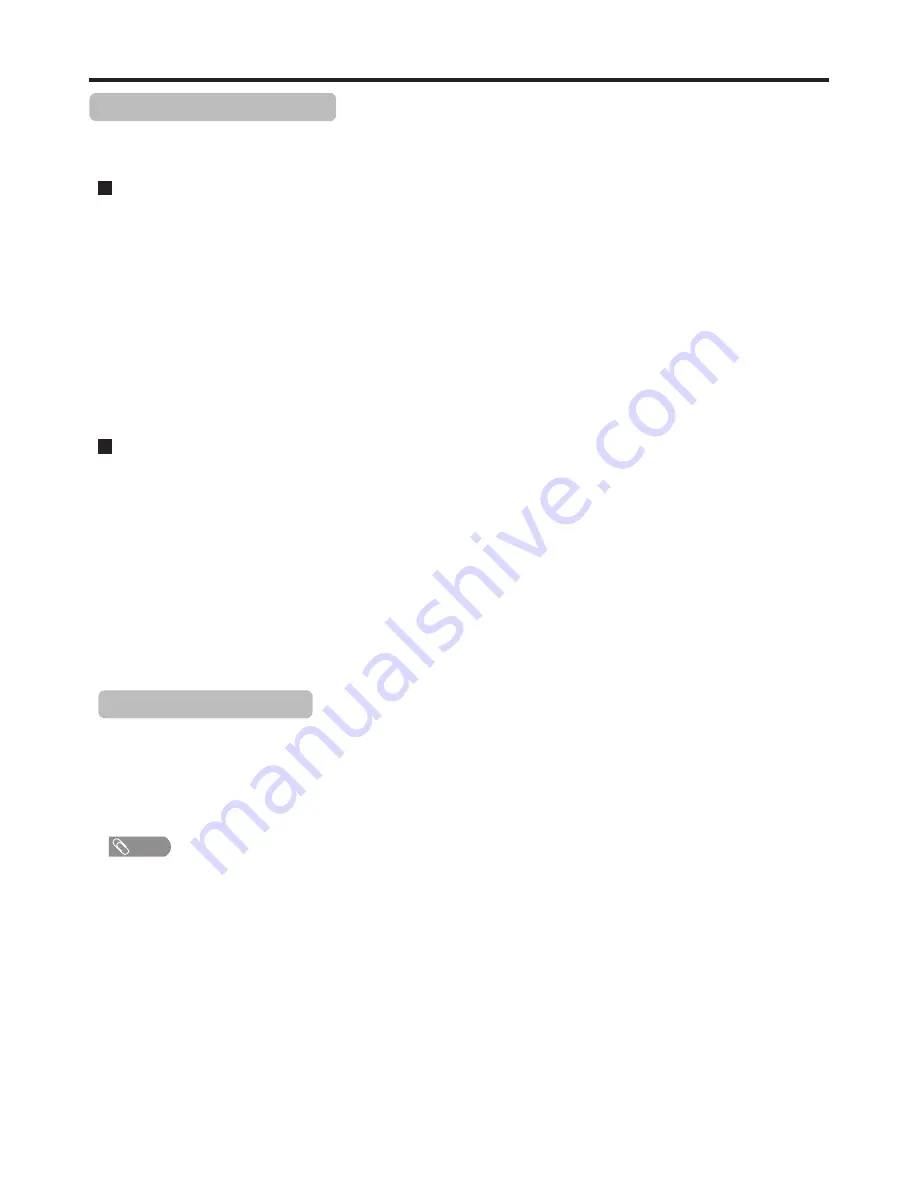
Sound Adjustment
(Continued)
Stereo/Bilingual Selection
(for analog channels)
You can quickly select sound multiplex mode by using the
STEREO
button on the remote control.
This enables the selection of the reception mode when receiving a NICAM signal. To let you enjoy NICAM broadcasting, this
TV set receives NICAM system stereo, bilingual, and monaural broadcasts.
Stereo
When the TV set is receiving a stereo broadcast, press the
STEREO
button to select
Stereo
or
Mono
. When
Mono
is
selected, the TV sound is output monaurally.
When the TV set is receiving a bilingual program, press the
STEREO
button to select
NICAM
DUAL A
or
NICAM
DUAL B
.
Bilingual
Stereo
When the TV set is receiving a stereo broadcast, press the
STEREO
button to select
Stereo
or
Mono
. When
Mono
is
selected, the TV sound is output monaurally.
When the TV set is receiving bilingual program, press the
STEREO
button to select
DUAL A
or
DUAL B
.
Bilingual
This enables the selection of the reception mode when receiving an IGR signal. To let you enjoy IGR broadcasting, this TV set
receives IGR system stereo and bilingual broadcasts.
NICAM Broadcast Selection
IGR (German stereo system) Broadcasts
22
Audio Track Selection
(for digital channels)
The digital-TV transmission system is capable of simultaneous transmission of many audio tracks (for example,
simultaneous translations of the program into foreign languages, or different commentators for sport events). You can
press
STEREO
button to select the audio track.
Note
=
The availability of these additional “multi-tracks” depends upon the broadcaster.



























