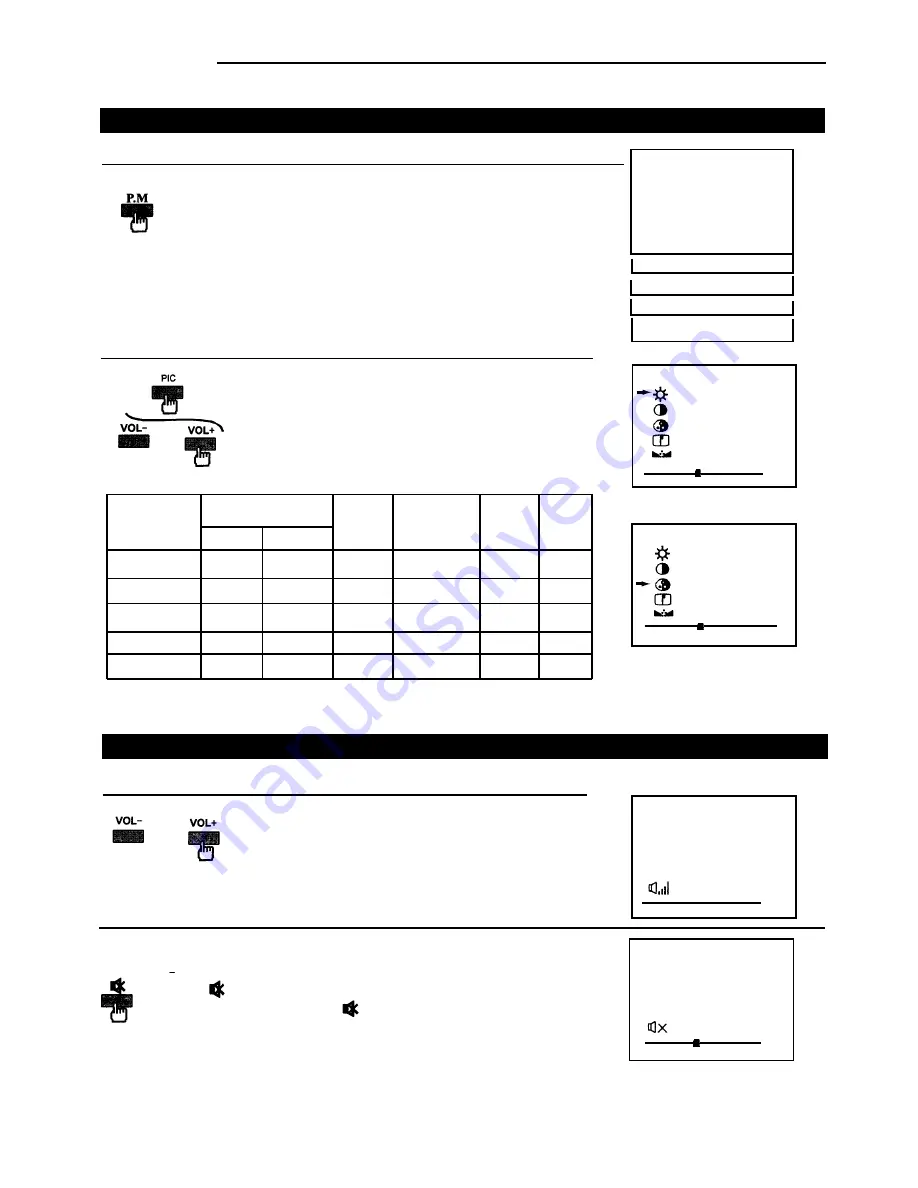
Press the button to mute the sound.
To restore the sound, press the button again or VOL+/- buttons.
OPERATION
Convenient Picture and Sound Controls
COLOUR
BRIGHTNESS
CONTRAST
To select the picture mode
Pressing (PERSONAL)
paler
deeper
38
38
50
50
darker
lighter
45
50
48
58
weaker
stronger
28
50
63
63
SOFT
STANDARD
VIVID
LIGHT
You can select the picture quality instantly among four
preset modes and one user-set mode.
Press the
P.M
button to select the desired picture quality.
SOFT, STANDARD , VIVID , LIGHT
and
PERSONAL
(user-set) can be selected cyclically.
To set the desired picture quality to the MEMORY position
Press the
PIC
button repeatedly to select the
desired adjusting item.
Press the
VOL+/-
button to adjust the level.
softer
sharper
16
32
34
34
*TINT
purplish
greenish
00
00
00
* TINT is for NTSC system only.
The adjusted level is stored in the MEMORY position.
STANDARD
VIVID
LIGHT
PERSONAL
COLOUR
PICTURE
BRIGHT
COLOR
CONTRAST
38
To adjust the sound volume
Adjust the sound volume with the
VOL+/-
buttons.
Press the
VOL-
button to decrease the sound.
Press the
VOL+
button to increase the sound.
To mute the sound
The muting function is convenient when you need to pay attention to
surrounding sounds, answer a phone call, receive a visitor, etc.
Selectable picture
00
VOL-
VOL+
SHARPNESS
Item
Adjusting the volume and muting the sound
12
SOFT
SHARP
TINT
PICTURE
BRIGHT
CONTRAST
28
SHARP
TINT
MUTE
35
VOLUME
32
1.










































