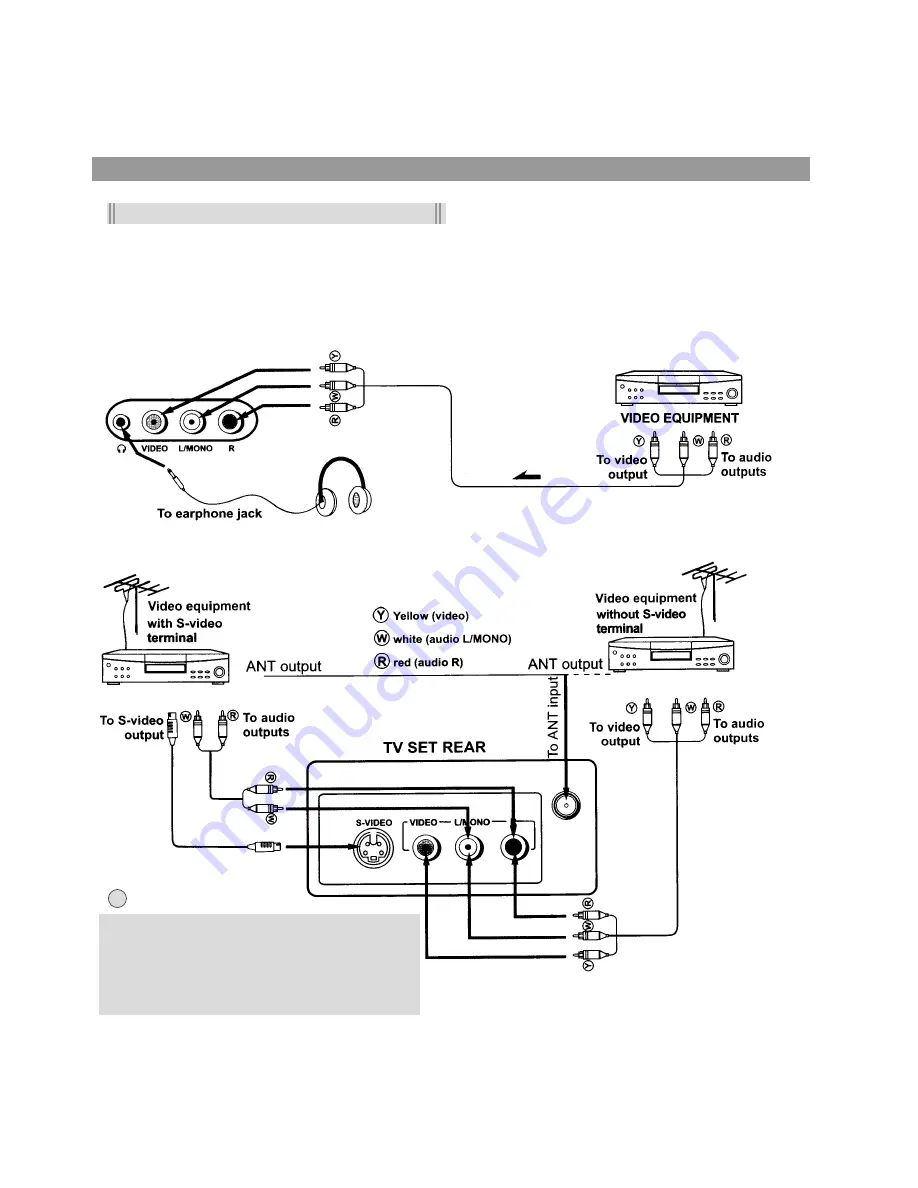
Connect to video and audio equipment
This TV set provides 2 groups of AV input terminals for your convenient connection to VTR, DVD or
video camera to enjoy the high quality picture.
Please refer to the owner's manual of the equipment to be connected as well.
Important notes on the AV input terminals
Please do not connect and use the front and rear input terminals at the same time.
You can also use the AV terminals on the TV set rear as follows.
Please do not connect and use the
S-VIDEO and VIDEO terminals at the same
time.
Please note that the rear audio input
terminals are stereo while the front are mono.
9
!
Notes:



























